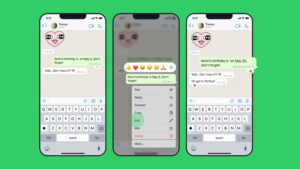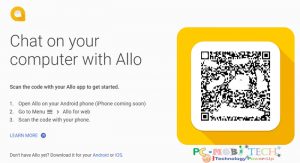WhatsApp has introduced many additional features in its user interface, allowing it to compete with other instant messenger apps in the market. The messenger app was acquired by Facebook in 2014 for twenty-two billion dollars. During that period, there were many oppositions regarding the acquisition of the messenger company because the main point in the privacy policy of the company is to maintain the user information and personal details securely and not to share them with a third-party organization. So, the acquisition of the messenger app created chaos, but the company promised its users that they would protect the personal data of the user and would never share it with the parent company.
New tools and options, like the other app
In addition to many features, the app rolled out new features that are similar to those of the features that appear in the Snapchat instant messenger app. The app enhanced the camera feature that includes more editing features and tools in it. So, if the user takes a photo using WhatsApp, additional features like a pencil and a T button on the app allow the user to write, draw, and scribble on the pictures using different colors. This scribbling and drawing feature was first introduced by Snapchat, which was followed by Instagram, and they named it as Instagram Stories.
In the Android version v2.16.246, a new feature is introduced and is called the front-facing flash that gives a white flash-like effect on the screen when the user takes selfies. These are the exclusive features introduced in the camera when it is used through the messenger app.
New add-on features introduced by the messenger app
1. Secured message transmission
Recently, the app introduced a new feature that allows the user to send encrypted messages to the intended recipient. The messages that are sent by the user cannot be read by any third-party member, so the messages that are sent by the user are secure and private. The messages that are transmitted in this platform can be read by the intended recipient only by the use of a unique key that disappears the moment when the message is read by the recipient.
send messages to their families and friends. There were even reports that the messenger app is planning to bring in a public group for iOS users, large emojis, music sharing, and others.
Must-See: How to enable & disable WhatsApp Encryption notifications
2. FixedSys Font and Text formatting
The messenger app introduced a new font style in the message platform, the FixedSys. This is the first font style introduced in the messaging platform and it is similar to the one that is used in Windows under the same name. This new font style is available for the beta users of iOS and Android v2.16.179.
FixedSys Font and Text formatting
The users who wish to use the FixedSys font must type the text between three backquotes, so the start and end of the text or sentence must have the backquotes. When the user types the text in between the quotes, they can see that the texts are displayed in a different font style. The user cannot use this font style with any of the text formatting options.
The text formatting is the option given to the user to make their messages even more interesting. This can be done by the three formatting options like bold, italic, and strikethrough. The recipients can visualize the formatting feature only if they have the same version of the app.
Use of Text formatting
- Both iOS and Android users have the facility to format their messages by adding the strikethrough, italics, and bold style.
- If the user wishes to strikethrough the text, you must type the text between 2 tilde symbols.
- The user must type the text between two asterisks if they wish to type the text in bold and use an underscore if they want the font to be italics.
3. Quote message
The users using WhatsApp from now on can make use of the quoted message either by quoting the message from the group or from a personal chat. When the user sends the quoted message, the quoted message appears on the screen along with the reply. This feature is possible in both the group and private chat and it includes the context of the message.
How to quote a message
- The user can either choose a media message or a text message to quote. Once when the user selects the particular message they have to long-press on the message so that they will see a pop-up on the screen that appears with three options: to reply, delete, or forward the message.
- When the user clicks on the reply option, the app will display a preview of the option as a quoted message along with a text box, where the user can type the reply. After entering the reply, the user has to send the message.
- Thus, the quoted message appears on the top along with the reply in the conversation box below it. In the group chat, the user’s name appears in different color codes because each member in the chat gets a different color code to represent their name. Call back and Voice message
4. Call back and Voice message
A few years ago, the callback features and the voice message were rolled out by the company. According to this feature, the user can call back the other person if they fail to pick up the call and if the user was unable to pick up the call they can send a voice message to the other recipient. A cancel option is available in the app that allows the user to close the window if they do not wish to proceed with the call further. This feature is available for both iOS and Android users.
Must-See:
- WhatsApp: How to disable account information sharing on Facebook.
- WhatsApp Desktop Client: Download, Install & Activate.
Steps to make call back and send a voice message
- To call back, the user can simply click on the call back option and they can make a call to the person on the other end.
- If they do not wish to make the call, the user has to click on the Cancel option to close the window.
- To send a voice message, the user has to press and hold the Voice message option so that they record the message they wish to convey the recipient and they have to release the button so that they can send the message.
- The receiver who receives the message can see that the message looks similar to that of the voice recording message.
5. Multi sharing feature
The WhatsApp users can now share documents, files, videos, or images to many users at the same time with the help of the multi-sharing option. Earlier, if the user wishes to send a video or photo to their friends and family, they have to open each and every chat individually and they have to send the file, but with the new option in the beta version of Android v2.16.230, the users can send data to multiple contacts at the same time.
To share with multiple contacts
- The users who wish to share a data or file with multiple contacts must first choose the file that has to send. The users can send a document, music, video or a photo.
- The app differentiates the contact list into three categories, like the frequent chat, recent chat, and the other chat.
- The users can choose either of the option to send the message or they can simply choose the contacts from the list and add it to the list.
- The selected contacts appear with a green tick mark and the contacts that the user selects from the list appear in the green band. Once when the contacts are selected the user has to press the send button to send the message to all the contacts in the selected list.
When you purchase through links on our site, we may earn an affiliate commission. Read our Affiliate Policy.