Google Drive is the best & free way to backup your data. The Google drive offers up to 15GB online backup under free cloud storage plan. And now the backup to Google drive option is also available in WhatsApp instant messaging app. So you can backup all of your WhatsApp chat histories on free online cloud storage using Google account.
It will useful because after backing up WhatsApp Chat History data when you’ll want to restore Whatsapp Chat history from Google Drive on same or another Android or iOS-based device. You won’t need other backup devices like Micro SD card or any storage media. You can do a cloud backup of your chat history data via WiFi or Mobile data on Google Drive. Whatsapp Backed up your Chat history data & Store data hidden inside Google Drive.
Also See:
- Run Whatsapp on PC With Google Chrome.
- WhatsApp: How to leave a Voice Message if the friend doesn’t receive the call.
Quick Links
Whatsapp Chat History Data backup and recovery (Google Drive)-
So here is step by step guide how to backup data on Google drive cloud storage-
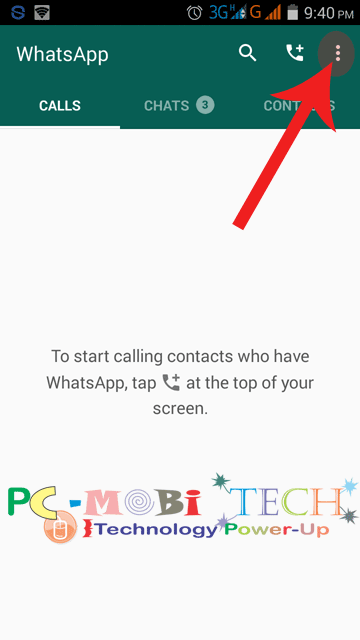
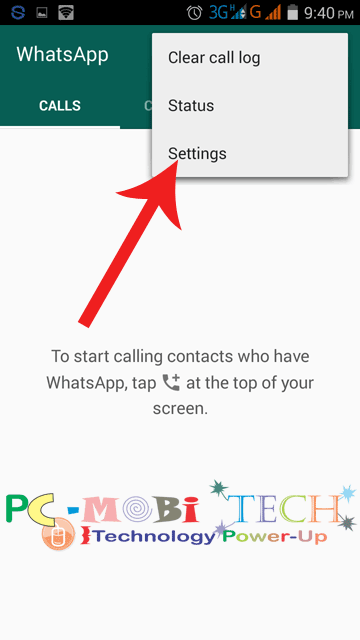
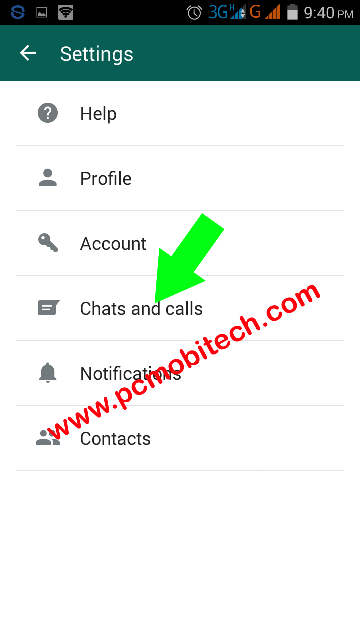
(iv). In Chat settings option Tap on ‘Chat backup’.
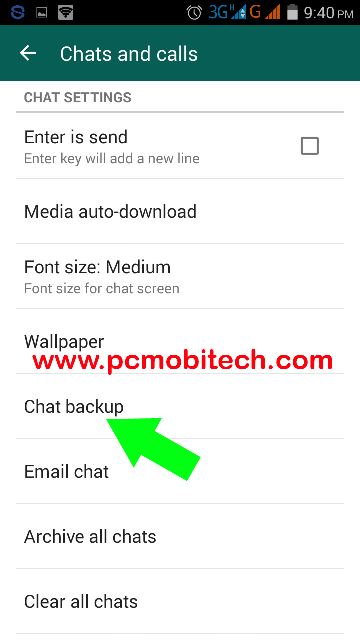
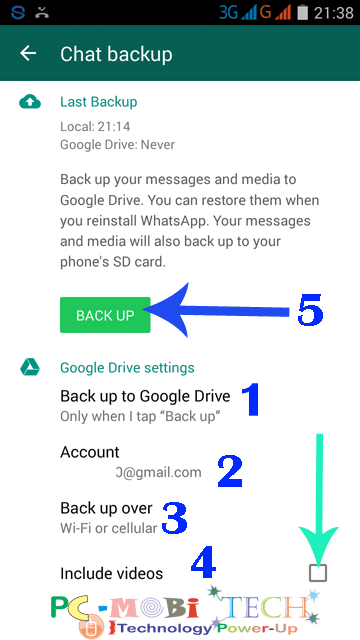
WhatsApp Google Drive Backup Option-
1. Backup Frequency or Back up to Google Drive
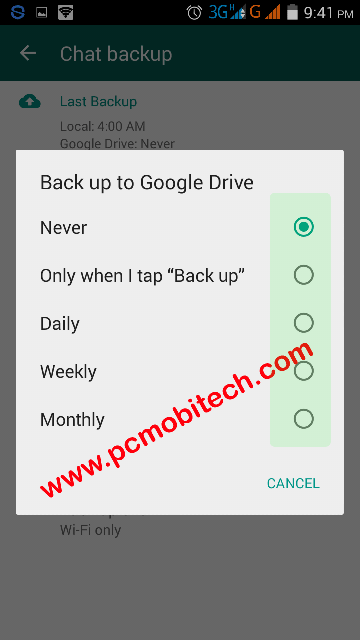
2. Account
- Tap on Account. Choose an existing account or you can create a new account via Add Account. After Choosing an account press OK to save it.
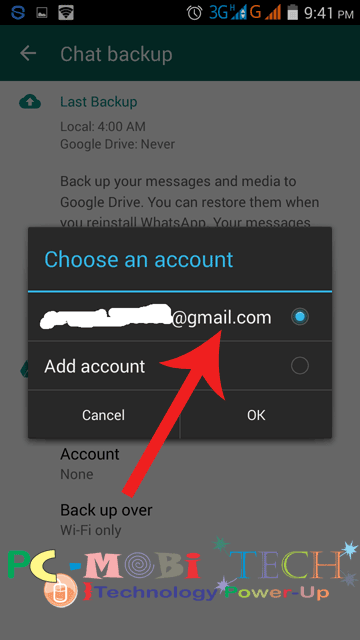
- As soon as you will tap on OK. Whatsapp communicates with your Google drive account. After connecting to the account a Google Drive Verification Message appears on the screen, then tap on ALLOW to Verify.
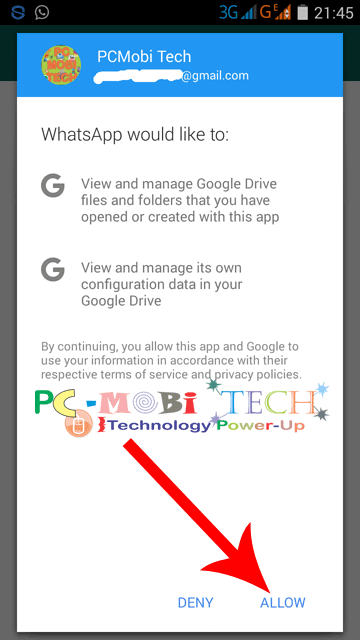
- Now You can see that your Whatsapp is connected to Google Drive account.
3. Back Up Over
- If you want Whatsapp backup your Chat history ‘Over WiFi‘ then don’t change the setting or If you want Whatsapp use your Mobile Data (2G or 3G, 4G LTE) then Choose second option ‘Over WiFi or Cellular‘.
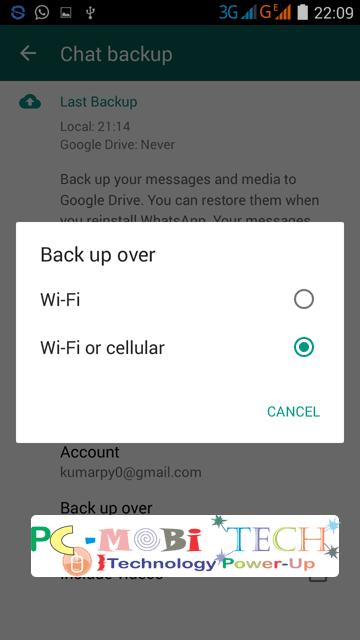
4. Include Videos
- If you want that Whatsapp also backed up your videos along with the chat messages & Photos. then tick the Include Videos check box.
5- Back Up
- Now tap on the Backup button. First, it will backup on SD card after that on Google Drive.
Restore Google Drive Backup to Whatsapp
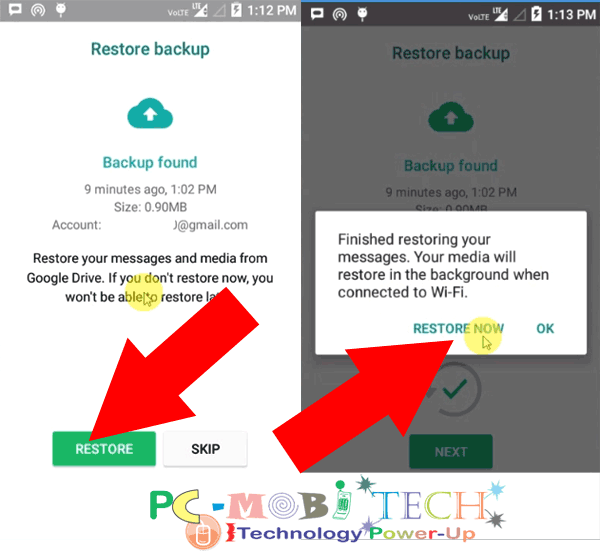
Check WhatsApp Chat History backup on Google Drive
When you Open your Google-Drive account on the web, you’ll see Whatsapp listed as having hidden data. If you want to check this then Go to Settings>> Manage Apps. Whatsapp backup only conversations and photos, Videos aren’t backed up by default. Or If you want to backup your videos then Tick the checkbox Include Videos in the Chat backup option.
In case you’re thinking to remove WhatsApp backup from Google Drive then read this post: How to remove an app access from Google Drive?
When you purchase through links on our site, we may earn an affiliate commission. Read our Affiliate Policy.






I have the same problem , I flow your steps to restore whatsapp chat history:1- I install the whatsapp.2- I copy the two folders "documents + Library".My problem is I don't know how can I put the permissions to "mobile [501]"can you help me to restore my chat history pleaseput any image for your solution .