If an Android user has a bit of knowledge about hiding videos, audios, photos, and other files, they might initially try to hide private videos. I have also discussed this in a previous post on “How to Protect your files with and without apps.” However, after hiding the videos and other files, to view any file, you will need to unhide the files and folders each time. This is because if you have hidden the files (videos, audios, photos) in a folder using a .nomedia file and a (.) dot folder name, any Android app will not show the folder content by default. You need to use an explorer app to unhide the folder and then watch the videos. After watching, you hide the folder again using the same trick.
Must See:
- How to hide Files folder on Android.
- How To Solve AC3-DTS-MLP Audio Problem in MX Player.
- How to play dual audio Movies & Video Songs in android.
If you’re tired of doing this repeatedly and want a simpler way to watch videos without unhiding the content, you can use MX Video Player, which is available for free on the Google Play Store.
Many video players are available for Android devices, and many of them are popular. However, some features available in the free MX Player may not be found in others. So, if you’re already using MX Player, follow the steps below to unhide hidden videos and audios without unlocking and unhiding the files and folder.
Watch Hidden Videos on Android Smartphone using MX Player:
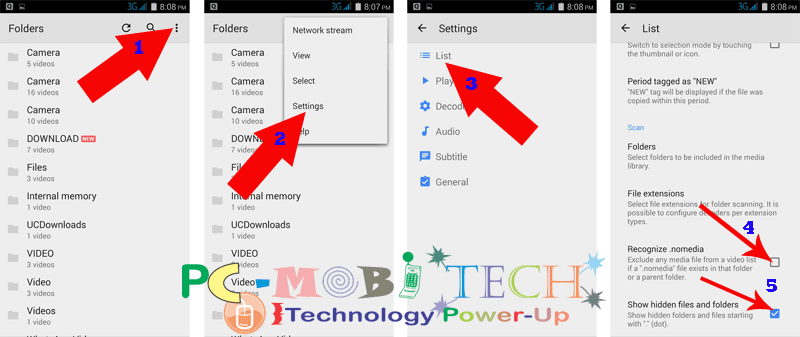
- Launch the MX Video Player on your Android phone and tap on the top-right 3-dot menu.
- A menu will appear; choose “Settings” from the menu.
- In the Settings, tap on the “List” option.
- In the List settings, untick the “Recognize ‘.nomedia'” checkbox.
- Tick the “Show hidden files and folders” checkbox.
Now, go back to the MX Player main screen and refresh the video folder list. You will now see many hidden folders that you have hidden. Watch your videos and listen to audios without any problem. When you want to hide these folders from the MX Player list again, follow the steps above and tick the “Recognize .nomedia” checkbox and untick the “Show hidden files and folders” checkbox. The folder will be hidden again.
When you purchase through links on our site, we may earn an affiliate commission. Read our Affiliate Policy.


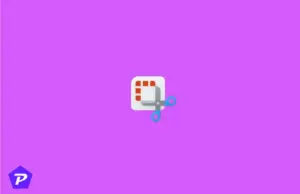

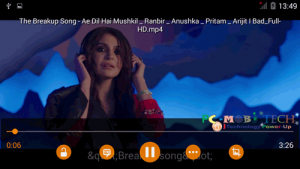

This Was the post i was Searching For…There was some confusion in my mind which has been cleared by this Post. I praise the author for his writing skill and creativity. Thanks for sharing the post and helping bloggers like us…