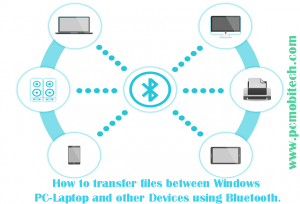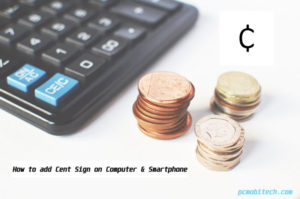Do you know that you can use your WhatsApp as a private file store and can transfer or share files between Computer and Mobile device? If not, then here you’ll get full info how to WhatsApp can be used for personal purpose.
WhatsApp doesn’t allow you to send messages to your own number. So it is pretty tough to use WhatsApp for personal storage. But there is a simple trick with that you can share all the files between PC and Smartphone by creating a new WhatsApp Group with only one contact number.
As you know WhatsApp already offering end-to-end data encryption security. So you’ll not need to worry because no one can read the data and your files always remain secure. So you can store your private files without any security issue.
What is the benefits of using WhatsApp as a private store:
- You can save Videos, Audios, Photos, Voice records, weblinks, quick notes, captured documents via camera and other files on your private WhatsApp Storage.
- These files will be accessible on both Computer & Mobile devices and can be transferred from PC to Mobile or Mobile to PC anytime anywhere.
- If you upload any type of document through PC then it will be also accessible via Smartphone and if you store the files using Smartphone then it would be available on PC.
- There is no need to sign up or subscribe to another service.
Must Read:
- How to Use Telegram App as Cloud Storage?
- How to send Document files via WhatsApp.
- Send-receive files from one device to another if the friend is not near to you.
Create a new WhatsApp Group:
As you know you can’t create a WhatsApp group until it doesn’t have two or more members. For using WhatsApp as a private store, you will need to create a new group by adding 2 or more participants. So follow the steps below:
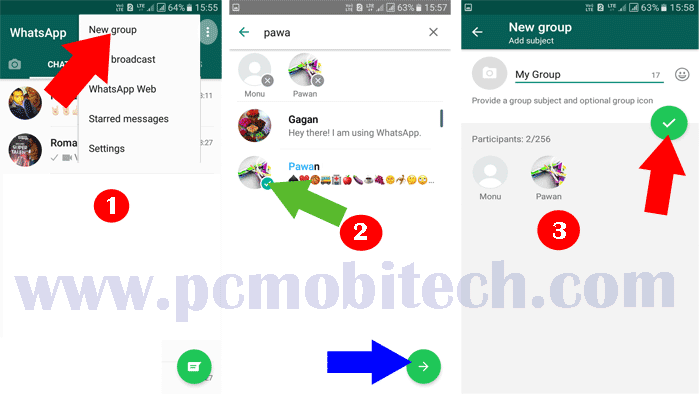
- Open WhatsApp in your Phone and tap on the top right 3 dot menu.
- After that choose at least one member from the list and tap on Next button.
- On Next, Enter a Group Name and tap on the √ icon.
- Now your WhatsApp Group has been successfully created.
Remove Participant from WhatsApp Group:
As you have successfully created WhatsApp Group but you want to use this group as your private file storage. For this open the Group and tap on the Group name from the top.
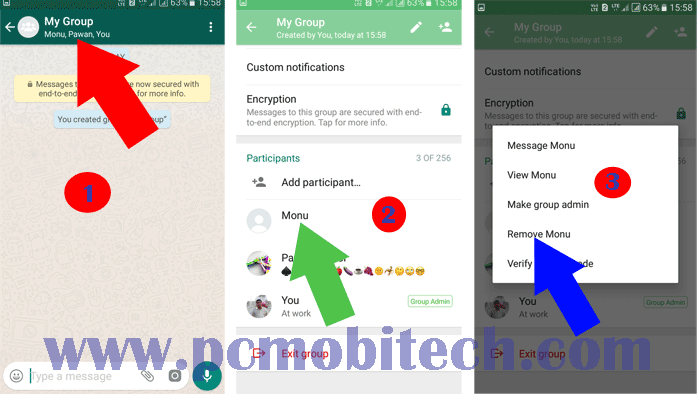
- Now you’ll see Participants name, here tap and hold a group member name and a menu will appear. Choose “Remove Participant-name” option from this menu.
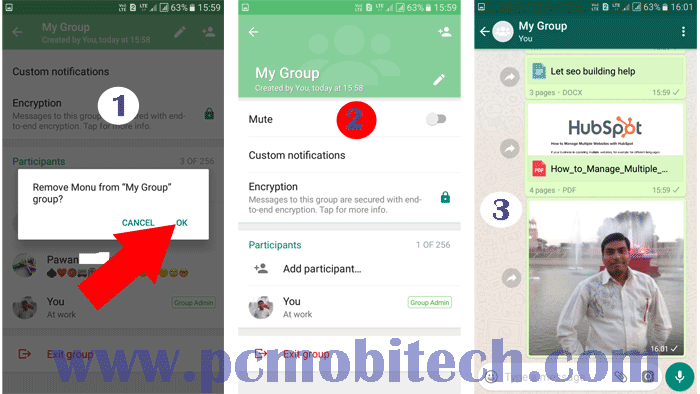
- Another confirmation dialog box will appear, to Remove the name from the group click on OK to confirm. And do the same thing if you have some other members in it, only except you. After this, you can upload any type of Video, Audio, Photo, Document file using the same method as you do normal file sharing on WhatsApp.
Store or Transfer Files between Computer and Mobile:
If you have uploaded any Video, Audio, Photo, Document file into your private Whatsapp Group using Windows Phone, Android Smartphone or iPhone. Then after uploading you can download all those files on Windows, Mac, Linux PC by following below method:
- First Go to web.whatsapp.com and connect your Smartphone Whatsapp to the web version. To know more read this post: Run Whatsapp on PC With Google Chrome & other Browsers. and you can also use WhatsApp Desktop Client which also works same as the web version of WhatsApp.
- After scanning and pairing your phone with PC Web browser, You can download all the files on your PC without connecting your PC to Smartphone.
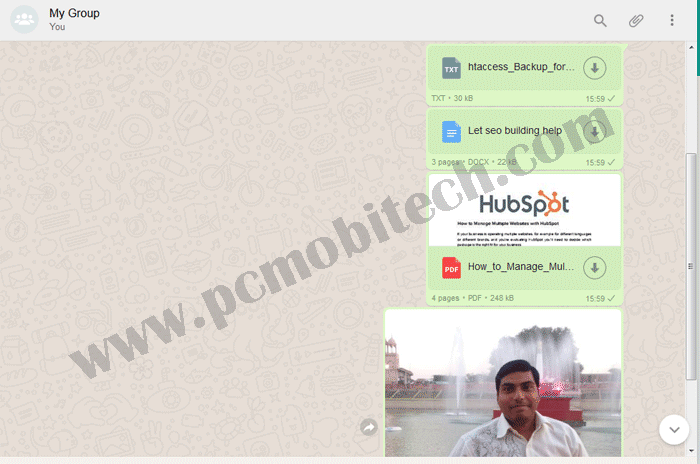
- And if you upload files using Whatsapp web version then these files can be also downloaded to your Smartphone. So you’ll not need a data cable to transfer files between Computer and Smartphone.
You may also like:
- How to delete WhatsApp Chat History Data Backup from Google Drive.
- How to Enable-Disable Two-step verification in WhatsApp.
When you purchase through links on our site, we may earn an affiliate commission. Read our Affiliate Policy.