Quick Links
How to Enable-Disable Cricket Live Score, Quick Search, Facebook & others from Notification Bar
So How to do this-
- First Open UC Browser & Tap Menu option button-
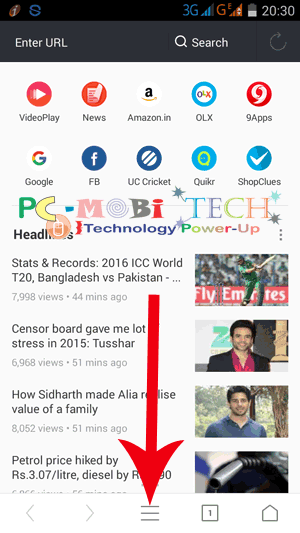
- An option menu will appear & then tap on Settings (Gear icon) at the bottom left corner.
- In the settings, you will get Quick Access, UC Express, Lock Screen notification and Notification settings related option.

Quick Access:
- Tap on Quick Access Option in the settings.
- Now tap on the toggle button to Enable & Disable Quick Search, Facebook Notification Shortcut (Widget), Cricket Live Score and Smart Clipboard Option.
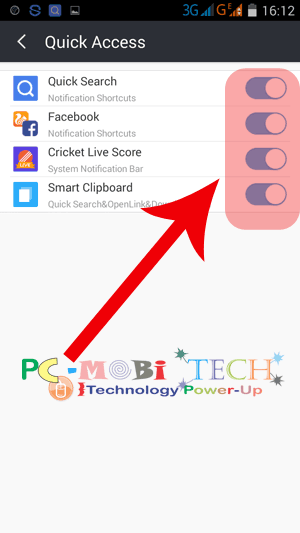
All Notifications in Enabled Mode tap to disable
Another way to go directly here-
You can go directly to Quick Access Feature by clicking on settings from Notification bar –
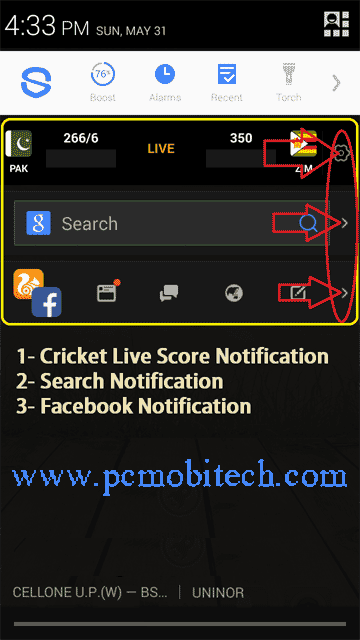
UC News Lock Screen:
Tap on Lock screen toggle button in Settings to Enable or Disable News Lock Screen of UC Browser News.
Other Push Notifications setting:
Tap on Notification Settings option in the Settings. In the Notification Settings, You can Enable – Disable: System Notification, Facebook Notification, App Update Notification, UC Update Notification.
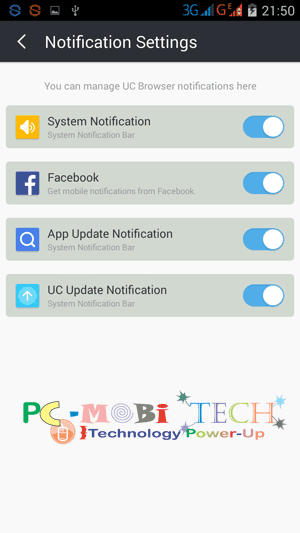
Any problem & suggestion related to this topic please share with us…
When you purchase through links on our site, we may earn an affiliate commission. Read our Affiliate Policy.

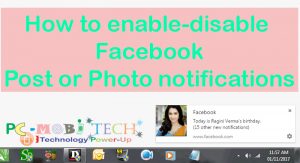
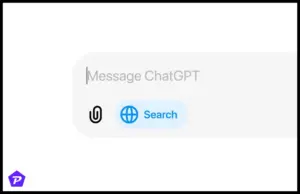

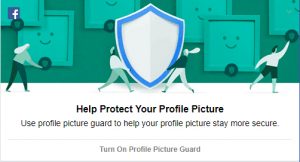
can i enable emails notification on uc browser?
Hello sir.. Can you please tell me which uc browser version you are using in this tutorial??
Check this
no i didn’t see the cricket live scores option
Even if we disable all the notifications, as you described above; I still see a “notifications service” running among other background services which means it goes on consuming my RAM and battery with doing nothing !!
how can I prevent this service from auto-starting itself and running in backgound ?
This is an awesome description step by step with its images and helps clearly in an easy way.I think this is the best explanation .so when someone need to enable or disable uc notifications directly search this on the search engine . thnakyou
Glad you found this helpful.
Quick access notification is simply superb in android phones…
But sir plz.. Make it for windows phone also..
Thanking you sir.
I've been following live cricket score in a different way. Thank you for the info.