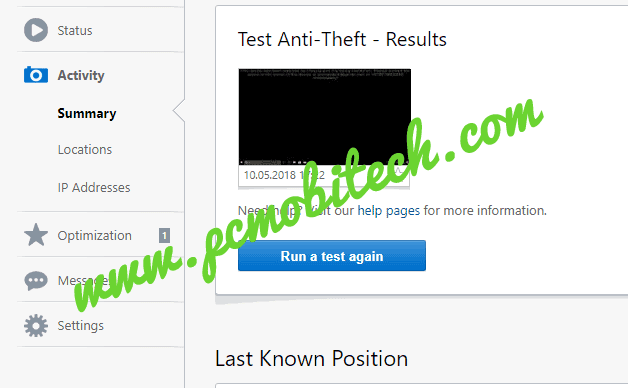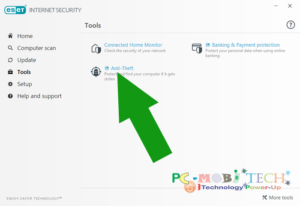Are you using Eset Anti Theft on your Windows Laptop? If Yes then in this post I’m going to explain that how can you track your Windows Laptop with Eset Anti-Theft after losing or when someone robbed it.
Before reading below steps, I’m going to tell the truth behind the Anti Theft or other device tracking systems. If you think after enabling Anti-Theft or device tracker feature, you can get back your device, then you’ll be shocked because over 80% chances are the device will not come back to you. Once you lose and who gets the device, will have the smart knowledge to do bypass Windows security or formatting device. And only 20% chances you have in which the device can be recovered via Anti-Theft. If the finder of the device is honest and device must be online for better tracking with the Anti-Theft feature.
Must Read: ESet Anti-Theft Activation
As you are now understood, we always can’t recover the lost device if the finder of the device is not honest and also device must be online, otherwise, the Laptop tracking won’t work. So if you have already activated Eset Anti theft on your Laptop and now you have lost it, then you’ll need to follow these tips to recover back:
Mark your Device as Missing
This is the first step, and you’ll need to implement as soon as possible. Login to Eset Anti Theft online account and in the Status tab click on the My device is missing button.
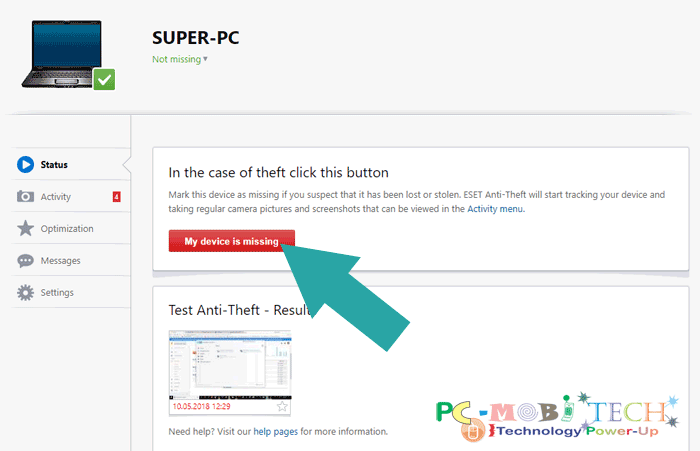
A pop message will appear on the screen, click on the Mark as missing button again to verify. If you don’t want to enable this option yet, then hit the cancel button to go back.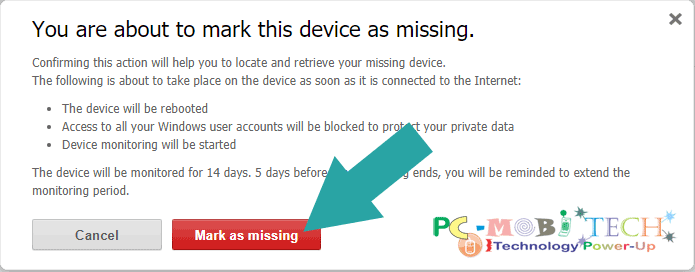
The device will be marked as missing. And ESet Anti Theft will start collecting data from lost Windows Laptop such as device screenshots, clicked photos and videos from webcam, Device IP address, Location, etc.
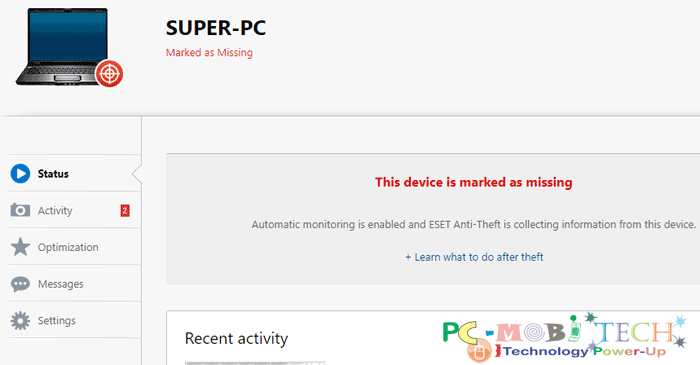
Eset Anti-Theft will Secure the Data
Once you Marked the device as missing, If the device will come online then ESet Anti-Theft will install some updates into the system and the device will the restarted automatically. Afterward, your main Windows account will be hidden, and Eset Anti Theft will start using Phantom Windows account anonymously, and the thief or finder will not understand why all the drives become inaccessible.
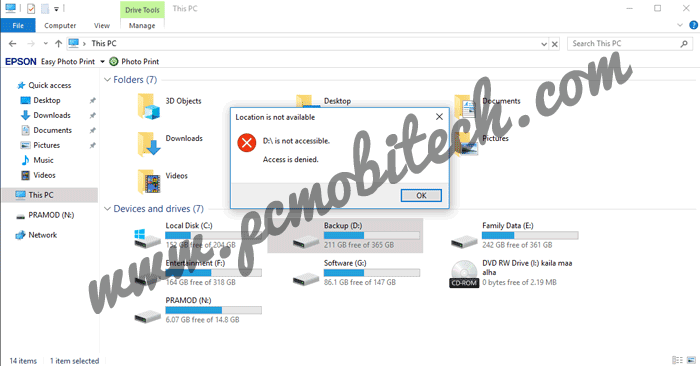
But with the Phantom Windows Account, they will continue to use your Laptop without knowing the facts, and it will be available online. Hence, Anti-Theft will get more detail information, which can help you to find out very fast.
Check More
- Bitdefender Offline Download and Installation
- Best 5 Free Antivirus Software.
- What Does WiFi Stand For? (What is WiFi?)
How to Track Windows Laptop with Eset Anti-Theft?
Now as you have lost your laptop and marked as missing. If it has come online, then Anti-Theft is collecting all the data about the new IP address, Location and photos, and screenshots. And all these things will be available in the Activity option. So login to your ESet Anti-Theft Account and click on the Activity option,
Last Know Position
Scroll down the page, and you’ll see Last Known Position of your laptop. The location will be only available if the location service feature is enabled in the Windows features. If it doesn’t show any Last knows Position here, then it means the location service is not working, or you have not enabled it on your device.
Images from this device
Locations
The Locations tab will show all the tracked places after making a test or marking the device as missing. It will be the strongest hint that where you have forgotten the laptop or on which location the robber has used it.
IP Addresses
In this tab, all IP addresses record will be available, on which your laptop has been used after marking device missing. If the location service is not working on your device, then IP addresses can be used for understanding the device location. You can copy the IP and use any online IP address tracker to find the place. But the IP location is not always accurate, so you’ll not get the exact location on which the device will have available.
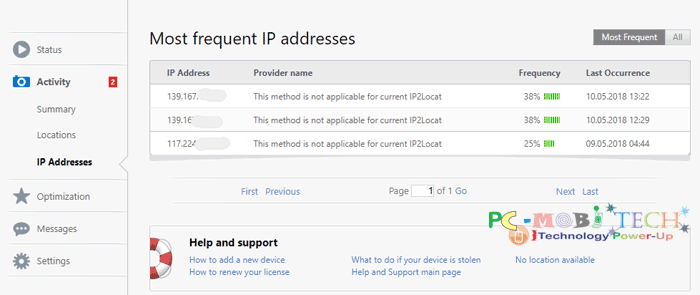
Send Text Message to the finder
ESet Anti-Theft offers a great way to send a message to the finder. It is an online process. Therefore, it is must that the device should be online. Otherwise, this method will be also failed. When you send the message to the finder, the ESet Anti Theft will display your message as a wallpaper on the lost Laptop. Before sending any message, make sure that don’t tell to the finder you’re using ESet Anti-Theft to track the device. Otherwise, the finder can format and reset Windows. So after that, you’ll lose tracking.
To send a text message to the finder, In the ESet Anti-Theft online account click on the Message option. It will explore the tab, and New Message window will open. Now you can edit default text message and can add the mobile number or Home address. After editing, click on the Preview and Send button.
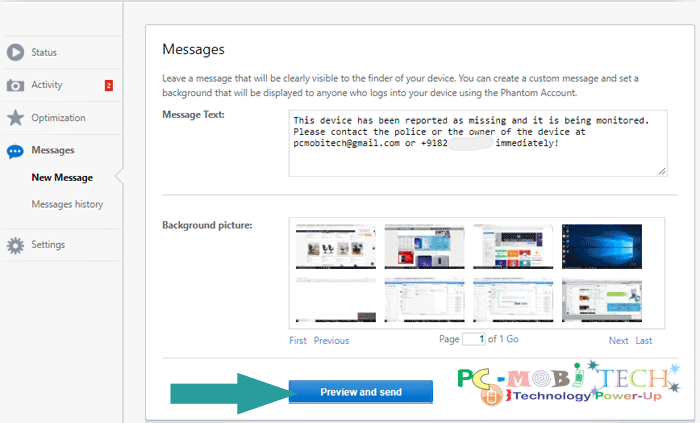
Next, a Preview and Send dialog box will appear, here you can see how text message will appear on the lost laptop screen. After being fully satisfied, click on the Send to device button.
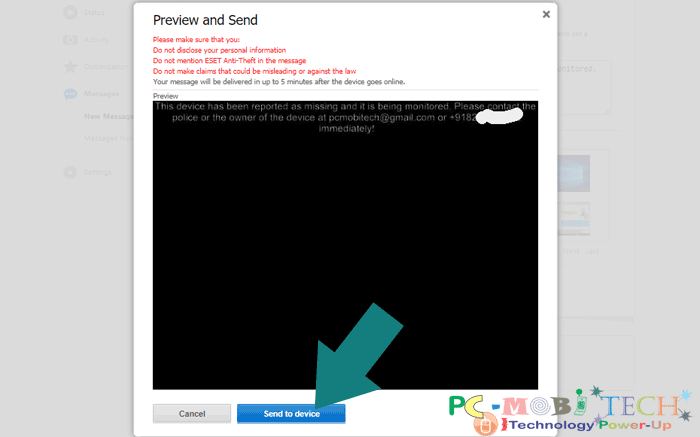
ESet Anti-Theft will send the message. When the finder will go online and restart the laptop. A black screen along with your Message will be displayed as wallpaper.
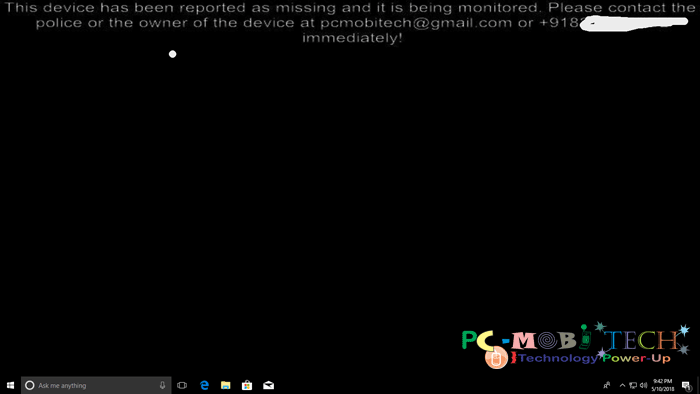
Now it depends on one thing that the Finder is honest or not? If you are lucky then you will get your device back. Otherwise, forget about your lost laptop and buy an another new one for the future.
Conclusion:
After checking all above tracking features, we can say ESet Anti-Theft is a terrific device tracking system. But it is not effective until the device will not connect to the Internet or the finder of the device will flash the disk and installed another Windows by formatting drive then It can’t be tracked via ESet Anti Theft.
I hope you will have understood that how you can track your lost Laptop via ESet Anti-Theft online tracking system and how much possibilities to get the device back. Good luck!
When you purchase through links on our site, we may earn an affiliate commission. Read our Affiliate Policy.