When we buy a new Android device, like a smartphone or tablet, and we want to use all the Android features and Google apps or services (e.g., Android Device Manager, Google Play Store, Google Play Books, Play Services, Play Movies & TV, Play Music, Play Games, Gmail, Maps, Backup & Restore, etc.), a Google Account is necessary.
But, when we want to replace this ID with another Google account ID or sell our phone to others, we need to remove the Google Account ID. If you’re here to learn how to remove and sign out of a Google account from an Android device, I’ll explain how to do it easily on Android devices.
How to Logout a Google Account from Android?
Even though your Google account is linked to your Android phone by default, you might still want to know how to sign out. Just follow these simple steps:
1. For Android 10 and above version: 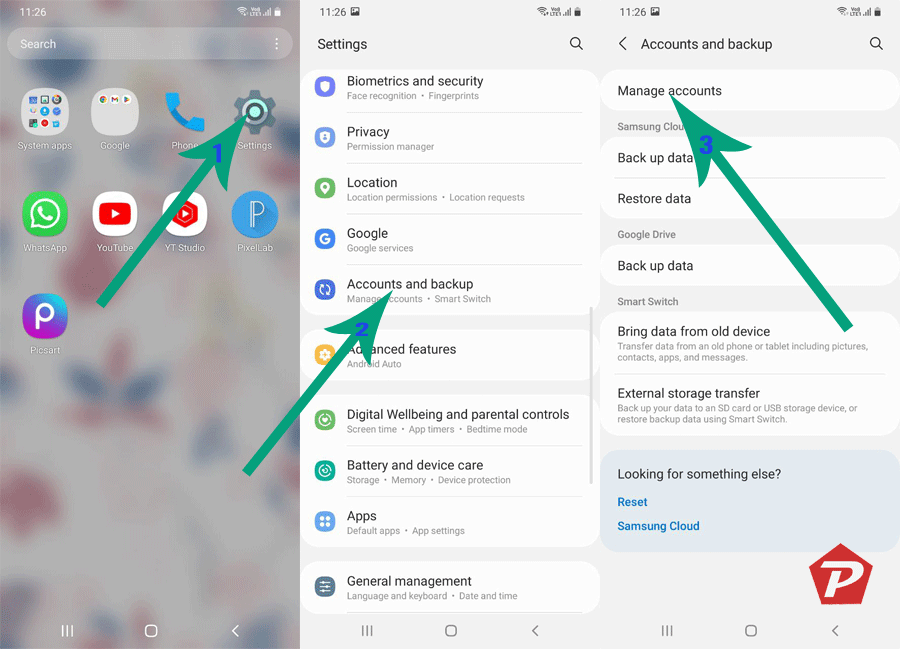
- Open the “Settings” app on your Android phone.
- Go to “Accounts and backup” (or look for “Accounts” or “Passwords & accounts” on some Android phone models).
- Now, find and tap on “Manage Accounts” option.
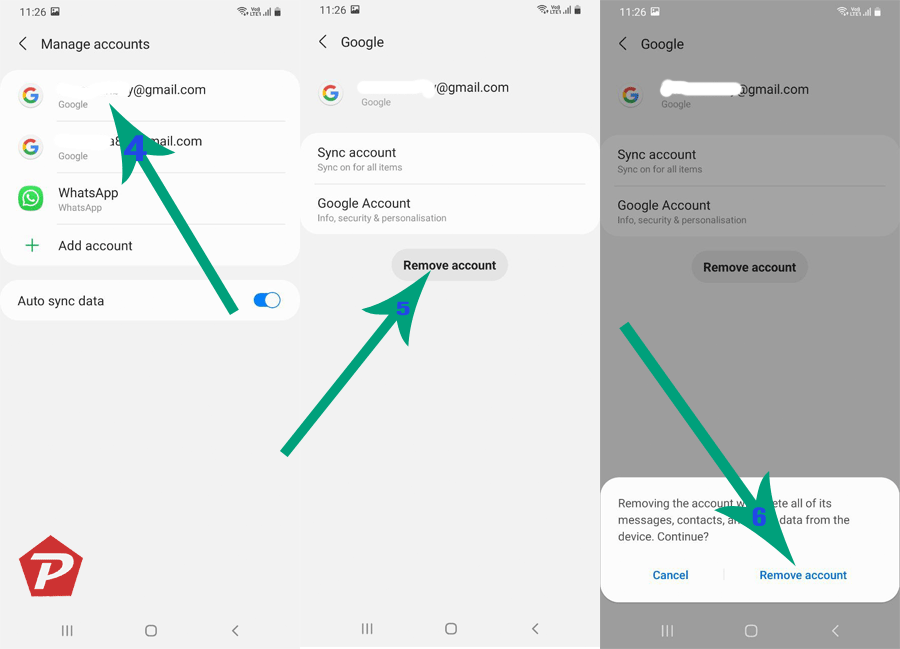
- In “Manage Accounts,” you will see all the signed-in accounts. Here, tap on the account you want to sign out of.
- Tap the “Remove account” button at the bottom of the screen. It will give you a warning about deleting messages, contacts, and other data from the phone. Don’t worry, you can always recover these if you sign in again.
- Click “Remove account” again, and you’re done!
2. Android 5.0 Lollipop or newer:
If you’re using Android version 5.0 Lollipop or newer, follow these steps to sign out of your Google account:
- Go to your Android smartphone “Settings”.
- In the Settings, tap on the Account option.
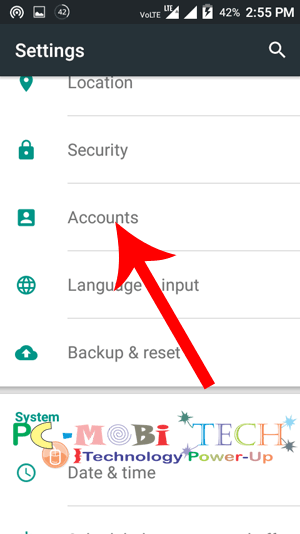
- In Accounts, tap on the Google account.
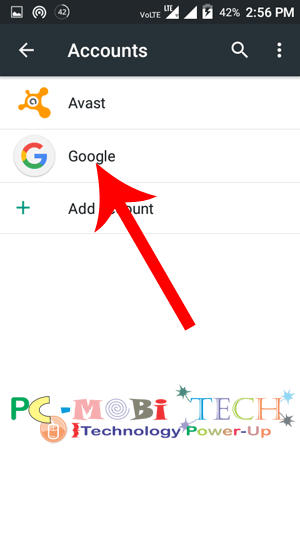
- Choose the Gmail account you want to sign out (log out) from your Android device.
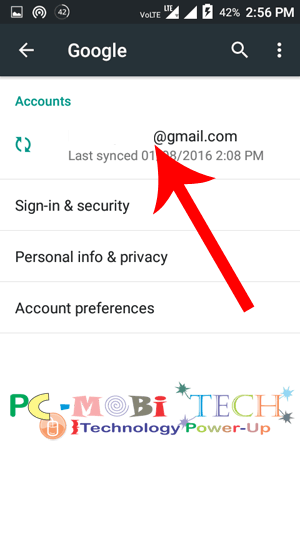
- Now you’re in Sync (Synchronous), In Sync, tap on the top-right three-dotted menu.
- A menu will appear; now choose the “Remove account” option. If a confirmation box appears, confirm “Remove account” to log out and remove the Google Account from the device.
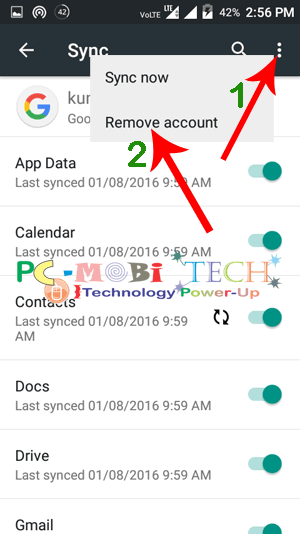
Now you have successfully signed out of your Google account on your Android 5.0 Lollipop device.
Also See:
- How to protect an Android Device from Malware.
- How to clear default application in Android Smartphone.
3. Log Out of a Google Account on Android 4.4 or Below:
If you’re using an older version of Android, like KitKat 4.4, Jelly Bean 4.3, Ice Cream Sandwich 4.0, etc., follow these steps:
- Go to Smartphone Settings >> tap Google available below the Account.
- In the Google account, tap on the Gmail ID you want to remove.
- In Sync, tap on the top right three-dot menu and choose “Remove account” to sign out of the Google account from the Android device.
After this, you’ll be signed out of your Google account in the apps where you used this account to log in. Keep in mind that certain apps, like the Google Play Store, require a Google account for use. If you decide to move away from the Play Store, you can uninstall the app.
Unfortunately, there isn’t a “Sign out of all accounts” option. If you need to sign out of another account, go back to the “Passwords & accounts” page, select the other account, and press its “Remove Account” button.
Note: You can’t sign out of your Google account on Android using the Google, Gmail, or Chrome app.
When you purchase through links on our site, we may earn an affiliate commission. Read our Affiliate Policy.

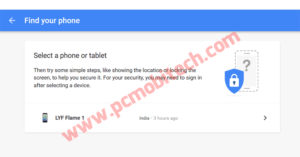
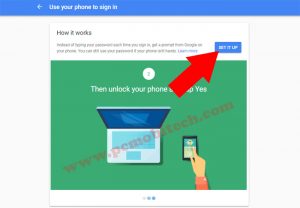



On my Samsung Galaxy Note 3, running Android 5.0, there is no three-dot symbol in the upper-right corner. I finally found that tapping the Menu Key reveals the “Remove Account” option.
Sorry for this, All the Android Phone doesn’t have same features because many phone developers use custom made ui instead of pure Android.