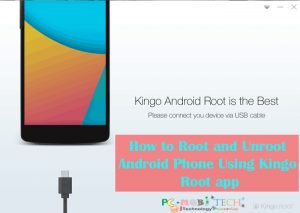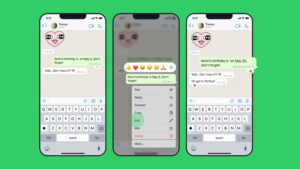If you have a new Android phone or tablet, there are ways to get more features out of it. One program that can help is dr.fone. It’s easy to use and lets you unlock extra features on your Android device with just one click. It works with all the latest Android versions. This article will explain the good and bad things about dr.fone, what it can do, and how to use it on your computer to root & unlock extra features on your Android device.
If you use dr.fone on your computer, it does a lot more than just rooting. It can help you get back files you accidentally deleted, and it lets you save your data and transfer it to another device. Besides that, it comes with handy features like unlocking your screen, recording your screen, and helping you manage your data.
Quick Links
Pros of dr.fone
1. Free Software
The first and perhaps the most compelling reason to consider dr.fone is that it’s free. It allows users to access powerful features without shelling out a single penny.
2. Supports the Latest Android Versions
Android’s evolution is rapid, with new versions constantly emerging. Dr.fone keeps up with this pace, ensuring that even users with the latest Android iterations can enjoy its benefits.
3. 1-Click Rooting
Rooting an Android device can be a daunting task for many. Dr.fone simplifies this process with a 1-click rooting feature. With just a single click, you can unlock the full potential of your device.
4. Supports “Unroot” Feature
Mistakes can happen, but dr.fone has a solution. It supports an “Unroot” feature, allowing you to revert your device to its original state if you change your mind.
5. All-Around Software
Dr.fone isn’t just for rooting. It’s an all-in-one software that provides a wide range of functionalities to manage your Android device effectively.
Cons of dr.fone
1. Requires Purchase for dr.fone Toolkit
While the basic features of dr.fone are free, some advanced functionalities may require a purchase. However, considering the extensive toolset it offers, this investment is often worthwhile.
2. User-Reviews Are Divided
As with any software, user opinions can vary. Some users might have had different experiences with dr.fone, so it’s essential to consider individual needs and preferences.
You May Also Like: How to Create YouTube Shorts Video With Filmora?
Exploring the Versatility of dr.fone for PC
Dr.fone for PC is more than just a rooting tool. It’s a comprehensive software designed to manage data across various devices. Let’s take a closer look at some of its key features:
1. Data Recovery
Accidentally deleted files or lost important data? Dr.fone can help you recover it, providing peace of mind and saving you from potential data disasters.
2. Data Backup and Restore
With dr.fone, you can easily back up your saved data and restore it on another device. This feature simplifies the process of transferring your data when you switch to a new phone or tablet.
3. Lock Screen Removal
Locked out of your device? Dr.fone’s lock screen removal feature can be a lifesaver, helping you regain access to your device without any hassles.
4. Screen Recording
Want to capture your screen’s activity for a tutorial or to save memories? Dr.fone allows you to record your screen with ease.
5. Data Management
Efficiently manage your data with the data management tools in dr.fone. Organize, transfer, and delete files to keep your device clutter-free.
How to Root Using dr.fone for PC
Now that you’ve learned about the strengths and versatility of dr.fone, let’s dive into how to root your Android device using dr.fone for PC. Follow these straightforward steps:
- Download and Install dr.fone for PC: Start by downloading and installing dr.fone on your computer.
- Connect Your Smartphone: Connect your Android smartphone to your computer using a USB cable.
- Click “Start”: Once your phone is connected, click on the “Start” button. The program will automatically detect your device and prepare it for the rooting process.
- Root Your Device: Click on “Root Now” to initiate the rooting process. Before proceeding, your phone will ask if you want to root your device. Confirm this action to continue the rooting process.
In simpler words, if you follow these instructions and use dr.fone, you can get the most out of your Android phone or tablet. Dr.fone is a program for your computer that makes rooting your device easy, even if you’re not a tech expert. With dr.fone, you can unlock all your phone’s features and do more with it than ever before.
When you purchase through links on our site, we may earn an affiliate commission. Read our Affiliate Policy.