In my previous post, I explained how Android settings can be locked with an AppLock password (How to Uninstall the app?). However, sometimes these apps are not installed on your smartphone, preventing you from removing the AppLock application (e.g., Domobile Applock, 360 Security AppLock, CM Security AppLock, Avast AppLocker, etc.).
The main issue arises when we install an Applock application, and often, we lock important applications such as Google Play Store and Smartphone Settings. Forgetting the password then becomes problematic as it renders the Android smartphone unusable. I’ve covered several posts on unlocking apps when locked with Applock:
- Lock & Unlock apps with Avast Mobile Security AppLock.
- 5 Ways to unlock apps from AppLock.
- DoMobile AppLock: How to lock & Unlock android apps.
Also See:
- Fix applications crash error Android.
- How to clear default application in Android Smartphone.
- Disable internet access to all android apps & save 3G Data Usage
- How to completely Uninstall an app on android.
If you haven’t locked Google Play Store or Android Settings, you can refer to the above posts to unlock apps from AppLock. However, if you have locked these, the only remaining option is to reset (format) your smartphone to factory defaults.
How to Unlock Phone from AppLock using Factory Hard Reset?
If your Android smartphone is locked with Applock, and you are unable to unlock it, you’ll need to use the Hard reset option, which will remove all data from the phone and reset it to the factory version.
The Hard reset option is available on all Android smartphones, meaning that any company’s Android smartphone (Samsung, Micromax, Sony, LG, Lenovo, Karbonn, Lava, Motorola, etc.) can be reset using the same option.
For example, here, I’ll explain how to hard reset the Micromax Canvas A311 Nitro smartphone.
Note:
- All data stored on your smartphone disk will be erased, e.g., contacts, messages, and app data.
- This is just an example; if you are using a different cell phone, the starting process for the Android system recovery menu may differ. However, the Android System recovery mode is the same on others. Google for it and search “How to hard reset [Your Smartphone Name]” to find how to start the Android system recovery menu.
How to Reset Micromax Canvas A311 Nitro smartphone?
Follow the steps below to unlock the cellphone from AppLock:
- Switch off the Micromax Canvas A311 smartphone using the Power key.
- After switching off, press the Power and Volume+ keys together.
- Release both keys as soon as you see the Android icon; you will then see the Android system recovery menu.
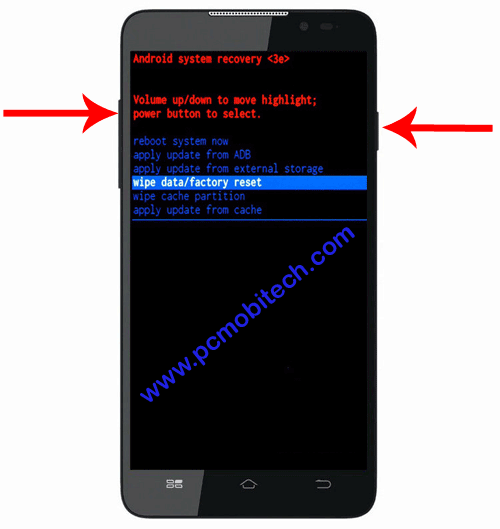
- Use the Volume down key to select the “wipe data/factory reset” option. After selecting, press the Power key to enter the option.
- Again, use the Volume down key to select the “Yes — delete all user data” option and press the Power key to delete all data from the smartphone.

- Wait for a few moments, and your Micromax Canvas A311 smartphone will be successfully reset.
- When you see the Android system recovery again, reboot the smartphone using the power button.
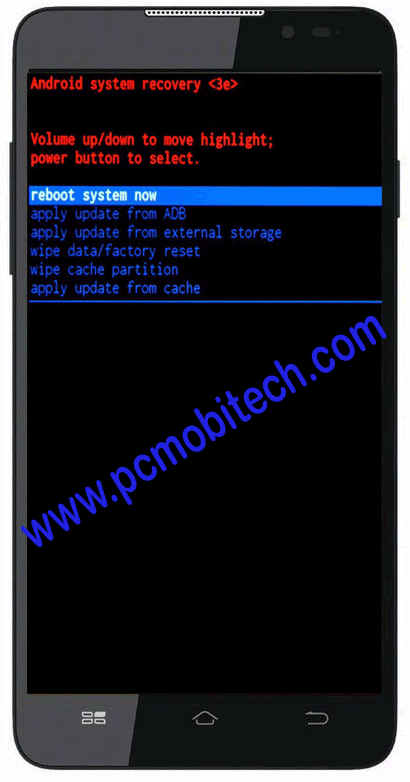
Now, your smartphone has been successfully reset, and you have unlocked it from any app-locking app.
When you purchase through links on our site, we may earn an affiliate commission. Read our Affiliate Policy.






my phone locked by 360 security app.this had pattern lock .i forgot lock.what will i do.please suggest me