As we all know, Google Drive is the world’s most popular, easy-to-use, free online data storage service. We can store data on it directly from the web version, via desktop or mobile application software, or with third-party apps. We can easily upload our important files (documents, videos, audios, photos, etc.) via the web, desktop, and mobile app. However, if you want to use third-party apps for backing up data on Google Drive, you must allow Google Drive account access to the third-party apps, such as PicMonkey, WeVideo, Draw.io, Obvibase, Audio Cutter, SlideRocket, CloudConvert, Wappwolf Automator for Google Drive, Pixlr Editor, DocHub, HelloFax, Drive Notepad, Gantter for Drive, Lucidpress Layout and Design, WhatsApp, SuperBackup, etc.
These are trustworthy apps, so you can give account access without any tension. When you allow Drive permission once, they can access the Drive forever. Sometimes, it is not a good idea to give Google Drive access forever to a third-party app. This may be a security hole because third-party apps can delete or add data without your permission. Hence, it is good for your account security to disallow those apps from Google Drive access if you are not using any of them. Today, I’ll show you how you can deactivate third-party access from your Google Drive account.
How to Disable App Access from the Google Drive?
Login to your Google Drive Account: >>Click here to go<<
After logging in, click on the top-right “Settings gear” icon. A menu will appear; select “Settings” from the menu.
![]()
Now you are in Settings:
- Click on “Manage Apps” on the left. Now find your app from the list that you want to remove access from Google Drive.
- After finding, click on “Options” available on the right of the ap
- A menu will appear; to remove app access from Google Drive, click on “Disconnect from Drive” option.
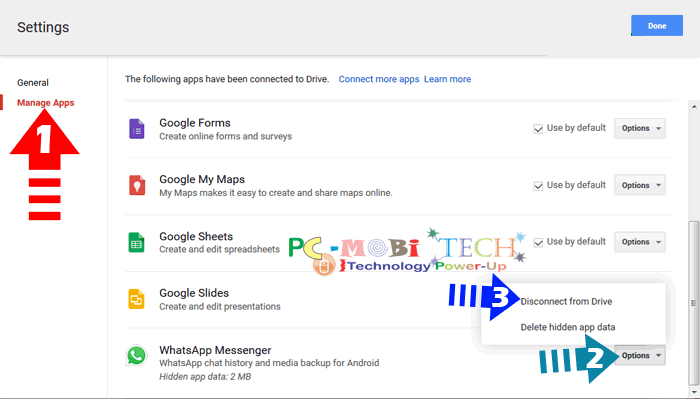
Now, the “Disconnect app” dialog box screen will appear. If you want to delete app data also, then select the checkbox: “Also delete .. MB of hidden app data created by this app”. Alternatively, you can uncheck the checkbox if you wish to use app data in the future. After this, click on the “Disconnect” button.
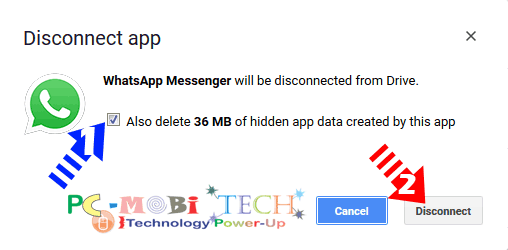
After disconnection, the app will be removed from your Google Drive account. Click on the “Done” button available on the top right of the “Settings” box.
I hope that this post will be helpful for you.
When you purchase through links on our site, we may earn an affiliate commission. Read our Affiliate Policy.

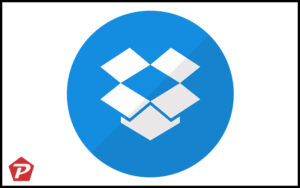
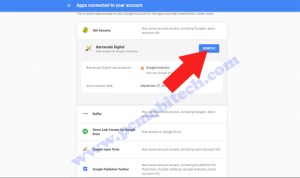
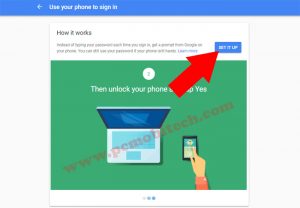

Excellent! Easy-to-follow instructions and graphics. Matched my screen exactly!
Thank you!
Today I used Audio Cutter and gave it access to my Google account/Google drive. Although it seems like a safe third party app, I no longer need it and I would like to revoke its access to my Google account/Google drive. However when I follow your steps and go to settings and then go to “manage apps” Audio Cutter does not appear in the list of apps. Can you advise?
Have you logged in right account? Also you can check the some apps here: Google Permissions
Tried to remove “Anyfile Notepad” but it’s not in the list. Pop-up icon for it appears when shared users try to access a file. Registry also doesn’t have any occurrences of word “anyfile.” Next move might be to remove Google Drive completely and start again. Hoping you can stop me before then. Tnx in advance…
Thanks.
On some apps the disconnect option does not appear. Any solutions for those?
You are talking about the Google Apps (Google Docs, Drawings, Forms, Jamboard, My Maps, Sheets, Sites, Slides, etc), Right? These can’t be removed because these are not third Party apps. Third Party apps for that you have previously given the permission, Only those can be removed.
Thanks! Very helpful!
Very helpful.. Easily removed apps connected with my google drive. Thanks a lot
Excelent! tried doing it through gmail and google settings to no avail. Had to go to DRIVE settings!
Perfect! Exactly what I was looking for! Thanks for the tip.