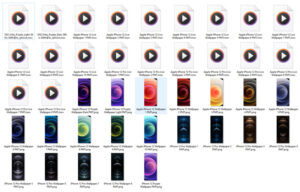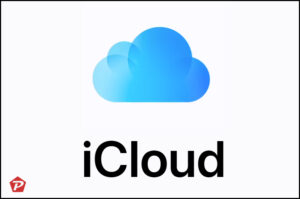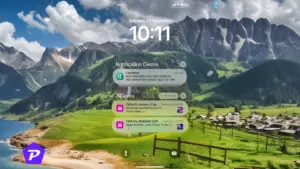If your are searching for Screen or Game recording app In Apple iPhone/iOS App Store, then wait you don’t need to install third party app for recording because latest iOS or iPhone already have the feature with which you can record screen or game with High quality.
The following recording option is disabled by default but can be enable in just few steps. The iPhone internal recording feature is easy to use and doesn’t affect gaming performance. So even after enabling this, you will get constant gaming FPS for every game.
How to Enable Screen/Game Recording Option In iPhone?
By default this feature comes as disabled and you will have to add this in Control Center. So follow these steps and activate recording option by adding it to Control Center.
- Go to Settings, in the Settings tap on the Control Centre and then tap to Customize Control option.
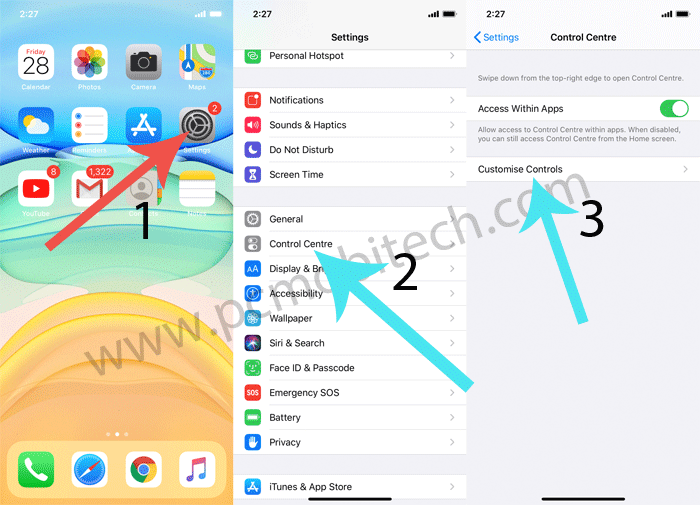
- Now you’re inside the Control Centre Customization screen. Here, you can add or remove any option which is available at home screen top right edge swipe down Control Centre within App menu. Scroll down and tap on the + icon of Screen Recording option.
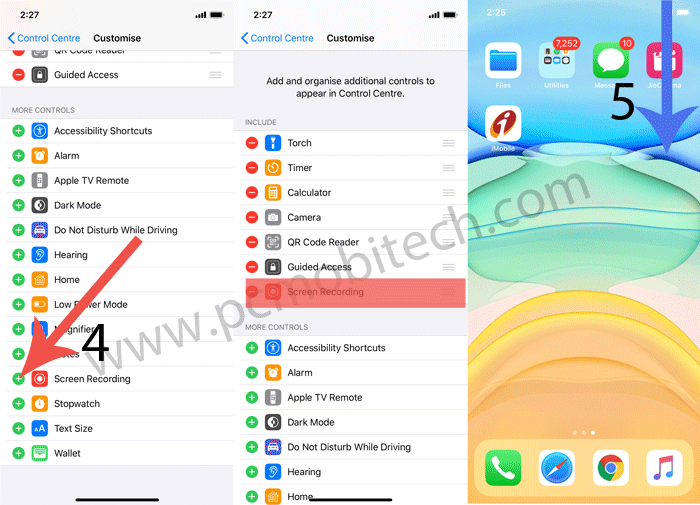
- Now Screen/Game Recorder option has been enabled and added into Control Centre app within menu.
You May Also Like:
How to Start & Stop Screen/Game Recording In iOS/iPhone?
To Start Recording in iOS/iPhone 11 or 12, swipe down from the top-right edge to open Control Centre and tap on the Screen Recording icon.
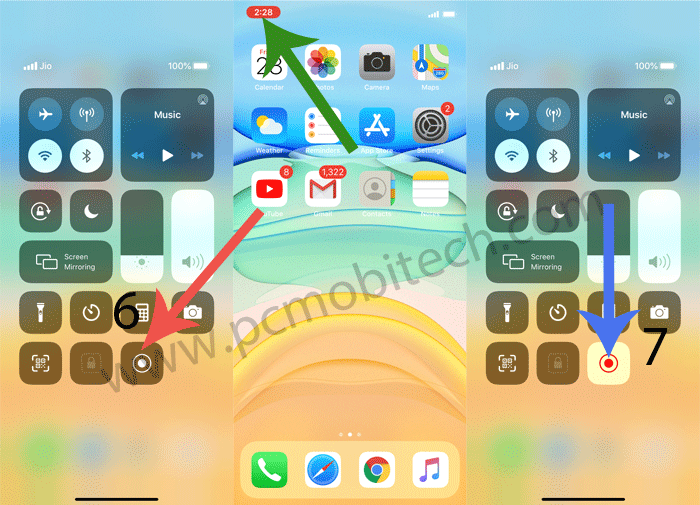
- After taping on the icon, the circle color of the icon will blink with Red color and on the home screen you will see time at the top left of the screen.
- To Stop the Recording you can tap on the left Time icon or second way is same as start recording option: swipe down top right edge to open the Control Centre and tap on the Recording option.
- All the Recording will be saved inside the DCIM folder and you can see recorded videos inside the Photos app.
I hope, You have understood about how to Record iPhone or iPad Screen, still have any query? please ask us by using comment box.
When you purchase through links on our site, we may earn an affiliate commission. Read our Affiliate Policy.