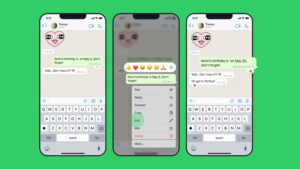In today’s digital world, privacy concerns are more prevalent than ever. From data-hungry advertisers to hackers lurking on public Wi-Fi networks, ensuring your web browser is as private as possible has become a priority for many. Luckily, there are several simple yet effective steps you can take to safeguard your online privacy. Here’s how you can privacy-proof your browser and keep prying eyes at bay.
How to Make Your Web Browser More Private: A Step-by-Step Guide

Image Credit: Pixabay
Online privacy has never been more important. Whether it’s advertisers tracking your every move or cybercriminals trying to steal your information, ensuring that your browser is as private as possible is a must. But how do you make your web browser truly private? Luckily, by following a few simple steps, you can protect your data and enjoy a more secure online experience. Let’s dive into how to privacy-proof your web browser effectively.
Why Browser Privacy Matters
Every time you browse the internet, your activities leave a trail. Your browser collects data about your searches, the websites you visit, and even the items you click on. This information can be used by advertisers, sold to third parties, or even accessed by hackers. By taking a few precautions, you can regain control over your online footprint.
Step 1: Use Your Browser’s Built-in Privacy Features
Many browsers come with privacy tools built right in—so why not take advantage of them?
Enable Incognito or Private Browsing Mode
Incognito mode (or private browsing mode in Firefox) is a quick and easy way to keep your browsing history, cookies, and site data from being saved locally on your device. However, it doesn’t prevent your Internet Service Provider (ISP) or websites from tracking your activities. While this mode is helpful for local privacy, it’s not a cure-all.
Activate Safe Browsing or Phishing Protection
Browsers like Chrome, Firefox, and Edge offer built-in tools to help you avoid risky websites. These features—known as Enhanced Safe Browsing (Chrome), Phishing Protection (Firefox), and Enhanced Security Mode (Edge)—warn you before visiting potentially harmful sites. Be sure to enable these options in your settings for an added layer of security.
Switch to a Privacy-Focused Search Engine
Search engines like Google are known for collecting and storing your search data. Consider switching to a privacy-focused alternative like DuckDuckGo or Startpage, which don’t track your search history or create user profiles. This can significantly reduce the amount of personal data being collected every time you search.
Block Third-Party Cookies
Third-party cookies track your movements across multiple websites, building a profile about you for advertisers. You can block these cookies in most browsers. Simply go into your settings and look for the option to disable third-party cookies. This will limit advertisers’ ability to follow you around the web.
Opt Out of Personalized Ads
Many browsers allow you to opt out of personalized ads. Doing so prevents advertisers from tailoring ads based on your browsing history. This simple tweak can reduce the amount of data collected by ad networks, giving you more privacy.
Step 2: Configure Browser Settings for Maximum Privacy
To maximize your browser’s privacy, take a few minutes to dive into its settings and adjust the options.
Disable Enhanced Spell Check
Enhanced spell check features send everything you type—including sensitive information like passwords and form data—to external servers (like Google’s). Turning this off ensures your private data stays local and isn’t transmitted unnecessarily.
Turn Off Search Suggestions
While search suggestions can be convenient, they often send your search queries to the cloud for processing. Disabling features like “Improve Search Suggestions” helps keep your search habits more private.
Review and Manage Site Permissions
It’s good practice to regularly review which sites have permission to access your location, camera, microphone, and notifications. Deny permissions for sites that don’t need them, and be cautious when granting access to these features.
Step 3: Regularly Clear Browser Data
Clearing your browser data is an easy way to remove stored information that websites use to track you.
Clear Cookies and Browsing History
Make it a habit to clear your cookies and browsing history after each session. Not only does this prevent third parties from collecting data on you, but it also protects against anyone who might access your device.
Set Up Automatic Data Deletion
Most browsers allow you to set up automatic data deletion upon closing the browser. This ensures that your browsing history, cookies, and cache are cleared automatically, providing continuous protection without extra effort.
Step 4: Use Privacy-Enhancing Extensions
Browser extensions can add another layer of privacy protection by blocking ads, trackers, and malicious scripts.
Recommended Privacy Extensions
- uBlock Origin: A highly efficient ad blocker that also blocks trackers.
- Privacy Badger: An extension from the EFF that learns to block invisible trackers.
- HTTPS Everywhere: Forces websites to use the more secure HTTPS protocol whenever possible.
Balance Between Privacy and Browser Performance
While extensions are useful, don’t go overboard. Having too many can slow down your browser or cause websites to malfunction. Stick with a few well-chosen extensions for the best results.
Step 5: Use a VPN for Extra Privacy
Virtual Private Networks (VPNs) are essential for keeping your internet activities private, especially when using public Wi-Fi.
The Importance of Using a VPN
A VPN encrypts your internet traffic, preventing ISPs, hackers, and even governments from tracking your activities. It’s especially useful when you’re connected to public Wi-Fi, where attackers can easily intercept unencrypted data.
Choosing the Right VPN with No-Logs Policy
Opt for a VPN service that has a strict no-logs policy, meaning they don’t store any records of your activity. NordVPN, ExpressVPN, and ProtonVPN are popular options with solid privacy reputations.
See More:
Beware of Free VPNs
Free VPNs often come with major privacy trade-offs. Many of them collect and sell your data to third parties. It’s better to invest in a reputable paid VPN service.
See More:
- Free VPN vs. Paid VPN: Which One is Best and When?
- Free VPN’s For Windows & Mac.
- These 5 VPN Offer Free Trials.
Step 6: Consider Using a Privacy-Focused Browser
Mainstream browsers like Chrome and Edge aren’t always built with privacy in mind. Consider switching to a browser that prioritizes your privacy from the start.
Why Mainstream Browsers Aren’t Always the Best for Privacy
Browsers like Chrome are designed by companies whose business models rely on data collection and targeted advertising. Even with privacy settings enabled, they still collect data to some degree.
Alternatives: Brave, LibreWolf, and Others
Browsers like Brave and LibreWolf are built with privacy as their main focus. Brave blocks ads and trackers by default, while LibreWolf is a Firefox-based browser stripped of all telemetry, ensuring a more private browsing experience from the start.
Additional Tips for Improved Privacy
Turn on HTTPS Everywhere
Ensure your browser forces sites to use the secure HTTPS protocol. This encrypts your connection and prevents attackers from intercepting sensitive information.
Enable Do Not Track Requests
Most browsers have an option to send a “Do Not Track” request to websites, although not all websites honor it. Still, enabling this option can add an extra layer of protection.
Use Two-Factor Authentication
For added security, enable two-factor authentication (2FA) on your accounts whenever possible. This ensures that even if your password is compromised, your account remains protected.
Conclusion
Protecting your privacy online doesn’t have to be complicated. By tweaking a few browser settings, using privacy-enhancing tools, and adopting better browsing habits, you can significantly reduce the amount of data collected about you. Start with these steps and make your browser a safe haven in an increasingly invasive online world.
FAQs
1. Is Incognito Mode really private?
Incognito Mode prevents local storage of your browsing history, but websites, ISPs, and advertisers can still track your activities.
2. Can a VPN make me completely anonymous?
While a VPN enhances privacy by encrypting your traffic, it doesn’t make you completely anonymous. Websites and services can still track certain aspects of your behavior.
3. What is the best privacy-focused search engine?
DuckDuckGo and Startpage are popular privacy-focused search engines that don’t track your search history.
4. Should I clear cookies after every browsing session?
Yes, clearing cookies regularly prevents websites from tracking you across sessions and helps protect your privacy.
5. Is using a free VPN safe?
Free VPNs often come with risks like data collection or poor security measures. It’s safer to use a trusted paid VPN service.
When you purchase through links on our site, we may earn an affiliate commission. Read our Affiliate Policy.