When you lose your Android Smartphone and think now you can’t do anything because we don’t have any control on the phone. It is not true in that case if you have installed any Anti-theft or mobile tracker application then you can track, lock and erase data of Android Smartphone. But in case you have not installed Anti-theft, Find My Phone and mobile tracker app in your phone. Then it is not possible to track a phone until you haven’t activated Google Account (Gmail ID) in Android Smartphone.
As we know that Google regularly updates Android operating system as well as security features. So now Android Device manager is also included in Android 5.0 Lollipop. So if your phone has android 5.0 or above version then the Android Device Manager will already available in the phone. However, Android Device Manager will not work until you have not signed in (Logged in) to Google Account (Gmail Id). But it can not be that you have not created Google ID to your Android smartphone. Because you can’t use your phone fully without a Gmail ID. So every Android phone user first signup for an account if don’t have or log in with an existing Google account. And when you lost your phone anywhere
3 things you’ll need to know before to track, lock or erase data Android Smartphone with Google Account: If any option below is disabled in your phone, the phone can’t be tracked:
- Phone must be turned on: Any Anti-theft, Find My Phone and Mobile tracker application only can help you if the phone is switched on. So if the phone is switched off then you can’t track it with any Mobile tracking application or Android Device Manager.
- Location service should be enabled to your phone: This is the most important option that must be enabled to track a phone. If the feature is disabled then you can’t identify your phone location.
- Internet Data Must be enabled: Internet Data help you to ring, lock or erase the phone data in case when you can’t get back.
So when you go out of the house, these options in your phone should be activated. These will help you when you lose the phone. So how to ring, track, lock and erase data android phone using Google account online.
Track, Lock and erase data Android smartphone with Google Account.
After losing your phone you can ring, track and remove data via Android Device Manager website. But Google account can give you more options Click here to go on Google account page. Now log in with your Gmail ID and password which you are using on your Android phone. After Login, you can see below image. And click on Find Your phone option.
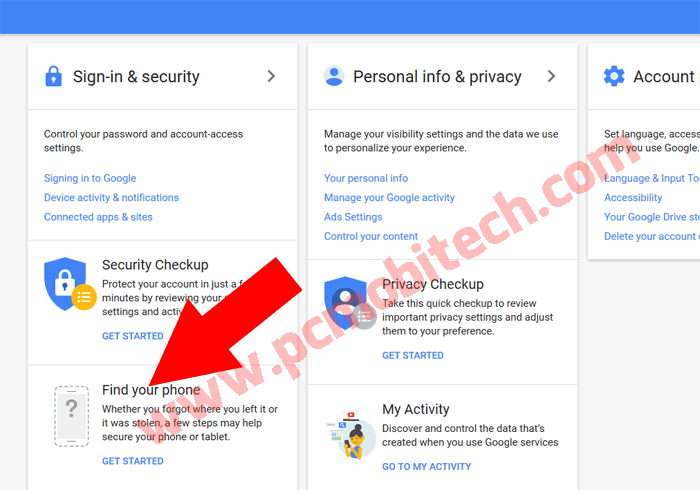
On next page click on your Android phone. And it will be redirected to account login page, where login again with your Gmail ID with which you have signed in Android Device.
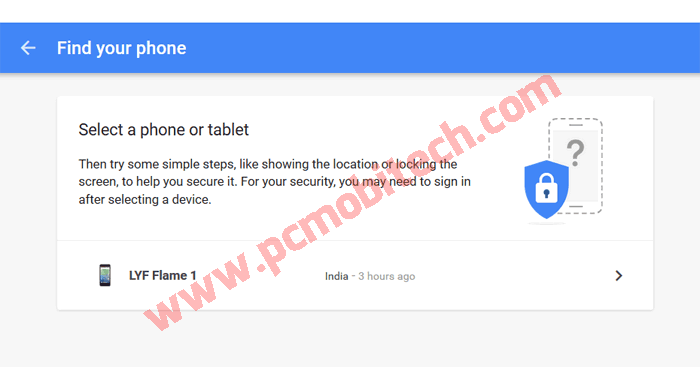
After login, you’ll see many options. To get back your phone try all options one by one:
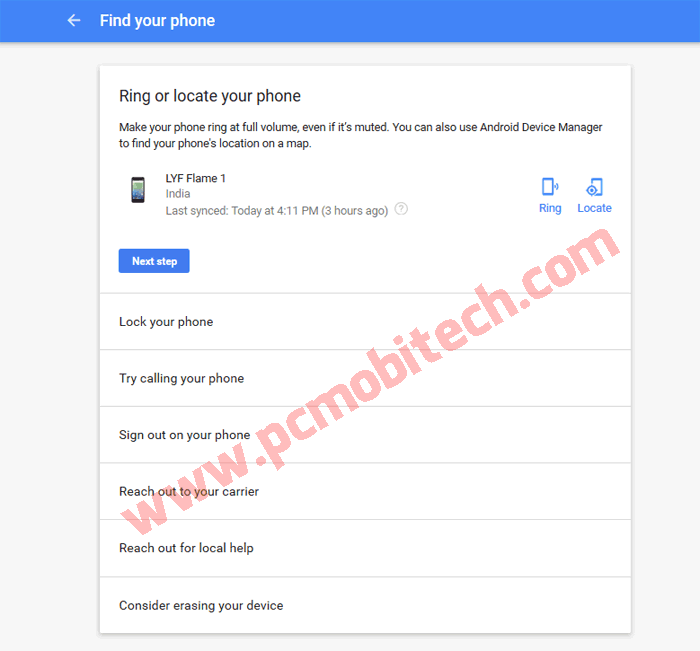
Ring or Locate your phone:
This option can ring your phone at full volume, doesn’t matter your phone is muted or in vibrate mode. If your phone is near to you then you can listen the ring sound and can get back the phone. And with Locate option you can find the nearest location of your phone using Android Device Manager.
Lock your phone:
This option can help you to lock your phone follow the option to lock the phone:
- Set a password to lock your screen: You can set screen lock password.
- Write a note to the finder (optional): This note will appear on the phone screen when someone gets your phone. Finder can understand that the phone has lost.
- Give a phone number for the finder to call (optional): You can enter your an alternate number which will show on the lost phone locked screen. If someone finds your phone then the finder can contact with your given number.
After setting up all options click on Lock button. And after locking no one can open your phone without the password.
Try calling your phone:
You can use any phone to contact your lost phone number if you have forgotten the password then ask to your friend & relative. And you can also use Google Hangouts to make a call online or if you have any other app (WhatsApp, Hike, Skype, Tango) is installed in your lost phone then use your friend phone.
Sign out on your phone:
With this option, you can immediately Sign out Google Account (your-email@gmail.com) on your lost Android phone. After sign out no one can get access to your Google account. But You can still use other option: ring, locate, lock, and erase your Smartphone anytime.
Reach out to your carrier:
You can contact to your service provider that can disable your SIM card, So phone finder can’t misuse your mobile number. You can also get another SIM card with existing number through your service provider.
Reach out for local help
With this, you can get the nearest lost & found office location on Google Maps. So they can help you to find the phone.
Consider erasing your device:
This is the last option for you because if the finder of the phone doesn’t want to give back your phone. Then it is good for your security & privacy to erase all the phone data. This will erase all the data including Google account, Contacts, Messages (SMS), Internet and External Memory card data. After erasing data you can’t do ring, locate or lock via Android Device Manager. If the phone is switched off then the phone will be erased when it will come Online. If it doesn’t come online means if the INTERNET data connection is not enabled then it can’t be erased. And you can’t get back your Android Phone.
Any question related to the post. Let me Know!
When you purchase through links on our site, we may earn an affiliate commission. Read our Affiliate Policy.





