The YouTube Watch Later feature is beneficial for everyone. When you are busy and a new video is released from your favorite YouTube channel that you want to watch but not immediately, the Watch Later feature comes in handy. With the help of YouTube Watch Later, you can watch your favorite video at a later time. Simply go to the Watch Later option when you become free, and enjoy your favorite video.
Recently, YouTube added a new Watch Later option in the Notification bar. When any new video related to your channel subscription is released on YouTube, the YouTube app will show you a video notification in the notification bar with the Watch Later option. This allows you to easily add the video to your Watch Later playlist without opening the YouTube mobile app. You can add unlimited videos to the Watch Later playlist and play them later at your convenience. Here’s how to add and remove videos from the Watch Later option on the YouTube mobile app.
How to Add Videos in Watch Later option on YouTube Apple iPhone (IOS) & Android smartphone app?
Open the YouTube app on your smartphone and click on the three-dotted menu available on the right side of every YouTube video.
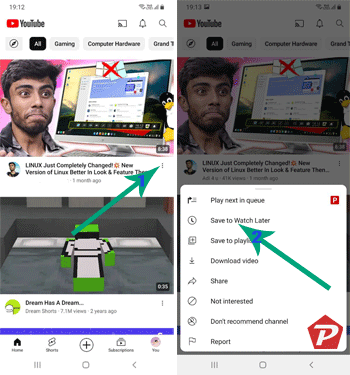
After tapping on the menu, you will see the “Save to Watch Later” option at the top of the options menu. To add any video to Watch Later, simply tap on “Save to Watch Later.”
Also See:
- Howto Disable YouTube AutoPlay Video on Desktop Website, iOS, and Android
- How to Change YouTube channel Custom URL
- Download YouTube Videos with Firefox Android.
- Download YouTube iPhone from iTunes store
- Download YouTube app for Android from Google Play Store
How to Play YouTube Watch Later Playlist Videos on YouTube App & How to Remove?
If you want to access your YouTube Watch Later video list on Android or iPhone (iOS), tap on your profile picture at the bottom right corner of the screen. You will see your account-related information and all the available playlists. To view your list, tap on the ‘Watch later’ playlist.
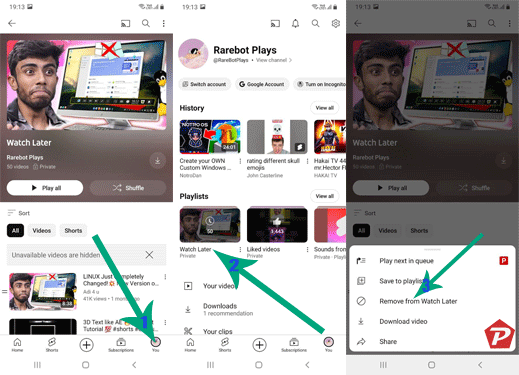
Now you are in the YouTube Watch Later Playlist. You can play the videos that were added before. If you want to remove a video from the Watch Later Playlist, tap on the three-dotted menu on the right side and select “Remove from Watch Later” from the menu.
Thanks for visiting!
When you purchase through links on our site, we may earn an affiliate commission. Read our Affiliate Policy.



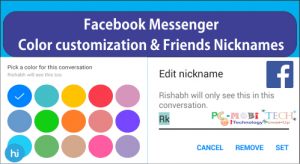


Hi Pramod,
I have 2 Samsung S6s and in my Watch Later Playlist, I have over 300 videos. However it is only in 1 device can I access all 300 odd videos. In the other device, it is only the 1st 20 videos. Please, what could be the reason? Is there any way where we can troubleshoot it?
Thanks