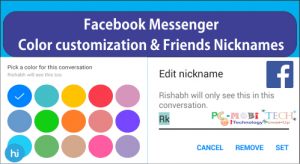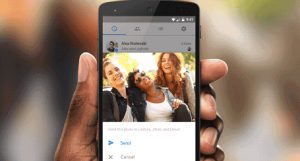Facebook has launched a new feature called Photo Magic, which has been added to their Facebook Messenger app. Photo Magic automatically scans a picture as soon as it is taken from the camera, identifies your Facebook friends who appear in the picture, and automatically selects the Facebook friend’s address, reminding you to send the photo to them.
How to use Facebook messenger Photo Magic option?
First, update or download the latest version from the Google Play Store: >>Click here to update or download<<
As soon as you update your Facebook Messenger to the latest version 52.0.0.19.66, and after opening the app, you will see a notification about trying Photo Magic. To explore the options, tap on “TRY IT.” It will then scan your SD card. If a photo of your Facebook friends matches the photo, it will show a message to send the photo to them. If a photo does not match, you will see a “No Photos Found” message.
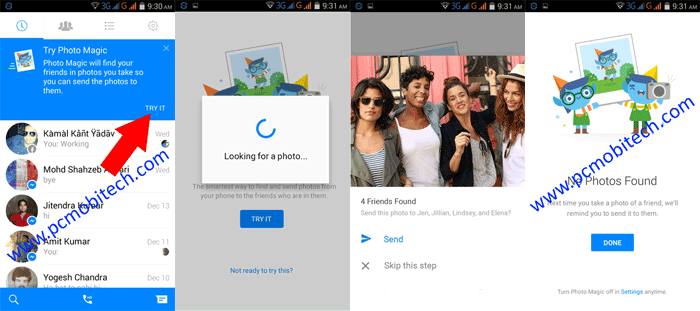
Enable & Disable (Turn on & Turn off) Photo Magic
If you don’t like the Facebook Messenger Photo Magic feature, you can disable it by following these steps:
Open Facebook Messenger and tap on the Gear (Settings) icon in the top right.
![]()
In Settings, tap on the Photos & Media option.
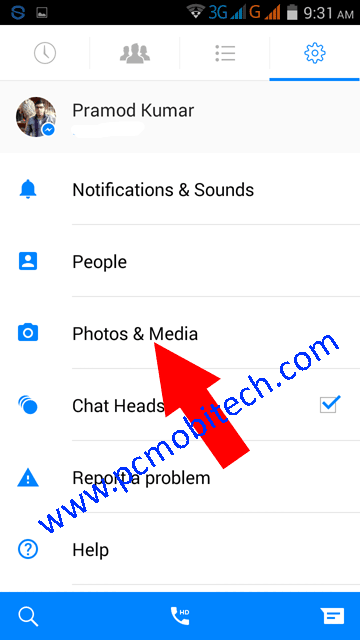
Now, in Photos & Media, you will see the Photo Magic option. Tap on it.
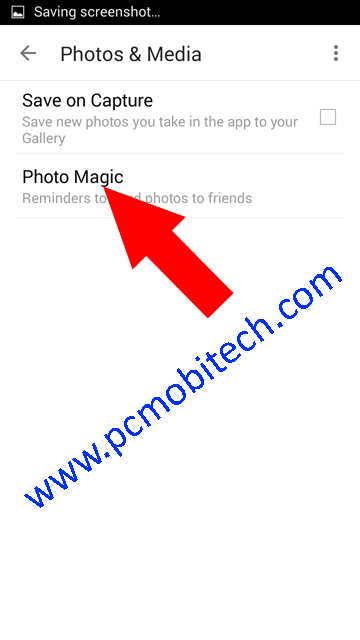
By default, Photo Magic is set to enable mode. If you want to disable this option, just uncheck the Photo Magic option.
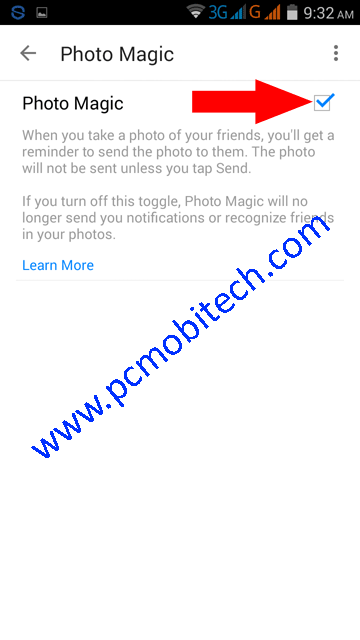
Additionally, Facebook is also including color customization and friends’ nickname-related options in the Messenger.
Color Customization: You can set different colors in chat exchange messages for each friend.
Friends’ Nickname: Now you can set a nickname for your friend or family member, such as Pramod Yadav ⇒ PY (Nickname), Father ⇒ Dad.
Thanks for visiting. Please share this.
When you purchase through links on our site, we may earn an affiliate commission. Read our Affiliate Policy.