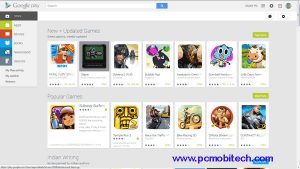It isn’t weird at all if you are also someone who goes blank if they think about adding symbols while typing on their Android phones, computers, laptops or MacBook It happens with every other individual, and even if people know about it, they often get confused about the procedure. Sometimes people forget the numeric that has to be used and the additional time they don’t remember the alphabet.
Cent is just like another currency, basically it the monetary unit that means 1/100 of the basic monetary unit. This work was derived from “centum”, and it means a hundred. One can say that it is to compare the dollar, $ relatively.
Quick Links
Cent Sign and Unicode
Precisely, we can consider using cent sign in the HTML the complicated one because one has to use the combination of symbols, numbers, and alphabets to get it. Also, for hex, binary, Java source or decimal, it changes accordingly. Therefore, one should either remember how it is used, or they can search it on Google or Bing every time they are going to use it.
The cent sign can be used for listing the price or for any advertising. When the amount of any product is less than $1, then people often use the “cent” symbol. For example, if something is $0.68, then it can be written as 52 ¢ or 52 cents. While writing any value from 0 to 1 $, cents can be used if one knows how to get that symbol.
For the HTML Entity, in decimal, one has to press ¢ for getting a Cent symbol. Similarly, just the replacement of 1 with x and 6 with one can be used for obtaining an HTML entity in hex, that is ¢. On the other hand, if an individual needs to have a named HTML entity, then they can type ¢ to receive the cent symbol.
Similar to that, there are several forms of typing and getting a cent symbol. One can either type Alt +00A2 or Alt 0162 or Alt 155; people can use either of them; they will get a similar answer that is Cent symbol.
Add Cent Sign on Microsoft Windows
People who want to use Cent sign while sitting in front of a Microsoft Windows can directly make it work by using the Alt code. It means that you can have to type a numeric code by pressing the Alt key on the keyboard. If you are a Microsoft Windows user, then you must know that the Alt code for Cent sign is 0162. Therefore, you need to hold the Alt key and then you must type 0162 for getting the Cent Symbol.
It is entirely different from the other symbols, alphabet, and numerals because for writing that we need to follow specific steps. And if you have no idea how you can use the cent or any other sign, then you can use the Windows Character Map Utility. For using this, start from the Start Menu and type Character Map. Then you can type “Cent” in the search box. Once you find it, you can directly copy and paste it to wherever you want to.
Search, then copy-paste can be the best option if you are unable to use it from the Alt code. You can also use it from Bing and Google and then copy it, and paste as per your need.
Add Cent Sign-on Apple Mac OS
Everything differs from place to place and device to device, therefore, you need to understand that the procedure if getting a Cent sign in Microsoft Windows is completely different from Apple Mac OS. For getting a Cent symbol in Apple Mac OS, use the keyboard, hold the Option key and press the number “4”. There you can find not only the Cent symbol but also the Sign of Dollar.
Generally, for inserting characters in Mac OS one doesn’t have to use the keyboard. It can be done directly by using Apple’s built-in Character Viewer. Now make the use of Control keys and the Command Keys, then press the Space bar. You can hold it and insert that symbol at the place wherever you want to.
Now, it can also be used by searching, similar to what we did in the Microsoft Windows. One can search about the sign in the menu or search box. Use it while you are doing the work or you can copy and paste it if you have to use it frequently in any work.
Add Cent Sign-on Smart Phones
Be it smartphones or iOS; people can get access to signs, symbols, alphabets or numerals, easily. It’s because Smartphones or any phone aren’t much complicated as Computers or MacBook.
On Android and iOS devices, the virtual keyboard allows the users to have access to several signs and symbols. From there, the signs can be used according to your needs. You can choose any sign, anytime. There is no need to copy and paste even since getting the right symbols in Android phones is way easier than copying and pasting.
In case you do not have the virtual keyword that allows you to have any symbols, and it is just confined to alphabets and numbers, then you can have it from the app. Go to Google Play or App store, depending on what phone you are using. There you can type keyboard, and you will get several keyboards that have Symbols.
Open the app, view each one of them and choose whatever you would prefer, although each one of them is similar. Then whatever you have chosen, you can download it from there as per your convenience. Once it is installed, you can have access to it, and you won’t be worrying about the symbols anymore.
Wrapping up!
Shortcuts are needed while typing because they are the measurement that we conclude the amount of anything. For example, if we have to write sixty-four dollars, then we can write 64 $ because this form is easier for measurement. Also, the currencies differ from place to place; therefore, everyone must know the relative comparison between several currencies and how to use it while typing.
Still, having any doubts about the typing cent symbol on your computer? Then feel free to ask us in the comments below.
When you purchase through links on our site, we may earn an affiliate commission. Read our Affiliate Policy.