Hey there! So, in my last post, I talked about Arc Welder for trying out Android apps and games. Today, there are lots of programs that let you use or run Android apps on your computer, like Bluestacks, YouWave, GenyMotion, Jar of Beans, Android SDK, or Andyroid. But Arc Welder is a bit special—it’s not a full emulator, more like a tester. You grab it from the Chrome Web Store and it works only with Chrome Browser.
Want to use your Android apps with Arc Welder? It’s pretty simple! Just follow these steps to get started playing your favorite games or using your apps on your computer with Arc Welder and Chrome Browser.
How to play android apps with Arc Welder Chrome Browser extension.
After download & install, process Don’t know how to download read this: How To Download & Install Arc Welder (Chrome Browser).
1. Click on Chrome App Launcher from Desktop.
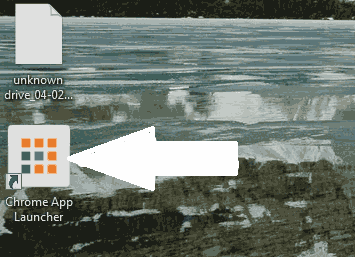
2. Now Chrome App Launcher Menu open. In the menu Double Click on Arc Welder.
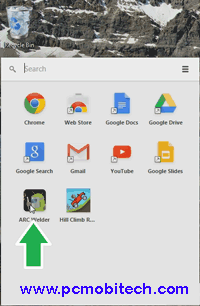
3. Now Arc Welder Program will start. In the Arc Welder Window Click on ‘Add your APK’.
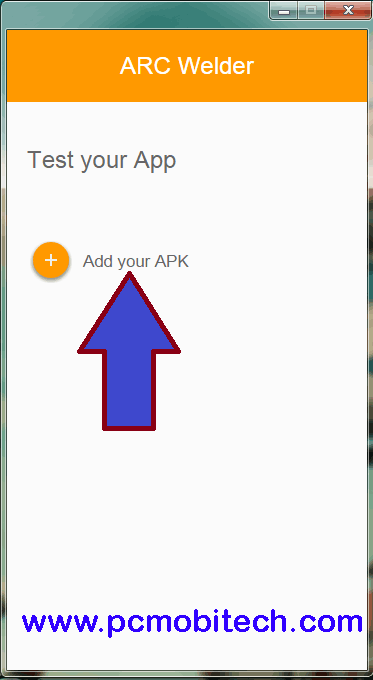
4. Now an Explorer window will open, Locate your APK Files where you saved it & then double click on file or you can click on open to install APK File.
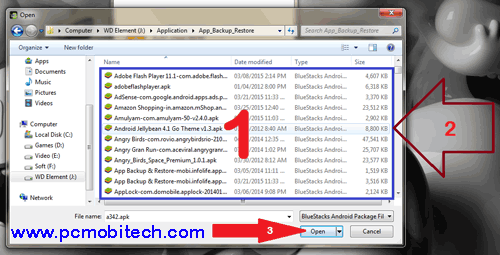
5. After loading APK file you will need to setup-
(a) Orientation- Choose orientation type which your apps or game support. Most apps or game support landscape mode. Some game like Temple Run, Subway Surfers, Angry Gran, Support portrait mode.
(b) Form Factor- Select tablet or phone factor in which you want to play your apps or games. You can also play your games in maximize mode.
(c) Clip Board Access- Select ‘No’ If you don’t want to use Windows Clipboard in the Arc Welder. If you want to use Windows ClipBoard then you don’t need to change it.
After setting Click on ‘Launch App‘ button.
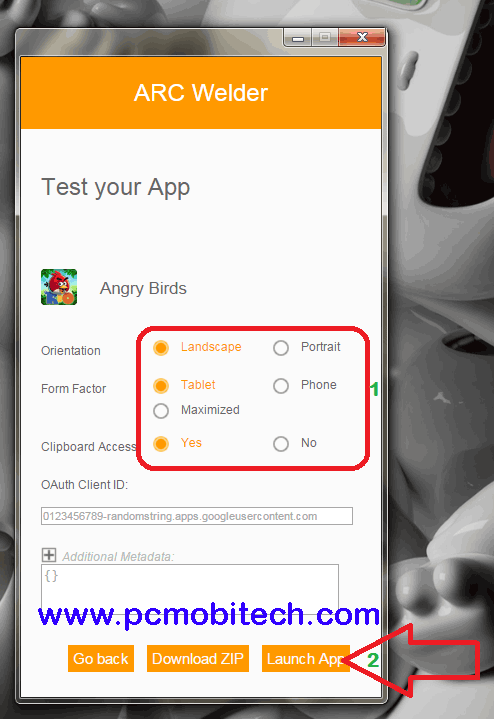
6. If you received any App ‘Confirm Removal‘ Confirmation then click on Remove (It is because Arc Welder only support one app or game at a time. If you install another then you need to remove first)
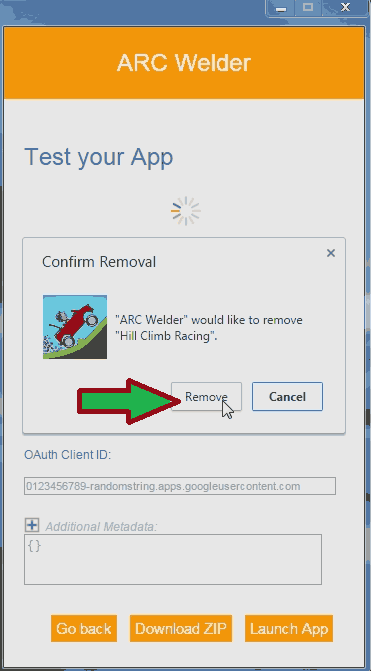
7. Now Play your apps or games as you play on your smartphone.

We can’t say that all apps or games work on Arc welder but mostly games work fine.
When you purchase through links on our site, we may earn an affiliate commission. Read our Affiliate Policy.

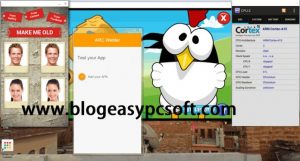




nice help idea
For those that wanted to test using this method, Clash of Clans will work, but it is very buggy, like most apps you run there.