The default apps play an important role to work faster on Android Smartphone. If an app has been set to default then the related task will be launched with the default app. For example, You have set MX Player as a Video player default app, so when you will want to open any type of video then it will always open with MX Video Player. Same as if you have set Chrome browser as default for Browser app and when you’ll open a web link then it will open only with Chrome Browser.
On Android, you can set the default app for Home Screen, Keyboard & Voice Input, Messaging, Calling, Browser, Video Player, Music Player, and for other files open. This provides a terrific faster experience but causes problems sometimes. If you have set mistakenly an app as default then how you can reset default apps on Android Pie 9.0, Android Oreo 8.1 or Android Nougat 7.1.1, Android Marshmallow, Lollipop, Kitkat, Jellybean, Ice Cream Sandwich, Honeycomb, Gingerbread etc, in this post I will explain.
Reset Default Apps in Android
In Android Smartphone, an app can be reset from the default apps via two easy ways:
Reset Defaults In Latest Android
Method 1: “Default apps”.
For resetting Default apps option on Android Oreo, you’ll need to go in the Settings. And In the Settings, tap on the Apps & Notification. When you come in the Apps & Notification, tap on the “Advanced” (In Android Pie you will directly see the “Default apps”), after this the list will be expended and you’ll get Default apps option. Tap on this to go insight.
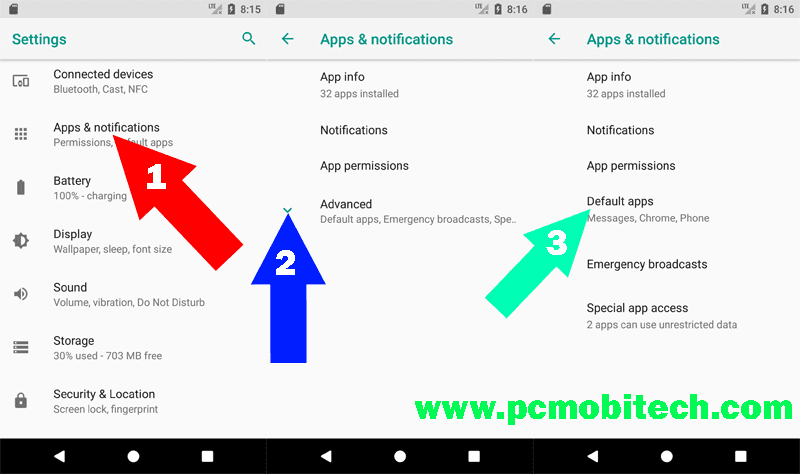
In the Default apps, tap on the app, which you want to reset from default application. As I here resetting SMS app, but you can choose as you want from Assist & Voice input, Browser app, Home App, Phone App, SMS app, Opening Links etc. After tapping on the app, you can choose another app from the list.
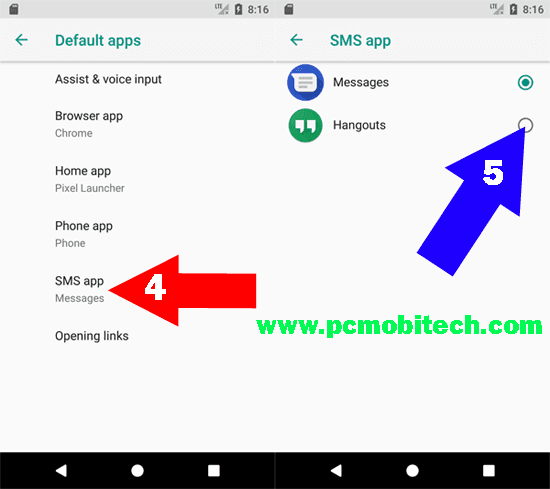
Method 2: Clear Defaults:
This method works for all types of default apps. Means if you’ve installed two or more apps for doing same work and one from you have set as default. As an example, you have installed two Document reader apps and from them, one is selected for default apps. Then Open with the screen will not appear where you can choose the desired app. So if you want to get back Open with Screen then follow the method below:
On Android Oreo, go to Settings >> Apps & Notifications >> App info and tap to select a default app from the list which you want to reset. Here I’m resetting Google Chrome, On next screen tap on the Open by default option. Now in the Open by default simply hit the CLEAR DEFAULTS button
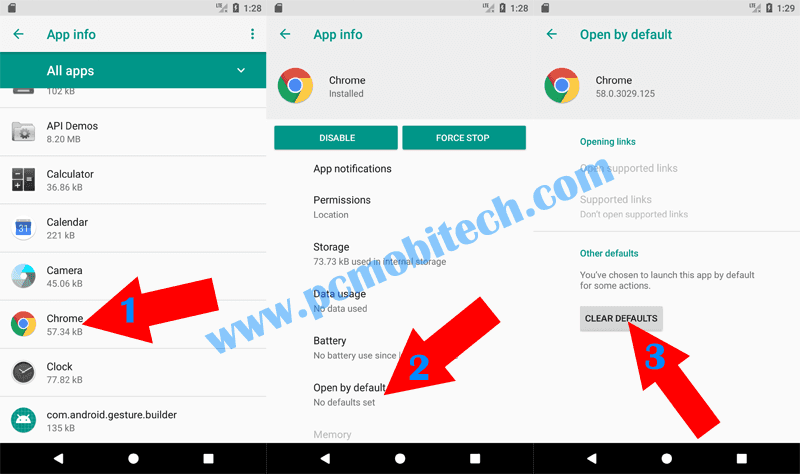
The app has been cleared from the default app and you will again start seeing Open With screen where you select another app for doing same work.
Reset Default Apps on Android Nougat 7.1.1
To do reset an app from default apps list on Android Nougat 7.1.1, you can follow these two ways:
Method 1: “Configure apps”.
If you use this way, you’ll need to go insight the Smartphone Settings and in the Settings, tap on the Apps. When you come insight the Apps section, tap on the top right Gear icon. Now Configure apps page will appear, here you can reset default for Opening links, Assist & Voice input, Home app, Browser app, Phone app, and SMS app. Tap to select the app which you want to reset and on small screen select another app to set it as default.
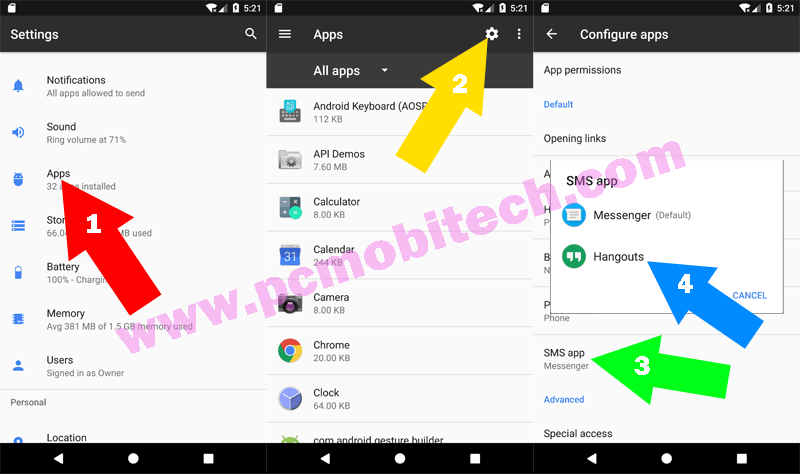
For an example, if you want to reset default for SMS app then tap on SMS app and choose the appropriate option from the list. And the newly selected app will be set as the default app for messaging.
Method 2: “Clear Defaults”:
As I told above, If you’re resetting apps and want to get back Open with the screen on the Android Nougat 7.1.1. The app can be cleared from Default apps list using this way:
Go to Smartphone Settings >> Apps, and choose the main app from the list. App info page will appear, tap on Open by default option. On next tap on “CLEAR DEFAULTS” button to reset and the Open with screen will again start appearing.
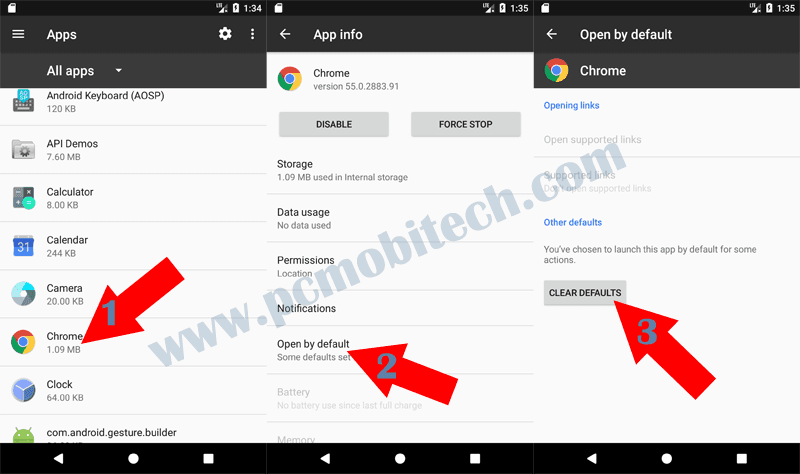
More from this site:
How to Clear defaults Application In Old Android Smartphone?
If you’re using older smartphone which has old Android OS, such as Android Marshmallow, Lollipop, Kitkat, Jellybean, Ice Cream Sandwich, Honeycomb, Gingerbread etc, then above described steps will not work for you because after Android Marshmallow, there are many things have been changed, so for older version you can follow below method to reset apps to default apps:
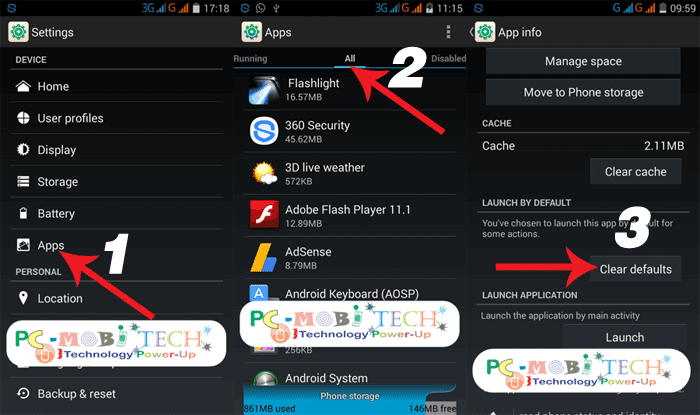
- If you want to clear default application settings then first go to your smartphone Settings, In Settings, you will need to find Apps or Application manager (may differ on different devices). After finding, open the Apps or Apps manager.
- In the Apps manager tap on All tab from the top bar. basically, in apps you will see five tabs: Download, External SD Card, Running, All, Disabled. So you can select any tab by swiping screen from right to left or Left to right. In All tab, you will get all System Apps or Downloaded apps list. Now scroll down & find your default apps from the list, When you get your app then tap on the app.
- Now you will in App info settings page, scroll down the page & tap on Clear defaults app option.
Now you have successfully cleared Defaults application preference & again you will see Complete action using screen & can select your favorite app for open your files.
Another way to clear Defaults application preference.
If you have a problem with above trick then alternatively you can try third party apps eg. Default-apps, and Default app manager. Download one of these, you will easily get your all defaults apps list and can remove default with 1 click clear defaults button.
Thanks for Visiting.
When you purchase through links on our site, we may earn an affiliate commission. Read our Affiliate Policy.

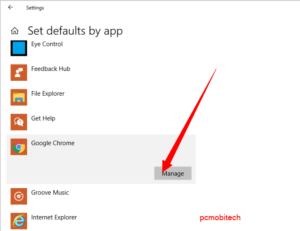

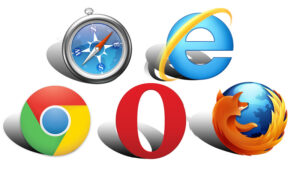


Does not work on Android 7.1.1 RAR is opening mp4 files. Uninstalled, cleared defaults, etc. Every time RAR is reinstalled in attempts to open mp4 files when I want vlc to open them.
You should report to app developer, tell them about the issue. If it is Rar app bug, then app developer only can fix this.
Android version 8.1.0 change default music player
Why they force to use worst Google music player.
Changing default music player is disabled,that’s strange.