When you purchase any ASUS product (Computer, Laptop, Notebook, Mobile etc.) from Online Shop or offline (Local Shop). Seller will suggest you to register your product online with Asus. It is not mandatory, But it will help when you contact to ASUS customer Care number for your Product support and complaint. They’ll quickly identify your product and you don’t need to tell about yourself. So if you are a newbie and don’t know how to properly register your ASUS Products online then here I’m sharing how you can register ASUS products on ASUS website.
Quick Links
Step 1# Register for an ASUS free account.
Before register ASUS Products, you’ll need to create an ASUS account, So first go to Asus account registration page Click here to Visit. And fill all the information:
- ASUS Account (Enter your Email Address)
- Enter and Re-enter your password.
- Select your Country/Region from the drop-down menu.
- Choose your Date of Birth Year from first Dropdown menu and date from second drop-down menu
- Enter Verification code (Captcha code) which you will see in the image
- Tick both checkboxes (Terms and Conditions and Asus Newsletters), if you don’t like to receive ASUS product updates then uncheck the second checkbox.
- Click on Sign Up button.
On Next you will see “Congratulations! Your basic information has already been authenticated” message. That means you have successfully Signed-up for the ASUS account. But now you will need to verify your Email Account, So login to your Email account with which you have signed up ASUS account.
After Login to email account click on the ASUS email message and click on “Click here to complete registration” link. Your ASUS registration has been completed.
Step 2# Fill your Profile information:
Now login to your ASUS account using email ID and password Click here to go to login page. And complete your Profile page.
- Enter your Last name and the First name and Nick Name. Eg if your name is Deepak Kumar then enter Kumar in the Last name and Deepak in the First name and you can create nickname Dkumar or similar. Or you can include numbers as well as with nickname if you wish.
- Select your Gender Male or Female and choose the date of birth Year from first Dropdown menu and date from the second drop-down menu (it will be automatically selected because you have already filled this before).
- Now Fill your Address and contact details: Country (Automatically selected), City, Post/Zip code (Pin Code), Address, Phone and mobile number.
- Select Education, Profession, Computer Literacy from the drop-down list.
- Click on Submit Button.
You have successfully completed your Profile information in ASUS account.
Step 3# Register your Product
After completion of Profile information, this is now to register your ASUS product (Computer, Laptop, Notebook, Mobile and any other product).
- Click on Product Registration link available below to my support option panel on left. Or if you have already logged in to ASUS account then Click here to visit Product Registration page.
- Enter the product Serial Number in the Serial Number box. You can find this number in the product box, the backside of the product or the base of the product. You can get more information about how to find Serial Number of your product read this: How to find ASUS product serial number.
- As soon as you will enter the correct serial number in the box, it will automatically identify Product Type and Product Name.
- Choose Product ownership: Personal or Organization. If you have purchased your product for personal use then Personal radio button, if for business purpose then choose Otherwise.
- Now Enter your Seller information: Reseller name, Reseller Address, Reseller Phone number and Product purchase date.
- After filling the all the information click on Submit button.
- On Next page, you’ll receive Register Successfully! then click on OK button.
Now the Asus Product registration has been successfully completed. Any Problem regarding to registration let me know via comment box.
Also See:
- Asus A555LA-XX2065D 15.6-inch Laptop true review.
- RTX 2060 Review and Gaming Performance Test with Core i5 8600K
When you purchase through links on our site, we may earn an affiliate commission. Read our Affiliate Policy.


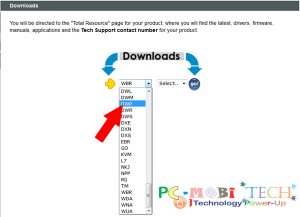

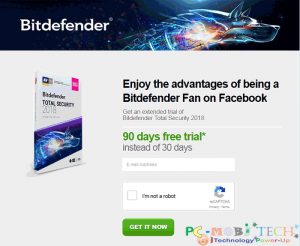

Hello.
I have successfully registered my product. Anyways the warranty period is considered from the date of manufacture rather than the date of purchase.
Kindly guide me on how to change the warranty period with respect to date of purchase.
Hi, on the product registration, i mistakenly fill in a wrong purchase date, i mistakenly put Nov. 30, 2019. The invoice or the correct purchase date should be Nov. 26, 2019. Is there a way to edit it?
Thank you for sharing these steps for registration. Very much appreciated.
Sir, I have tried many time by calling Asus costumer care for warranty registration for my Asus mobile, but waaranty status show out of warranty, I also feel product details and register product on Asus official site, so I want to know how I get my product warranty please tell me .
Thanks for the steps of registration.
I want to extend warranty
The link to https://account.asus.com/signup.aspx does NOT work no matter what browser I use.
Good day Pramod Kumar,
I have just registered my product yesterday, however the warranty is still basing its period two years from the manufacturing date, which is left with 10 months from the day I register. I was wondering whether the warranty end date will change automatically afterwards or do I need to go back to the reseller to settle it.
Thanks.
You should contact to customer care support for the issue you have faced. Please go to here
After Submitting, I am also get following Message.
“Please confirm the registration of the product under “My Product” in your ASUS account. If you cannot see the product ensure you are logged in with the email address submitted during activation, otherwise please contact ASUS Support. Thank you.”
However, when I go check under My Product, nothing is there. It does not give my any error or success message but the message above. What to do?
Thanks in advance
It happens when you entered a different email id before and then you created an Asus account from another email id, in which you are getting this prompt. To rectify this, try to recall which email id you entered when you were first promoted to register your device for warranty. You may check your various email ids to see which one has emails from Asus dated back to the day you first setup the device for first usage. Then, use that email id to register for an Asus account and you will see your device there. If you do not remember your password or didn’t set up one, you may choose the forgot password option from the login page of Asus account page and proceed accordingly.
I believe the above mentioned steps will solve the issue.
I have the same problem. I have only one email registered with ASUS and I logged in through that account. My product isn’t registered and it’s not shown in the My Product section.
Would be a big help if I could figure out what to do.
Hi, did you find a solution? I have the same problem.
Same problem faced by me today. Expected better of ASUS. No email support. Only have self-help options.
After Submitting, I get following Message.
“Please confirm the registration of the product under “My Product” in your ASUS account. If you cannot see the product ensure you are logged in with the email address submitted during activation, otherwise please contact ASUS Support. Thank you.”
However, when I go check under My Product, nothing is there. It does not give my any error or success message but the message above. What to do?
I too got the same error. Any solution?
Hi my product is not listed as well. How do I proceed?
Is it possible to transfer a registered product(warranty obsolete) to another user(new owner)?
Hi, I bought my computer in one country (Denmark) but live in another (Israel) none of which are my place of birth. The country in the profile is the one where I currently live? Even having bought the computer in another country, should I expect to have warranty services where I live?
Thanks,
Luisa
Hi Luisa,
I think, they provide worldwide service & support but with some restrictions. To know 10 number point here: International Warranty and Support
Hi. Asus Vivo Book S-series. In my laptop the product name is written as S510U. But in registration form there are three type. S510UN S510UR S510UQ. Which one should I choose? Can you tell me the difference please?
Thank You
I keep receiving a pop up that states, “Serial Number already registered,” however, under “My Products” it says that I have nothing registered. I purchased from Best Buy a week ago, and it is supposed to be a new computer.
Thank you for any help!
I think the product you have purchased, it is registered by the seller, You can check your warranty status from here
I have the same issue, but when i tried the website provided, it is for Iran/Arab. Any website to check for warranty in Singapore?
No doubt that Asus is the best manufacturer who provides a good service too.
How can i get tge warranty card for my asus zenfone max mobilephone online?
Hi! I found that my product name isnt available on the website. How to do?
My product is not listed as well. How do I proceed?
If the product is not listed then contact to the Asus support team.
hi, does this registration include warranty as well? thank you!
Yes of course.