Apple’s latest update, iOS 18.1.1, has introduced a long-awaited feature: built-in call recording. For years, iPhone users relied on third-party apps or complex workarounds to capture phone conversations. Now, Apple has made this process seamless, secure, and integrated within the system. In this guide, we’ll explore how you can use the new feature to record calls on your iPhone without downloading additional software.
Quick Links
Why Call Recording Matters
Call recording can be essential for various reasons:
- Personal use: Save important conversations, such as family memories or important instructions.
- Business needs: Keep records of business calls, interviews, or client discussions.
- Legal compliance: In some cases, recordings may serve as evidence in legal proceedings (check local laws).
Understanding the iOS 18.1.1 Call Recording Feature

Image Credit: ShutterStock
The call recording functionality in iOS 18.1.1 is designed with privacy in mind. Apple ensures that all recordings are encrypted and stored securely on your device. Here’s what makes this feature stand out:
- Privacy notifications: Both parties are notified when a call is being recorded.
- Easy access: No need for third-party apps—everything is built into the Phone app.
- Integration with Voice Memos: Recordings are automatically saved to your Voice Memos app for easy access and organization.
How to Enable Call Recording on Your iPhone
Step 1: Update to iOS 18.1.1
Ensure your device is updated to the latest iOS version:
- Go to Settings.
- Select General.
- Tap Software Update and follow the prompts.
Step 2: Enable Call Recording in Settings
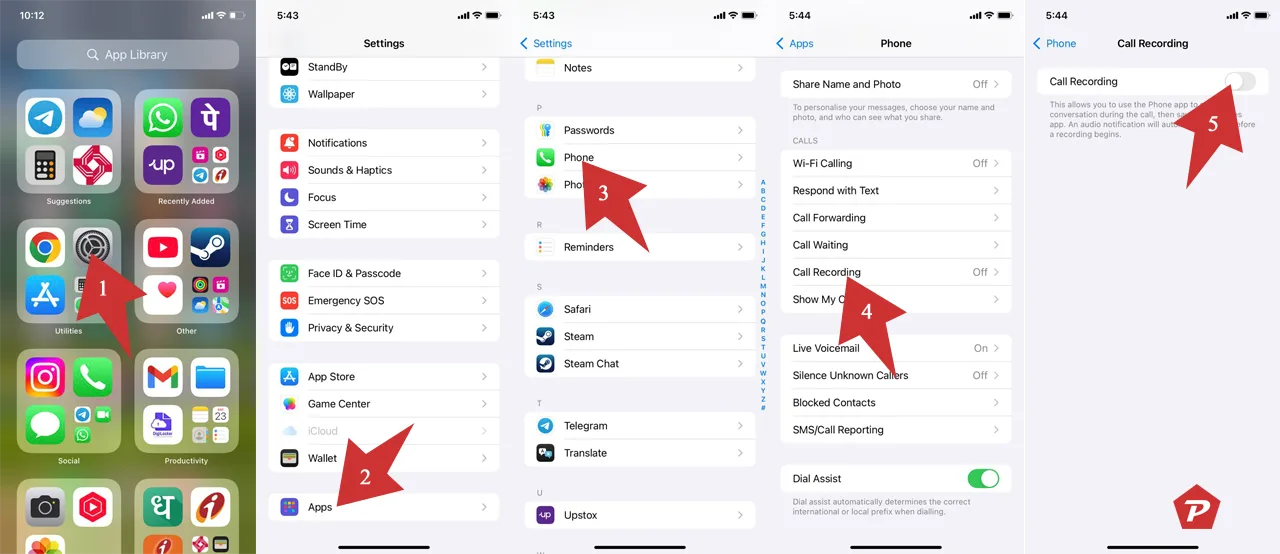
- Open Settings.
- Scroll down and tap on Apps
- Find and tap the Phone.
- Select Call Recording.
- Toggle the switch to enable it.
How to Record a Call
Recording a call is straightforward once the feature is activated:
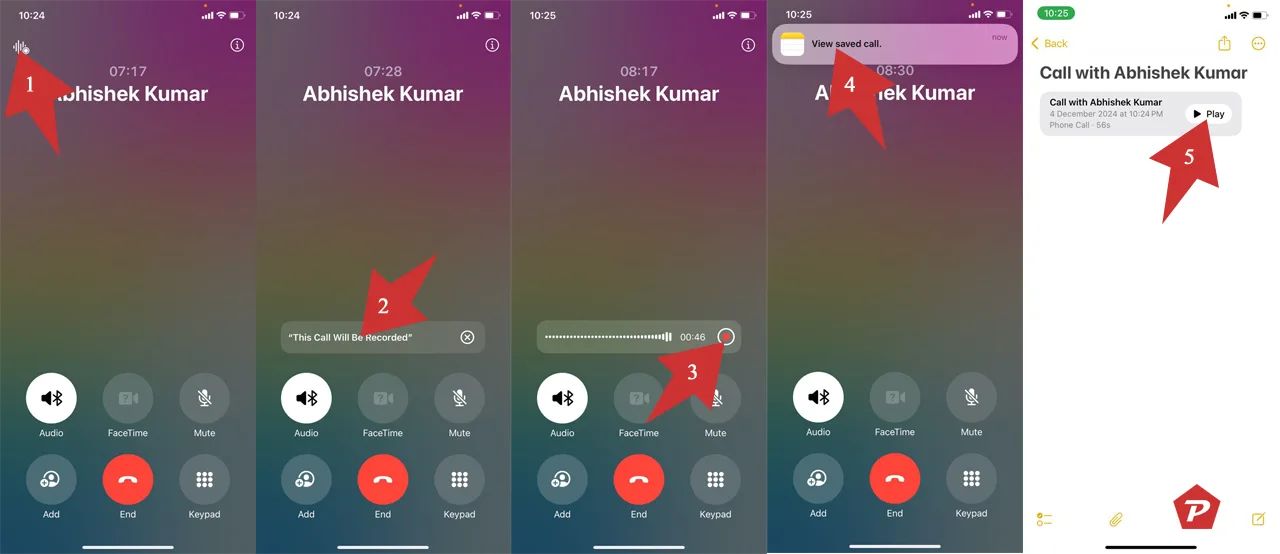
- Make or receive a call: Open the Phone app and dial the number or answer an incoming call.
- Tap the record button: During the call, you’ll see a Record button. Tap it to start recording.
- End the recording: Tap the Stop button or simply end the call.
- The recording is automatically saved in the Voice Memos app.
- Open Voice Memos by tapping on the onscreen notificaton and tap on Play option.
Accessing and Managing Your Recordings
All your call recordings are stored in the Voice Memos app. Here’s how to access them:
- Open the Voice Memos app.
- Browse the list of recordings.
- Tap a recording to play, rename, or share it.
Tips for Managing Recordings:
- Organize: Use folders to keep recordings organized by category or contact.
- Backup: Sync your recordings with iCloud to ensure they’re safely backed up.
Privacy and Legal Considerations
Recording calls comes with responsibilities. Here’s what you need to keep in mind:
- Consent laws: Many jurisdictions require the consent of all parties before recording a call. Always inform the other party and obtain their consent.
- Notification: Apple’s built-in feature notifies participants when a call is being recorded, aligning with legal and ethical standards.
Troubleshooting Common Issues
- Recording button not visible: Ensure the feature is enabled in settings.
- Cannot find recordings: Check the Voice Memos app and ensure iCloud sync is active.
- Notification not appearing: Restart your device or ensure the latest iOS version is installed.
The introduction of built-in call recording in iOS 18.1.1 is a game-changer for iPhone users. It offers a secure, user-friendly way to record important conversations without relying on external apps. Just remember to respect privacy laws and obtain consent when recording calls. This feature is another step forward in Apple’s commitment to providing robust and responsible tools for its users.
Records Calls on iPhone Without Apps – FAQs
1. Can I record calls on older iOS versions?
No, the built-in call recording feature is exclusive to iOS 18.1.1 and later. For older versions, you’ll need to use third-party apps or alternative methods.
2. Is the call recording feature available on all iPhone models?
The feature is available on iPhone models compatible with iOS 18.1.1. Check Apple’s website for compatibility details.
3. Are my recordings stored securely?
Yes, Apple uses end-to-end encryption to secure your call recordings, and they are stored locally on your device unless synced to iCloud.
4. Do both parties know the call is being recorded?
Yes, Apple’s call recording feature notifies all participants when recording begins, ensuring transparency and legal compliance.
5. How long are recordings kept?
Recordings are stored indefinitely in the Voice Memos app until you choose to delete them.
When you purchase through links on our site, we may earn an affiliate commission. Read our Affiliate Policy.



