Games recording on Samsung Android devices is now easier than before because Samsung included a inbuilt Game recording feature. This function can help for those gamers who are using Samsung latest Android Q (10.0)+ operating system. So you can quickly start recording anytime while you play games like Pubg Mobile, Pubg Mobile Lite, Free Fire, Call Of Duty Mobile, Fortnite, Clash of Clans, Clash Royal, Real Racing 3, Asphalt 9 Legends, etc.
This option is available on latest Samsung Devices such as Samsung Galaxy A50, A50S, A51, A70, A71, A21S, A20, A30, A80, M30, M30S, M31, M21, M20, M40, and may be also available on High end smartphone such S9 Plus, S10, S20, S10 Plus and S20 Plus. So Before installing any third Party apps on your Samsung Mobile, you can check the function is available on your device or not.
Record Games on Samsung Android Smartphone?
- To start recording Games on Samsung Smartphone or tablet. Start game and swipe screen from top or right and you will see navigation buttons. At the Navigation button bar you will see a small game icon, tap on this to see related options.
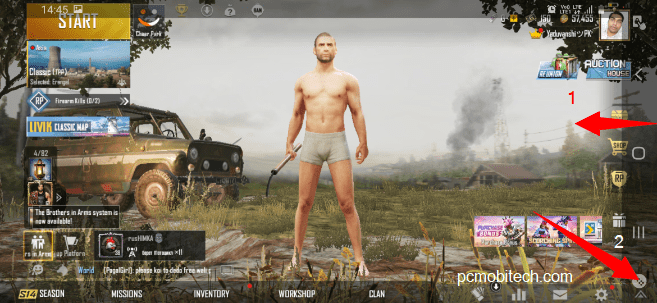
- Now Game Booster and Recording option window will open and you will see some useful Gaming related option like Temperature and Memory Monitoring, Navigation button Lock, Screen Touch Lock, Screenshot and Record. To immediately start recording you will need to tap on the Record option.
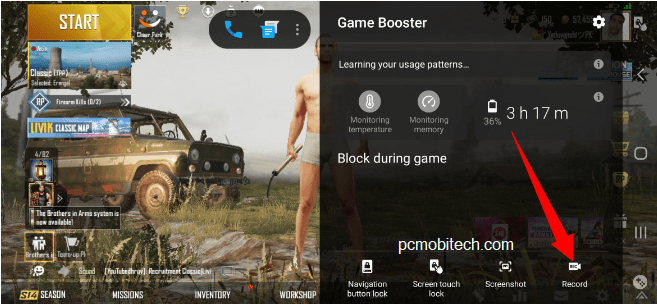
- As soon as you tap on the Record, Game Booster ask your permission with Following Message:
Game Booster will have access to all of the information that’s visible on your screen or played from your phone while recording. This includes information such as passwords, payment details, photos, messages, and audio that you play.
- It is normal thing and you can simply tap on Start now and recording will be started.
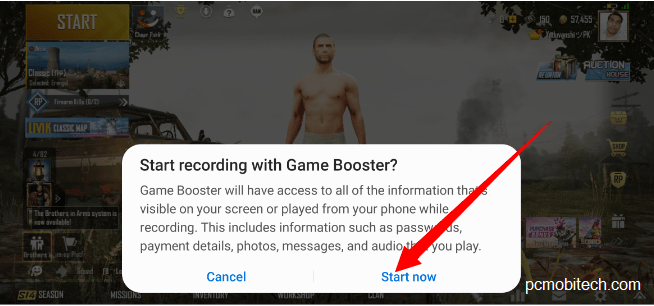
- Recording will continue until you manually will not stop or also when you exit from full screen. To stop recording manually again swipe the screen to see navigation button bar and tap on Stop icon.
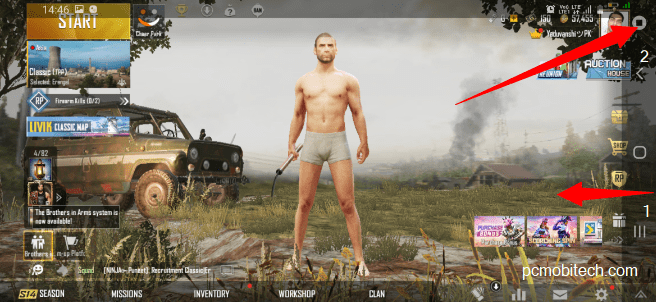
- Game Recording will be saved in DCIM ⇒ Game Media ⇒ “Game Name Folder”.
How to Change Game Recording quality?
- By Default Game Booster record 720P resolution and you can record video in different quality including 1080P, 720P, 580P, 480P, 360P, etc. If you want to change the quality of recording, swipe and open Game settings as described above and tap on the Game Booster and Recording Settings (gear icon) at top right menu.
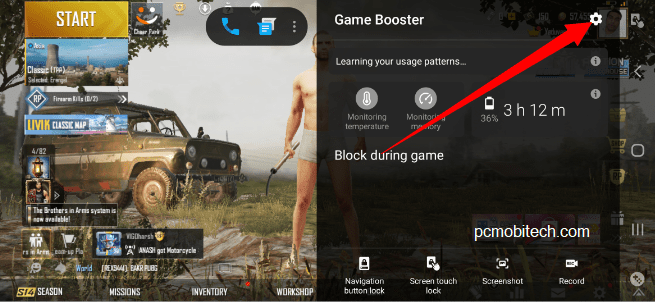
- And within Game Booster Settings go to Recording resolution option and open it. After that select the appropriate recording resolution from 1080 px, 720 px, 580 px, 480px, 360 px. (Please note higher resolution mean high quality but it will also slow down gaming performance)
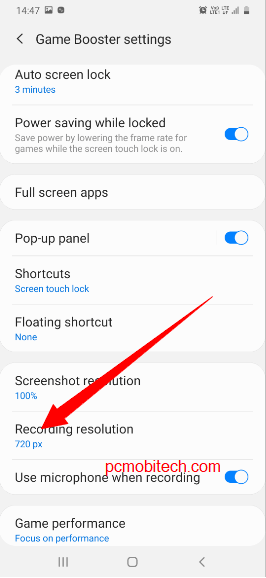
- In Game Booster settings you can also manage other useful settings like: Auto screen lock, Power saving while locked, Full screen apps, Pop-up panel, Shortcuts, Floating shortcut, Screenshot resolution, Use microphone when recording, and Game Performance. etc..
Please share your experience on Game Recording on Samsung Android Q 10.0 Devices, It is working for your or not? Please comments!
When you purchase through links on our site, we may earn an affiliate commission. Read our Affiliate Policy.




