In my previous post, I explained how to find and cancel pending sent friend requests. In this post, I will talk about how to merge pages or multiple pages. When I started the blog, the name of my blog was blogeasypcsoft.com. But the name did not suit my passion. Therefore, I purchased a new domain in 8 months, and my old blog shifted to the new domain pcmobitech.com. When I shifted my blog to pcmobitech.com, most of my social media page names were still on blogeasypcsoft. I changed the name of the Facebook page, but the page URL remained blogeasypcsoft, which did not match the name of the website.
I tried to change the URL of the page, but a page URL can only change once. Then I created a new page, and after some time, when the page had received some likes, I attempted to change the URL of the page name. However, my old page already had 148 likes. So I tried to merge the old page with the new one, but the error persisted. After persistent efforts, I successfully merged my Facebook pages. Now, my new Facebook page https://www.facebook.com/pcmobitech has a total of 168 page likes. Yuppie! Today, I am sharing this process with you.
Before the merge page, you will need to know:
- All likes of your Pages and any check-ins will be combined into your page that you want to keep.
- The Page you want to keep will remain unchanged, except for the addition of people who like the Page and check-ins that were merged from the other Page.
- Posts, photos, reviews, ratings and the username will be deleted from the Page you merge.
- The Page you merge will be removed, and you can’t undo this merged process.
Before doing merge comply your both pages on following points:
- First, make sure the pages you are going to merge must have same Page admin and if you have recently made changes to page admin then make sure page admin must be a week old otherwise your pages cannot be merged.
- Make sure your both Pages that you’re going to merge represent the similar name and thing. Before you could merge different name pages but in new Facebook policy, the pages you want to merge both have the same name. Eg: I have two pages name PCMOBITECH 1 and PCMOBITECH 2, These can be easily merged but if I want to merge PCMOBITECH to BloggingGlobal then Facebook will not allow you to do this change because both page audiences are different.
- Your pages must have similar place/category. Before merging both pages, Do changes in page category and make them similar to each other. Go to your page URL and click on About option which will available on left section and clicks on the “Edit” link.
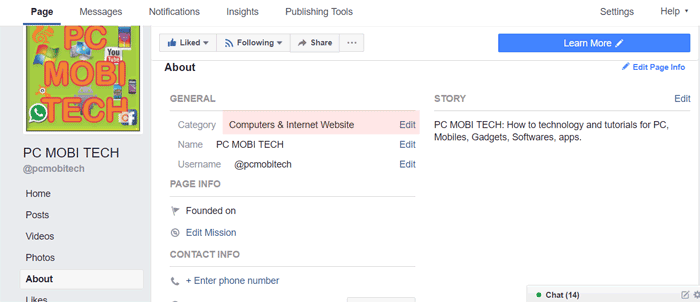
- Along with these also make sure all other information on About page should be matched to each other.
How to merge Two Facebook pages?
If you have read above t&c and agree with them. To merge two pages Go to this page.
- Select your Pages from the first and second drop-down menu, That you want to Merge. After choosing similar pages, click on the “Continue” button.
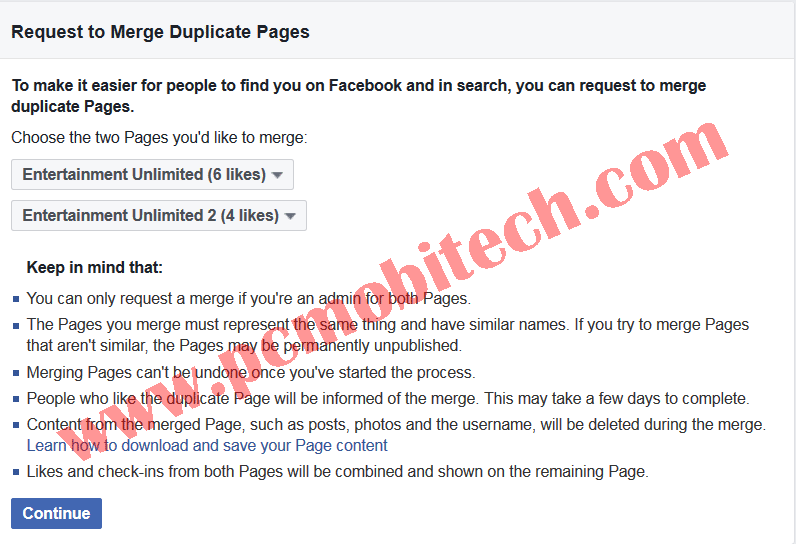
- On Next, a message will appear on the screen: “The Page you select will have the combined likes and check-ins from both merged Pages. Everything else from the other Page will be lost and permanently deleted.”
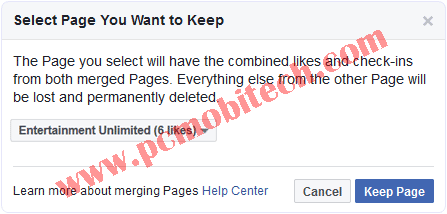
- Here Choose the page, which you want to keep. Means this page will remain active after the merging process and other page and data will be deleted completely. So select the page from the drop-down menu and click on the “Keep Page” button.
- Now If everything you have followed correctly then on next you’ll see Merge Request Successful: You have successfully requested the merge message. Click on OK button.
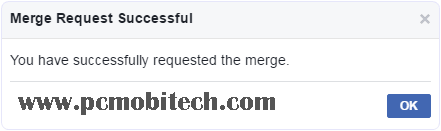
- And now your pages have been successfully merged.
How to Merge multiple pages?
Update: Due to new Facebook page merging policy multiple pages can’t be merged. So now below process won’t work. Sorry!
Mostly time, the page does not merge and an error appears on the screen “These Pages can’t be merged because their names aren’t similar”. That means you are trying to merge the two pages, are some differences among them. Therefore the pages are not merged. So you will find out that they differ. If you still are trying to merge these pages, click on the contact support link.
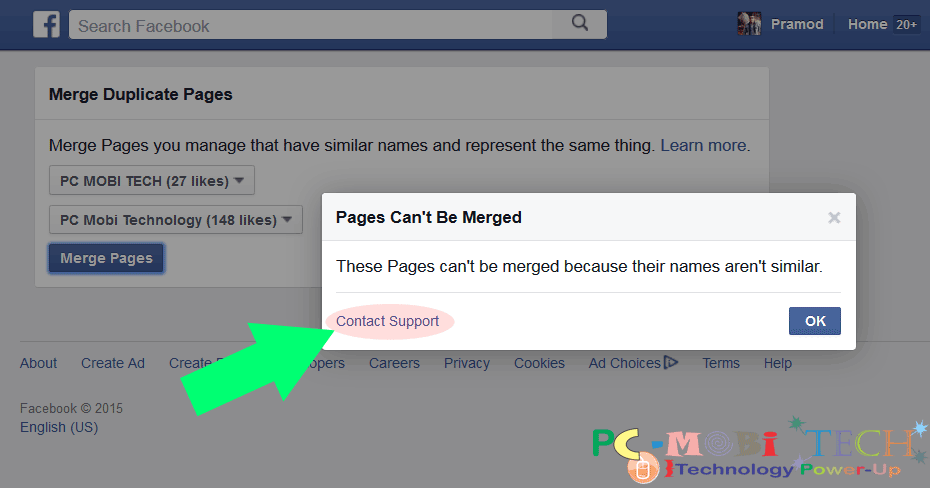
Or you can directly go on Request Merge Your Duplicate pages >>Click here to go<<
- On this page tick the I have read and understand the above information checkbox.
- Now select the Page that you want to keep from the drop-down menu.
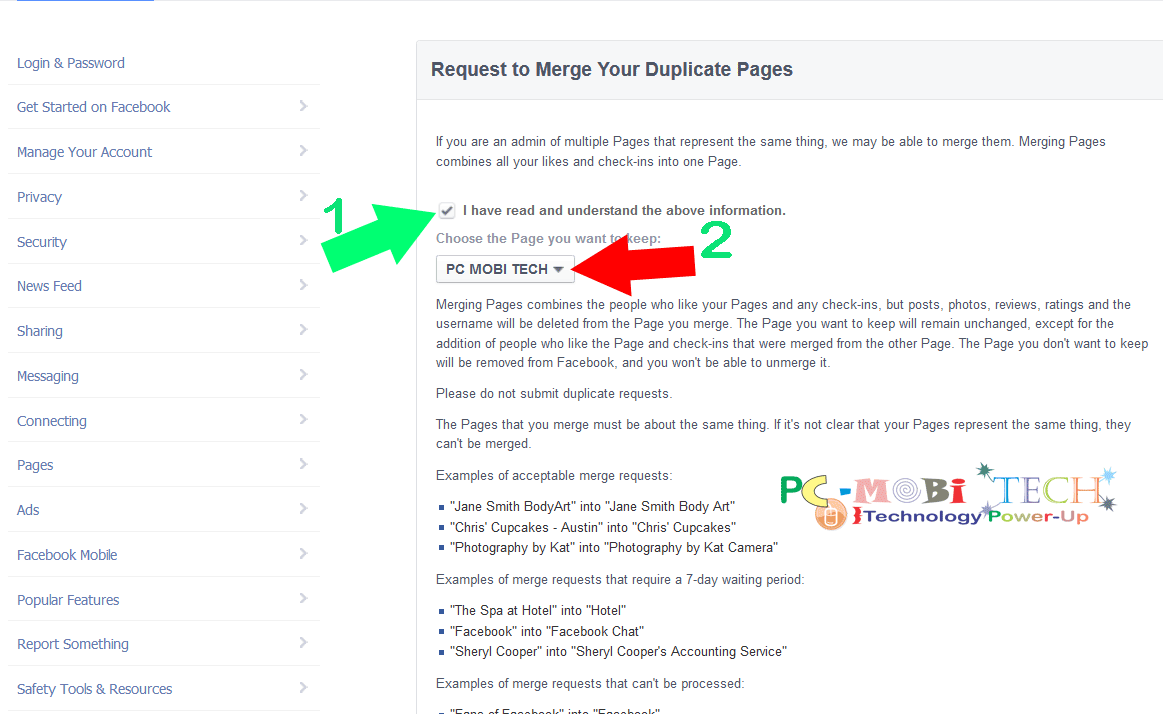
- Scroll down the page tick the acknowledgment check box.
- Select page from the drop-down menu page 1 that you want to merge. You can also merge multiple pages at once just select all pages (Page 2, Page 3, Page 4, Page 5) from the drop-down menu.
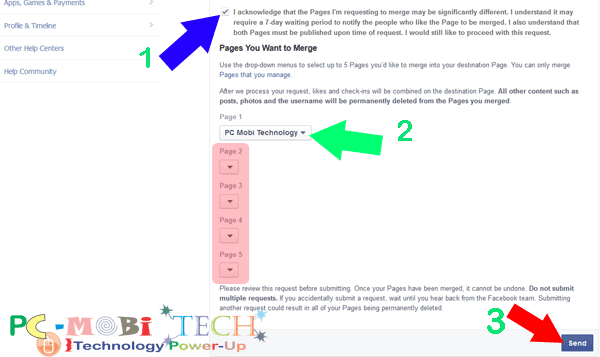
Note: these pages (Page 1 Page 2, Page 3, Page 4, Page 5) and likes will be merged into the page which you have selected from the menu under the I have read and understood the above information checkbox.
- After selecting click on Send button.
Now Your request has been successfully sent to Facebook. Wait for few moment & you will receive a confirmation message with your request. Here you can also cancel merge request if you don’t want to merge pages or you have accidentally requested. Otherwise, leave it & wait for more sometimes.
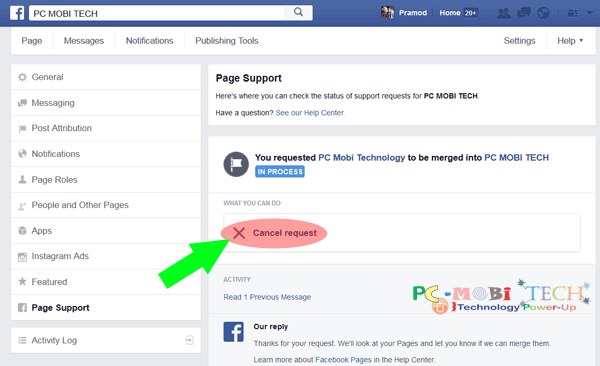
After sometimes you will receive a confirmation message that your page has been successfully merged.
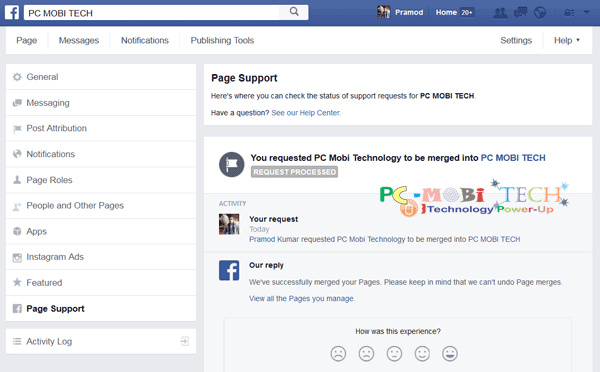
That’s it! Now you have successfully merged your pages.
When you purchase through links on our site, we may earn an affiliate commission. Read our Affiliate Policy.

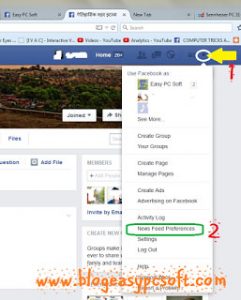
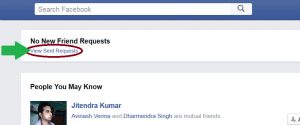

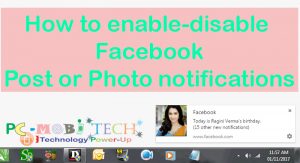

I would like to ask for your support in an issue that affect my business. My Facebook business manager is an owner two similar Facebook pages. Both of pages having almost the same name (NutritionDiscount.eu – webáruház and NutritionDiscount.eu Webáruház) and having the same scope of activities. I’d like to merge these two pages for one that will be my main business page. The problem is that when I try to merge on the https://business.facebook.com/pages/merge page I got an error message. The message is the following: “These Pages can’t be merged because there is already a pending request to merge PAGE NAME. You must wait for this request to be resolved before trying again,” I do not understand this issue because I have never tried to merge even these pages. Furtheremore, I have no any feedback or previous activites or even any message considering the process of the merge on my pages. Any idea what might be the problem is or how can I solve this? Thanks in advance.
I’m having the same issue here, hope anyone will be able to help. Thank you so much
Same issue. Is this resolved already??
does anyone know if I can merge more than 2 fb pages together. Unfortunately, a client setup 5 FB pages for different locations they have. Any possible way to merge all of those into one?
hi, i have two pages with the same name, and i requested a merge, i’ve waiting for more than three weeks and nothing happened yet.
Hello, I merge my 2 pages with the same name a week ago & every time I check and try to merge again this message pop below pop up…
These Pages can’t be merged because there is already a pending request to merge Carlos Sims. You must wait for this request to be resolved before trying again.
It has been a week now & nothing has happened & I also don’t see the status of my merge pages in my support box & no email notification either so my question is, How long does it take to merge 2 pages?
And why is mine saying pending for a week now? By the way, I am an admin on both pages too.
Can’t say why Facebook are not merging your pages. Perhaps one of your page has another admin. if yes then it may be need approval from another admin to merge the pages.
Hi!
Thanks for the info. I have a problem and would like to ask for your help.
I have 2 pages that I need to merge into 1. The thing is that I want to merge the bigger one (the one with more likes but with no content as it used to be a profile and I converted it into a Page and, as I knew it would happen, lost all posts) into the smaller one (with less likes but populated with the content I need to keep, which I manually copied one by one, from the profile that I later converted into Page). Facebook only allows me to keep the one with more likes (but empty) and merge the one with less likes (but full of posts and pictures I need to keep!)
How can I do it the other way around?? I’m desperate, I’ve been looking for a solution for days…
Thanks
Lou
Hello Lourdes, It does not mean which page has more likes or less. just remember, select your page from the first dropdown menu that you want keep & safe and select the page from the second dropdown menu that you want to merge into first dropdown menu page. All likes will be merged into first page. Your first page will only get all likes from the second page but not posts. The second page will be deleted after the merge process.