Avast Free Antivirus, Avast Pro Antivirus, and Avast Internet Security are among the most popular antivirus software in the world. However, sometimes we neglect to update antivirus software. In the absence of an update to the antivirus signature data, if a new virus infiltrates your PC, the antivirus can’t detect it, and the virus may corrupt your system files.
Various viruses can also damage your antivirus, causing it to stop functioning. If you attempt to remove it, it may not uninstall and instead give an error. In such cases, you will need the Avast uninstall utility to uninstall Avast Antivirus 2024. Below, I’ll guide you on how to uninstall Avast Antivirus manually.
First, download the “Avast Uninstall Tool” from the official Avast Antivirus website, also known as Avast Clear, Avast Uninstall Utility, or Avast Removal Utility.
You May Also like:
- How to Download Avast Antivirus Offline Installer.
- How To Register Avast Free Antivirus For 1 Year Free License
Uninstall Avast Antivirus using Avast uninstall utility.
First download Avast uninstall utility- >>Click Here to go download<<
When the page opens, click on the “avastclear.exe” link. A File Save dialog box will appear; click on the Save button and save the file to your computer. Once downloaded, please copy the files to the desktop.
Now, follow these easy steps:
1- Right-click on avastclear.exe and then click on the “Run as administrator” option from the context menu.
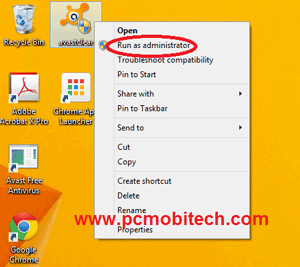
2- Avast Clear Utility will prompt you to boot your PC in safe mode to completely uninstall Avast Antivirus. Click on “Yes.”
3- Avast Clear will again ask you to restart Windows in safe mode. Click on “Yes” again.
4- Windows will restart in safe mode.
5- When Windows restarts, Avast uninstall utility will automatically start and select the correct Avast Antivirus version. If it doesn’t, you can select the antivirus from the drop-down list. Then click on the Continue button.
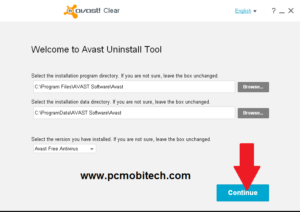
6- Wait for a while, and the uninstallation will finish. Now, click on the “Restart computer” button.
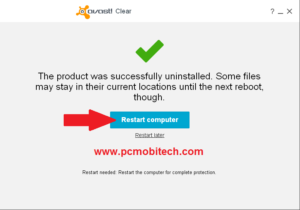
Your Windows will boot in normal mode, and your Avast Antivirus has been completely uninstalled. Thanks for visiting.
When you purchase through links on our site, we may earn an affiliate commission. Read our Affiliate Policy.

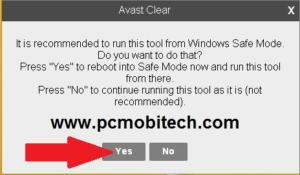
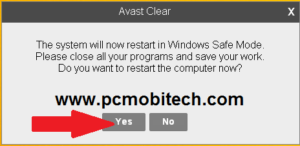



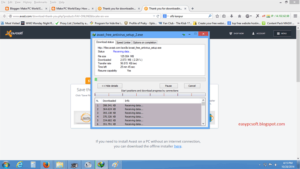
I AM PURCHASE AVAST PRO ANTIVIRUS BUT NOT EFFECTED WHAT CAN I DO PLEASE GIVE SAGESSION
What type of problem are you having with Avast Pro? It is the best Antivirus. If you’re not satisfied with the Avast Pro then try these free alternatives: Best 5 Free Antivirus Software