DoMobile AppLock is the most popular free app locker application for Android smartphones. DoMobile AppLock is the number #1 app locking app available for free on the Google Play Store. With DoMobile AppLock, you can lock all apps, including system apps such as SMS, Contacts, Email, Gmail, Gallery, Market, Phone Settings, Calls, and any social media app like Facebook, Facebook Messenger, Vibe Messenger, WhatsApp, etc.
The app lock also has some advanced features: Photo Vault, Video Vault, Profiles, Time Lock, Location Lock that can hide your private photos, videos, and protect your privacy.
If you don’t have DoMobile AppLock, download and install it from the Google Play Store: Click here to go
Quick Links
How to Activate DoMobile AppLock?
After installation, open DoMobile AppLock on your Android smartphone. When you open AppLock, it will prompt you to create a password for your locked applications. This password is needed to unlock the application. After entering the password, tap “OK”.
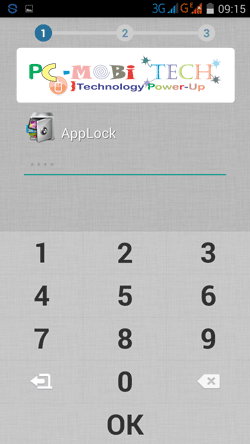
In the next step, you will need to verify the AppLock password. Enter the same password again to verify and press OK.
In the 3rd step, enter an email ID. The email ID is necessary because if you forget your password, you can unlock apps with the FORGOT PASSWORD option, and AppLock will send a code to your email ID. After entering the code, your apps will be unlocked.
After entering the email ID, tap the “Save” button.
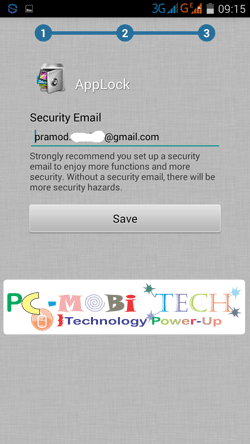
How to Lock Apps & Unlock Apps?
You can easily lock and unlock apps by tapping on the Lock icon.
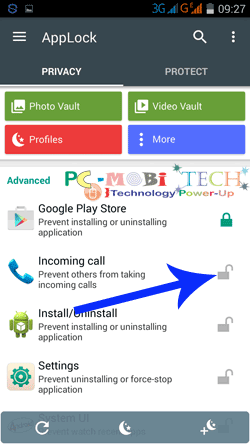
Also See :
How to Unlock Apps When You have forgotten the password:
Many times, we forget the password, and we can’t open locked applications. In such cases, we need to reset the password, which can be done using the “FORGOT PASSWORD” option.
To reset the AppLock password, open AppLock and tap on the top right 3-dotted menu. You will see FORGOT PASSWORD; tap on FORGOT PASSWORD.
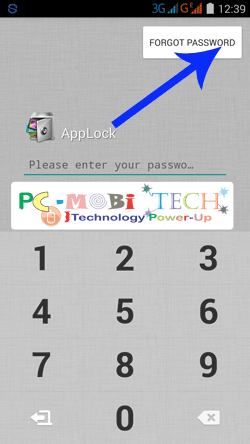
In the Forgot Password option, tap on the SEND CODE TO SECURITY EMAIL link. (Also, make sure that data is enabled or not. If not, enable it first.) Now, AppLock will send a code to your security email. Check your email ID, copy the code, paste it in the “Enter the code to reset your password” box, and tap on RESET PASSWORD.
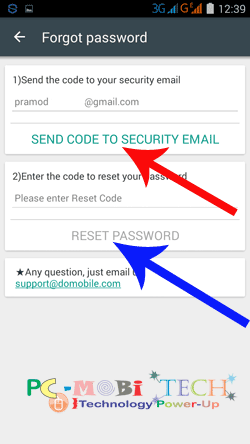
After tapping on RESET PASSWORD, create a new password again, as you did initially.
Now, you have successfully reset your AppLock password. If you encounter any problems or have suggestions related to the article, feel free to share them.
When you purchase through links on our site, we may earn an affiliate commission. Read our Affiliate Policy.






My password is missing, no open the applok please help mi
I can’t used incoming calls lock
Thanks, I will check it.
I am Sajjad I forget paswerd iPhone s5 valut lock paswerd pls sloution paswerd I need
I hold some photos and videos in the applock wallet that will disappear now.how to revert these pictures?
Please the data on the phone is also locked including the Wi-Fi I can use forgot password. Please what can I do my mail >>removed<< for ur reply please
These option also available in Notification bar menu. You can enable one from it.
Nice post. There are so many reasons you need security in devices to protect it from different threats. So to keep your device secure & safe we need to take the help of these app.