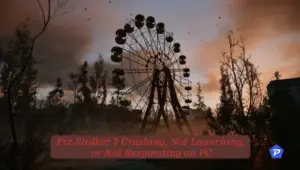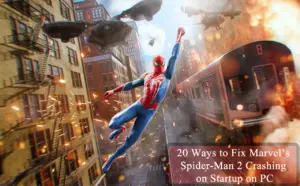Are you facing issues with Stalker 2 not using your GPU and your CPU hitting 100% usage, causing frequent crashes? You’re not alone! Many players have reported similar performance issues, but don’t worry—we’ve got you covered. This guide will help you troubleshoot and fix these issues effectively.

Stalker 2 Not Using GPU
If Stalker 2 is not utilizing your dedicated GPU, it can lead to poor performance and heavy CPU usage. Here are some solutions:
1. Use a Dedicated GPU
Some systems default to using the integrated GPU instead of the dedicated GPU, which can cause performance problems.
- For NVIDIA users:
- Open NVIDIA Control Panel.
- Go to Manage 3D Settings.
- Under the Program Settings tab, select Stalker 2.
- Set Preferred Graphics Processor to High-performance NVIDIA processor.
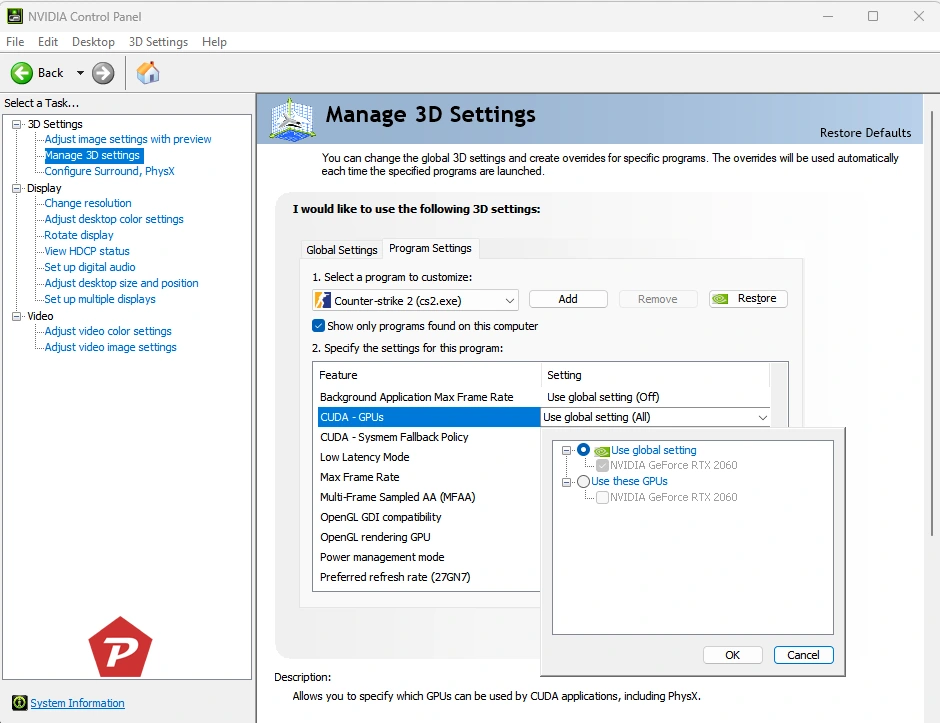
- Apply the changes.
- For AMD users:
- Open AMD Radeon Software.
- Go to Graphics Settings.
- Locate Stalker 2 and set it to High Performance.
- Save the settings.
2. Update GPU Drivers
Outdated graphics drivers can prevent games from properly utilizing the GPU.
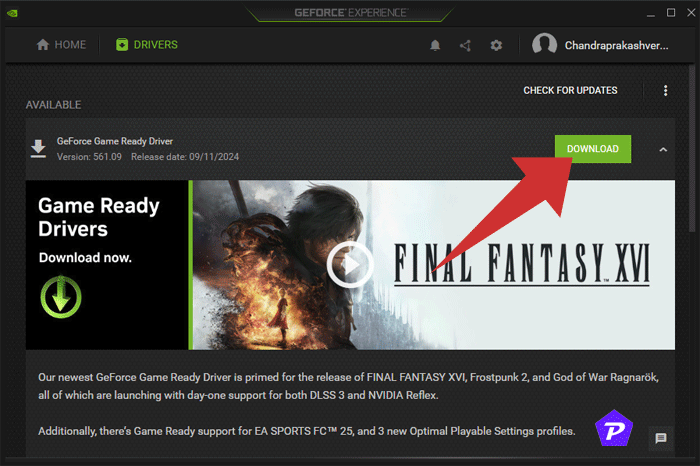
- For NVIDIA: Open GeForce Experience, go to Drivers, and check for updates.
- For AMD: Open AMD Radeon Software and update your drivers from there.
- Alternatively, visit the official NVIDIA or AMD websites to download and install the latest drivers manually.
You May Also Like:
3. Change Game Graphics Settings
Some game settings may force the game to run on a lower-powered GPU.
- Open Stalker 2 and navigate to Graphics Settings.
- Ensure that the Renderer is set to DirectX 12 or Vulkan (whichever is supported by your GPU).
- Turn off V-Sync and lower some unnecessary settings like Ray Tracing.
- Set the Graphics Quality to Medium or High, ensuring your GPU is being utilized efficiently.
4. Close Background Tasks
Too many background processes can interfere with GPU performance.
- Press Ctrl + Shift + Esc to open Task Manager.
- End unnecessary tasks that are consuming CPU or GPU power.
- Disable overlay applications like Discord, Steam, and NVIDIA GeForce Experience if they are causing interference.
5. Reinstall Stalker 2
If none of the above methods work, consider reinstalling the game.
- Backup your game progress.
- Uninstall Stalker 2 from Steam or your launcher.
- Restart your PC and reinstall the game.
- Ensure you have installed the latest game updates and patches.
Stalker 2 Crashing at 100% CPU Usage
If your CPU is at 100% usage, it can lead to frequent crashes. Here’s how to fix it:
1. Lower CPU-Intensive Settings
- Reduce Shadow Quality, Reflections, and Post-processing Effects.
- Disable Ray Tracing if enabled.
2. Set CPU Affinity
Restricting the game to fewer CPU cores may stabilize performance.
- Open Task Manager (Ctrl + Shift + Esc).
- Go to the Details tab.
- Find Stalker 2.exe, right-click, and choose Set Affinity.
- Uncheck 1 or 2 CPU cores and test performance.
3. Increase Virtual Memory
If your system runs out of RAM, Windows uses virtual memory to compensate.
- Open Control Panel > System and Security > System.
- Click on Advanced system settings.
- Under Performance, click Settings.
- Go to the Advanced tab and click Change under Virtual Memory.
- Set a custom size (e.g., Initial: 8192MB, Maximum: 16384MB for 16GB RAM).
- Apply and restart your PC.
4. Disable Background Applications
Too many background apps can overload the CPU.
- Open Task Manager and end unnecessary tasks.
- Disable auto-start apps in Startup Settings.
5. Update Windows and Drivers
Ensure your system is running the latest updates.
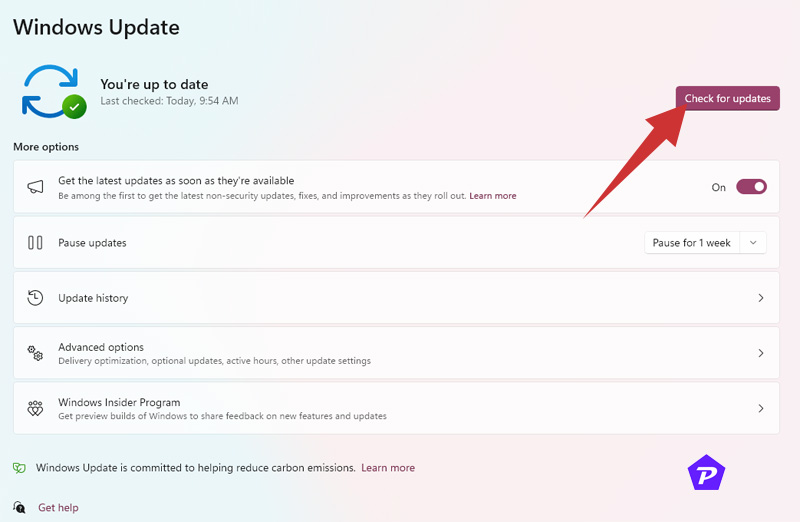
- Go to Settings > Update & Security > Windows Update and install any pending updates.
- Update your chipset drivers from your motherboard manufacturer’s website.
Final Words
By following these steps, you should be able to resolve Stalker 2’s GPU usage issues and prevent crashes due to 100% CPU usage. Keeping your drivers updated, optimizing in-game settings, and managing system resources can significantly improve game performance. If you’re still experiencing problems, consider reaching out to official Stalker 2 forums or support for further assistance.
Enjoy your game without the frustrating crashes!
When you purchase through links on our site, we may earn an affiliate commission. Read our Affiliate Policy.