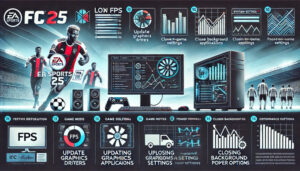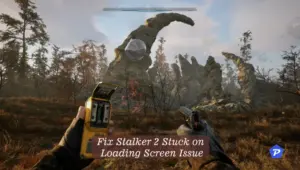S.T.A.L.K.E.R. 2: Heart of Chornobyl, the much-awaited survival thriller from GSC Game World, immerses players in the haunting Chornobyl Exclusion Zone. Despite its breathtaking visuals and engaging gameplay, many PC players face performance issues like low FPS and frame drops. These problems can hinder the gaming experience, but don’t worry! This guide offers step-by-step solutions to optimize your performance and make your journey through the Zone seamless.
Step-by-Step Fixes for Stalker 2 Low FPS
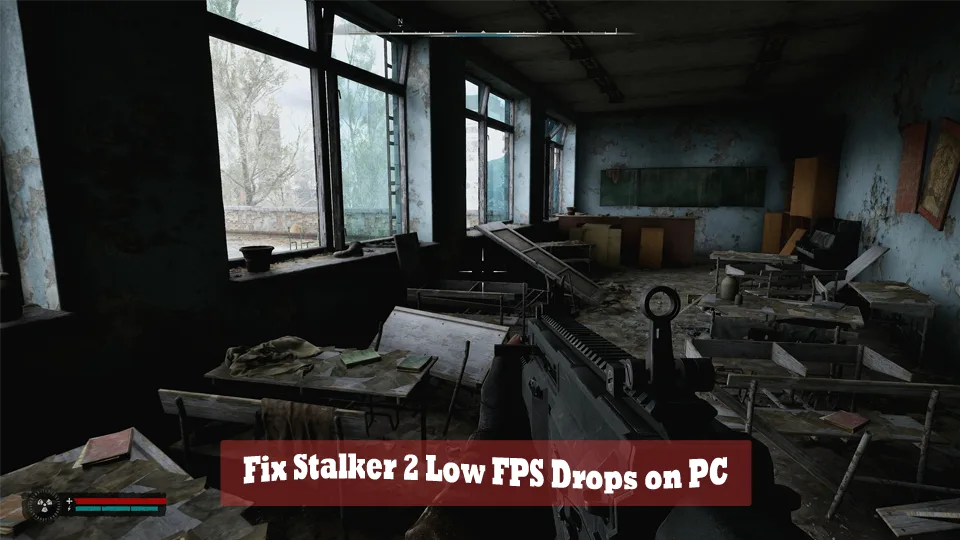
1. Check System Requirements
One of the most overlooked yet crucial steps in troubleshooting is verifying that your system meets the game’s requirements. Stalker 2 is a graphically demanding game, and performance issues often stem from hardware limitations. Compare your PC’s specifications with the minimum and recommended requirements listed below to ensure compatibility. If your system falls short, consider upgrading key components like RAM or your GPU to enhance performance.
Minimum Requirements:
- OS: Windows 10/11 x64
- Processor: Intel Core i7-7700K / AMD Ryzen 5 1600X
- RAM: 16 GB
- GPU: Nvidia GTX 1060 6GB / AMD RX 580 8GB / Intel Arc A750
- Storage: 160 GB
Recommended Requirements:
- OS: Windows 10/11 x64
- Processor: Intel Core i7-11700 / AMD Ryzen 7 5800X
- RAM: 32 GB
- GPU: Nvidia RTX 3070 Ti / RTX 4070 / AMD RX 6800 XT
- Storage: 160 GB
If your PC meets these requirements but still experiences issues, proceed to the next steps.
2. Update Graphics Drivers
Outdated or corrupt graphics drivers are a leading cause of FPS drops in modern games. Keeping your drivers updated ensures compatibility with the latest games and improves overall performance.
How to Update:
- Automatic Update:
- Right-click on the Start Menu and select Device Manager.
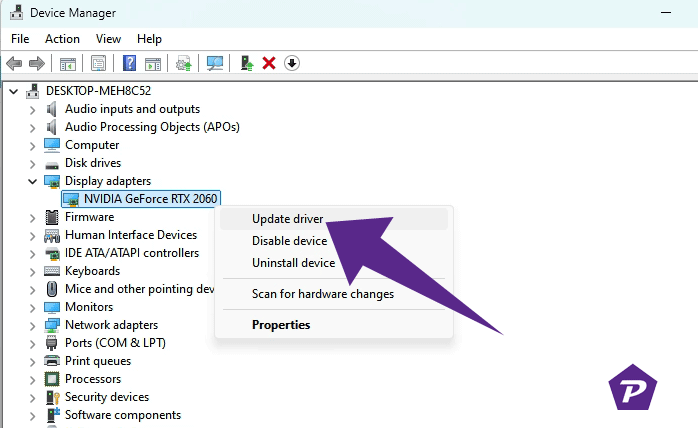
- Expand Display Adapters, right-click on your GPU, and choose Update Driver.
- Select Search automatically for drivers.
- Right-click on the Start Menu and select Device Manager.
- Manual Update:
Visit the official website of your GPU manufacturer (Nvidia, AMD, or Intel). Download the latest drivers, install them, and restart your PC. Regular updates also provide important bug fixes and performance enhancements.
Also Read: How to Update Your Graphics Drivers in Windows 10 and 11?
3. Adjust Display Modes
Sometimes, switching between display modes can significantly impact performance. Games often perform better in fullscreen mode because it allows the system to allocate more resources to the game.
Steps to Adjust:
- Open the game’s Settings menu.
- Navigate to the Video section.
- Experiment by switching between Fullscreen, Windowed, and Borderless Windowed modes.
- Test each mode to see which one offers the best performance on your system.
Fullscreen mode generally provides the highest FPS, but some players find that borderless windowed mode reduces stuttering.
4. Run as Administrator
Running the game with administrative privileges ensures it has full access to system resources, reducing the likelihood of performance issues related to user permissions.
How to Enable:
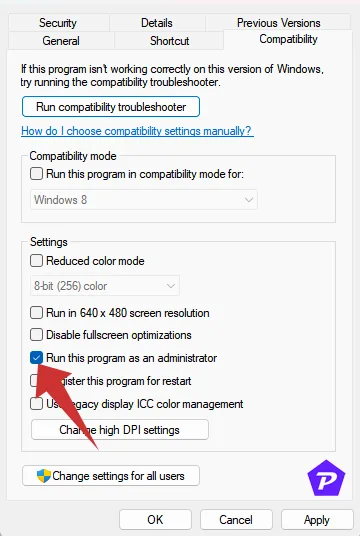
- Right-click the Stalker 2 .exe file.
- Select Properties and go to the Compatibility tab.
- Check the box for Run this program as an administrator.
- Click Apply and then OK.
This simple step can resolve unexpected crashes and stuttering caused by restricted access to system files.
5. Close Background Tasks
Background processes can consume valuable CPU and memory resources, leading to FPS drops and lag. Closing unnecessary tasks frees up system resources, allowing the game to run more smoothly.
Steps to Close Tasks:
- Press Ctrl + Shift + Esc to open Task Manager.
- Go to the Processes tab.
- Identify and select tasks that are using high CPU or RAM but are not essential.
- Click End Task to close them.
Be cautious not to end system-critical tasks. Focus on closing applications like web browsers, video players, and other non-essential software.
6. Stop Background Downloads
Running downloads or updates in the background can significantly impact your game’s performance by consuming bandwidth and system resources. Pause any ongoing downloads to ensure optimal gameplay.
Tip: If you’re using a game client like Steam or Epic Games Launcher, pause other game updates or downloads while playing. This simple step can prevent unnecessary lag and improve frame rates.
7. Use Auto Settings
The auto-detection feature in the game settings adjusts graphics based on your system’s hardware. This ensures the game runs at an optimal balance between visual quality and performance.
Steps to Enable:
- Press Esc during gameplay.
- Open the Settings menu and go to Video.
- Select Auto Settings.
- Resume gameplay and monitor the performance.
If the issue persists, manually lower individual settings like texture quality, shadows, and draw distance.
8. Enable High-Performance Mode
Windows’ default power settings might limit your system’s performance to save energy. Switching to High-Performance mode unlocks the full potential of your hardware.
Steps to Enable:
- Open the Control Panel and navigate to Hardware and Sound → Power Options.
- Select High Performance.
- Restart your computer to apply the changes.
Note: This setting will consume more battery on laptops but significantly boosts gaming performance.
9. Contact Support
If all else fails, contacting the official support team is a good last resort. They can offer personalized advice or identify potential issues specific to your setup.
Visit the S.T.A.L.K.E.R. 2 Support page and provide detailed information about your system and the issues you’re experiencing.
Conclusion
Optimizing S.T.A.L.K.E.R. 2 on PC involves ensuring system compatibility, updating drivers, and adjusting settings. By following these detailed steps, you can fix Stalker 2 Low FPS Issue, and enjoy a smoother gameplay experience. If you’ve tried any of these solutions or have additional tips, share them in the comments below!
When you purchase through links on our site, we may earn an affiliate commission. Read our Affiliate Policy.