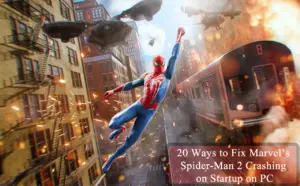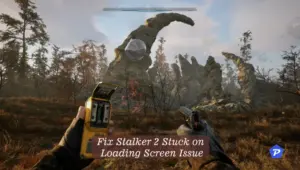Hey there, Marvel fans! If you haven’t heard the buzz yet, there’s an awesome new game that’s been taking the gaming world by storm – Marvel Rivals. Since its launch on December 6, 2024, this free-to-play shooter has been giving players the chance to duke it out as their favorite Marvel heroes and villains. With 35 characters to choose from and the ability to team up with friends across PS5, PC, and Xbox Series X/S, it’s no wonder everyone’s talking about it! But here’s the thing – while most players are having a blast, some PC gamers have been running into some pretty annoying crash issues that are putting a damper on the fun.
Types of Crashes Players Experience
Let me paint you a picture of what’s been happening. You know that feeling when you’re just about to win a match, your ultimate ability is charged up, you’re going in for the final blow… and boom – your game freezes or crashes to desktop? Yeah, it’s not fun at all. I’ve been hearing from players who can’t even get past the loading screen, while others are getting kicked out right in the middle of intense team fights. It’s super frustrating, especially when you’re in the middle of a ranked match or playing with friends. Before we jump into fixing these issues, let’s understand what we’re dealing with – because knowing your enemy is half the battle, right?

Quick Links
Essential System Requirements
Minimum Requirements
Before diving into complex solutions, it’s crucial to ensure your PC meets the basic requirements:
- Windows 10 64-bit (1909 or newer)
- Intel Core i5-6600K or AMD Ryzen 5 1600X
- 16 GB RAM
- NVIDIA GTX 1060, AMD RX 580, or Intel Arc A380
- 70 GB available storage (SSD recommended)
Recommended Specifications
For optimal performance, your system should ideally meet or exceed:
- Intel Core i5-10400 or AMD Ryzen 5 5600X
- NVIDIA RTX 2060 (Super), AMD RX 5700-XT, or Intel Arc A750
- SSD storage
- 16 GB RAM
Why Meeting System Requirements Matters
Running Marvel Rivals on a system that doesn’t meet minimum requirements can lead to frequent crashes, poor performance, and an overall frustrating gaming experience. It’s essential to verify your system specifications before attempting other troubleshooting methods.
Step-by-Step Solutions to Fix Marvel Rivals Crashes
Administrative Privileges Setup
One of the most effective solutions involves running the game with proper administrative rights:
- Locate your Marvel Rivals installation directory
- Find and right-click on Marvel Rivals.exe
- Navigate to Properties > Compatibility
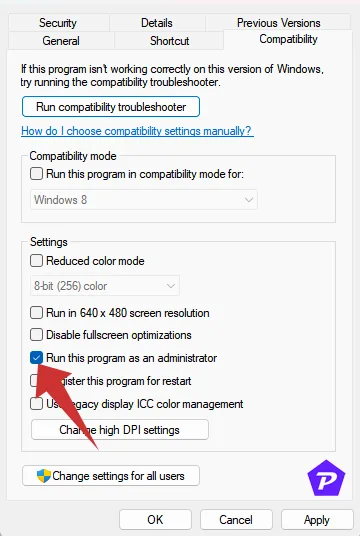
- Enable “Run this program as administrator”
- Apply the changes and restart the game
Graphics Driver Management
Outdated or corrupted graphics drivers are often the culprit behind game crashes. Here’s how to address this:
- Visit your GPU manufacturer’s website (NVIDIA, AMD, or Intel)
- Download the latest driver version for your specific graphics card
- Perform a clean installation of the new drivers
- Restart your computer to apply changes
Read more: How to Update Your Graphics Drivers in Windows 10 and 11?
Game File Verification Process
Corrupted game files can cause unexpected crashes. Here’s how to verify your game files:
For Steam users:
- Open your Steam library
- Right-click Marvel Rivals
- Select Properties > Installed Files
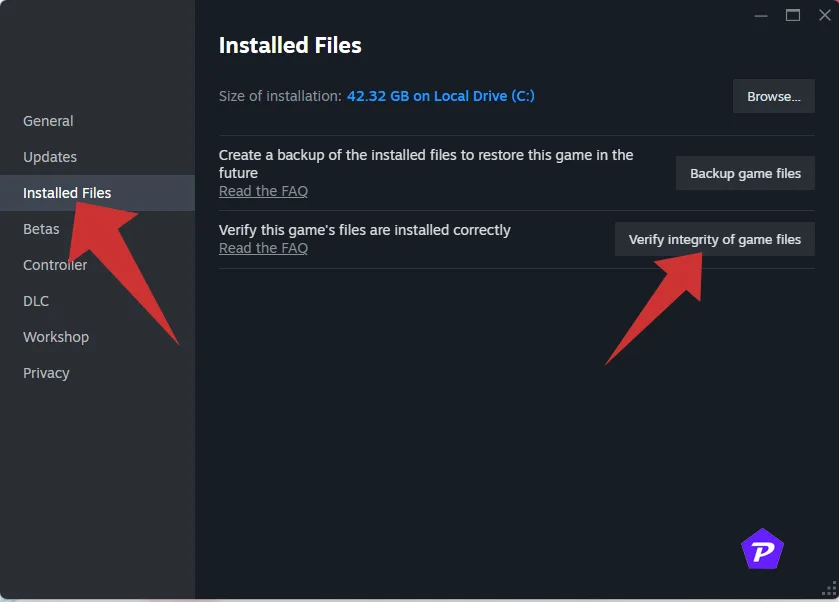
- Click “Verify integrity of game files”
For Epic Games users:
- Access your library
- Locate Marvel Rivals
- Click the three dots > Manage
- Select Verify
Antivirus Configuration
Temporary Disable Steps
Sometimes antivirus software can interfere with game performance:
- Access Windows Security settings
- Navigate to Virus & threat protection
- Temporarily disable real-time protection
- Test the game’s performance
Creating Exceptions
For a more permanent solution:
- Add Marvel Rivals to your antivirus exceptions list
- Create allowed paths for game directories
- Whitelist the game’s executable file
Advanced Troubleshooting Methods
Debug Mode Configuration
When standard solutions don’t work, enabling debug mode can help:
- Install Graphics diagnostics tools from Windows Optional Features
- Disable all overlay software
- Add “/DebugApiValidation=true” to launch options
- Monitor performance and crash patterns
Launch Options Optimization
Optimize your game’s launch parameters:
- Access game properties
- Modify launch options based on your system
- Test different combinations for stability
Preventive Measures and Best Practices
Regular Maintenance Tips
To prevent future crashes:
- Keep your operating system updated
- Maintain clean GPU drivers
- Regular defragmentation of HDD (if used)
- Monitor system temperatures
- Keep background processes minimal while gaming
Performance Optimization Strategies
Enhance your gaming experience by:
- Using Game Mode in Windows
- Closing unnecessary applications
- Maintaining adequate free storage space
- Regular system maintenance
- Monitoring resource usage
Conclusion
Marvel Rivals offers an exciting gaming experience, but technical issues can be frustrating. By following this comprehensive guide, you can resolve most crash-related problems and enjoy smooth gameplay. Remember to regularly maintain your system and keep all drivers and game files updated for the best experience.
When you purchase through links on our site, we may earn an affiliate commission. Read our Affiliate Policy.