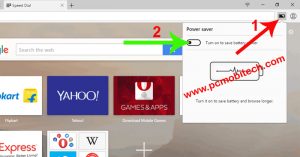We always prefer to buy an Android phone over the iPhone due to its lower price and user-friendly operating system. However, the Android phone’s battery doesn’t perform as well as an iPhone battery. Nowadays, Android phones come with battery capacities ranging from 3000 mAh to 6000 mAh, but they cannot deliver similar performance to the latest iPhone 7 Plus with only a 2900 mAh battery. To address the battery problem in the Android operating system, a Battery Saver feature has been included in Android 5.0 Lollipop or above versions. The Android Battery Saver can help you save battery power.
For example, if you are going on a tour and can’t charge your phone battery while moving from one place to another, you can turn on the Battery Saver option. Battery Saver will help you optimize battery performance. By default, this feature is disabled, and you need to set up Battery Saver before use. So, here’s how to set up and use the Android Battery Saver feature in Android 5.0 Lollipop, Android 6.0 Marshmallow, and Android 7.0 Nougat.
Enable and Save Android Smartphone Battery with Battery Saver.
To improve your Android phone’s battery life, follow the steps below:
- Go to Smartphone Settings.
- Under the Device section, tap on the Battery option.
- In the Battery settings, tap on the top-right three-dot menu and then tap on the “Battery Saver” option.
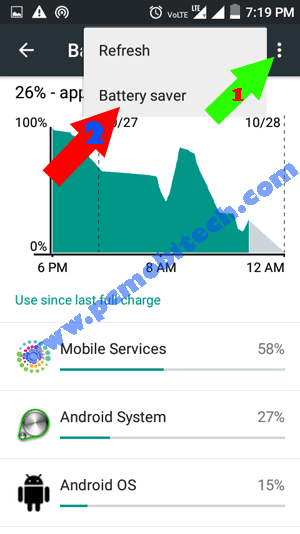
- In Battery Saver, when you want to turn on Battery Saver, you can’t enable it directly. First, you need to set up the battery power-saving mode by choosing how much power you want to save with Android Battery Saver. To set this power-saving limit, tap on the “Never” option available below the “Turn on automatically” option.
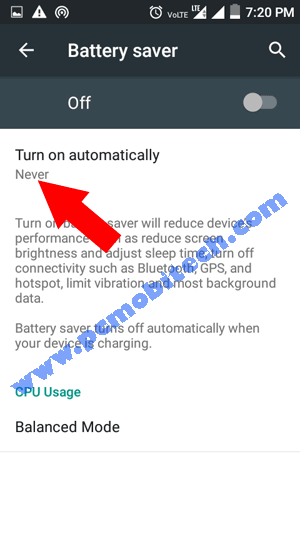
- Now, tap to select an option at 5% battery or at 15% battery.
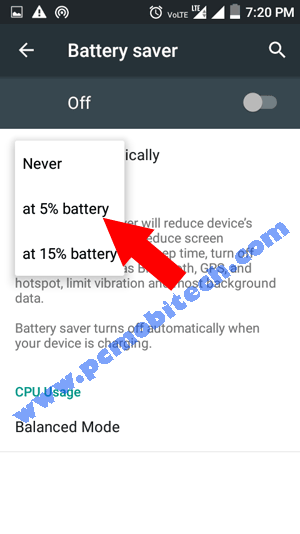
- After the selection, tap on the toggle button to enable Battery Saver. As soon as you turn it on, it will decrease your phone’s performance, as you selected in the Battery saving settings (5% or 15%). It will reduce the CPU performance, screen brightness, disable WiFi & Hotspot, disable background data, vibration, and system animation, etc.
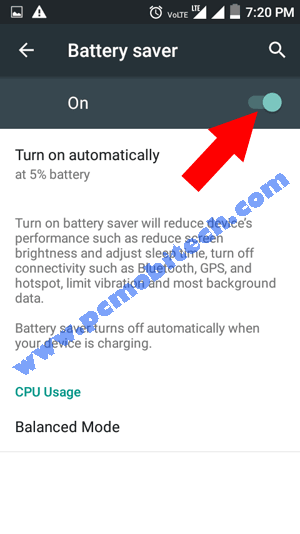
- After turning on Battery Saver, you may notice that the device and apps are performing slower than in normal mode. If you want normal phone speed in Battery Saver mode, tap on the “Balanced Mode” option available below the CPU Usage and select the “Performance Mode” radio button from the menu.
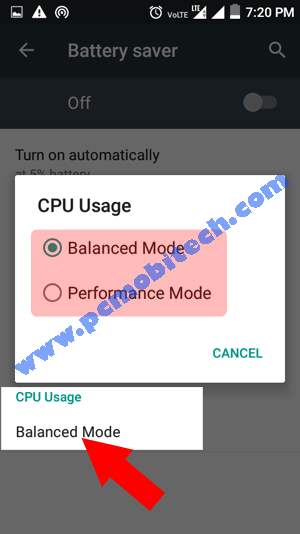
- In Performance Mode, you can’t save as much battery as you can in Balanced Mode.
Note: In Android Marshmallow 6.0, the “CPU Usage” option has been replaced with the Battery Optimization feature, which can optimize battery performance much better than Android 5.0 Lollipop’s CPU Usage option. If you are using Android 6.0 Marshmallow or Android 7.0 Nougat and feel that your apps are performing lower than normal or too much slower, tap on the top-right three-dot menu in Battery, and you will see a new Battery Optimization option. Tap on Battery Optimization and choose “Not optimize.” You can also select which apps you want to optimize or not.
Battery Saver is now successfully set up and enabled. Even if you turn it off, the option will be automatically enabled whenever your phone battery drops to 15%, and it will start saving your phone battery.
When you purchase through links on our site, we may earn an affiliate commission. Read our Affiliate Policy.