Two-step verification is now available in WhatsApp Instant Messenger, representing another positive step by WhatsApp to protect your mobile number from unauthorized registration. Enabling Two-step verification adds an additional layer of security to your identity, especially when someone attempts to register WhatsApp using your mobile number. In such cases, the person would need to enter a 6-digit PIN that you created during your existing WhatsApp registration. This Two-step authentication feature enhances your security and guards against identity theft.
Enable Two-step verification on your WhatsApp Mobile number:
If you haven’t enabled Two-step verification yet, it’s time to secure your mobile number identity. Follow the steps below to enable Two-step verification in WhatsApp:
- Open WhatsApp and tap on the three-dot menu in the upper right corner, then choose Settings.
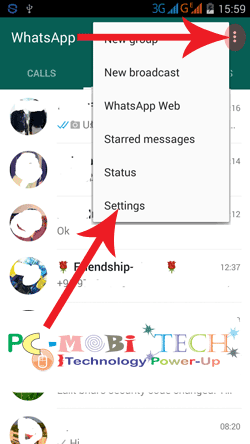
- In Settings, tap on the Account option.
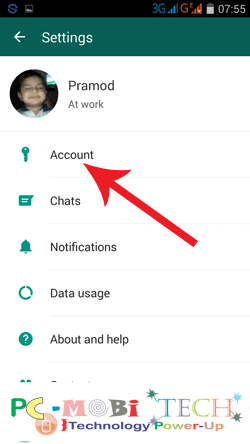
- Under Account, you’ll find the Two-step verification option. To set up 2-factor authentication, tap on this option.
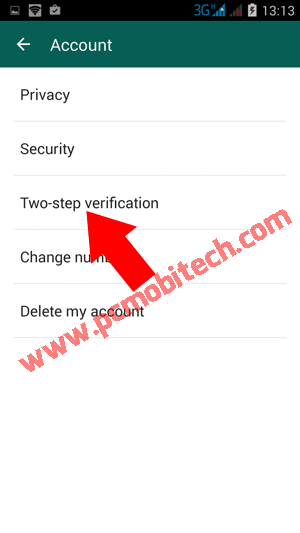
- In Two-step verification, tap on the Enable button.
- On the next screen, enter a 6-digit PIN code and make sure to write it down on paper for future reference. After entering the PIN, tap on the “Next” button.
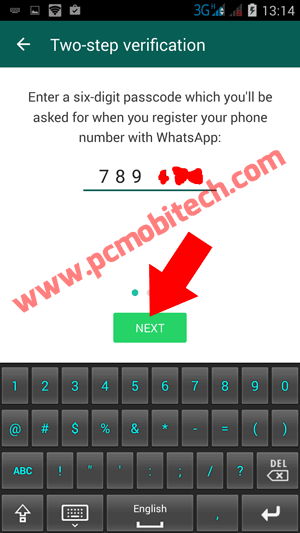
- Confirm your PIN to verify it and tap on the “Next” button.
- Enter an email ID; this email will help you reset your passcode if you forget it. After entering, tap on the “Next” button.
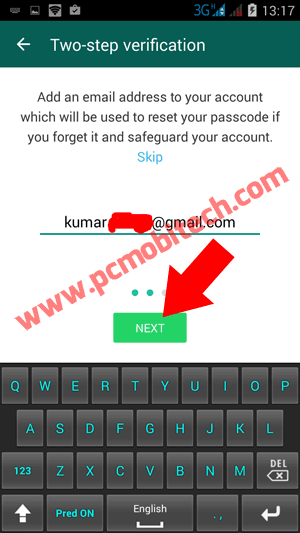
- Confirm your email address and tap on the Save button.
- Congratulations, you have successfully enabled Two-step verification on your WhatsApp registered mobile number.
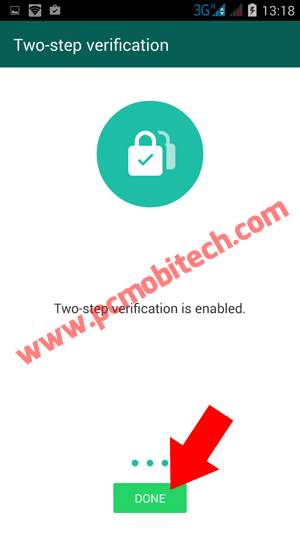
Now, whenever you or someone else tries to register WhatsApp with your existing mobile number, WhatsApp will prompt you to enter the 6-digit PIN passcode. If you fail to open WhatsApp within 24 hours, it will be locked with this passcode, preventing access until the correct PIN is entered.
Must See:
- WhatsApp: How to disable account information sharing to Facebook.
- WhatsApp: How to leave a Voice Message if a friend does not receive the call.
- Reply to a specific message in any chat in WhatsApp.
- Security verification WhatsApp end-to-end Encryption.
- How to send Document files via WhatsApp Document.
Disable 2-Step Verification On your Registered Mobile Number:
Tap on the top-right three-dot menu >> Settings >> Account >> Two-step verification >> Now tap on the Disable option. An on-screen box will appear; to turn off Two-step verification, tap on Disable. The Two-factor authentication has now been successfully disabled.
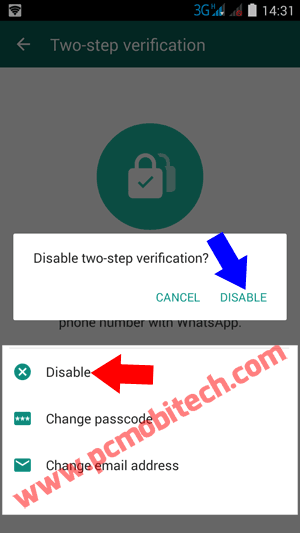
Forgotten the Two-step verification passcode:
If you have forgotten the verification passcode and are having trouble verifying your mobile number, you can reset the verification passcode using your registered email ID, which you entered during Two-step verification PIN activation. If you forget the 6-digit passcode, tap on the “Forgot passcode?” link on the Two-step Verification screen. After this, you’ll see an on-screen message instructing you to tap on the “SEND EMAIL” option.
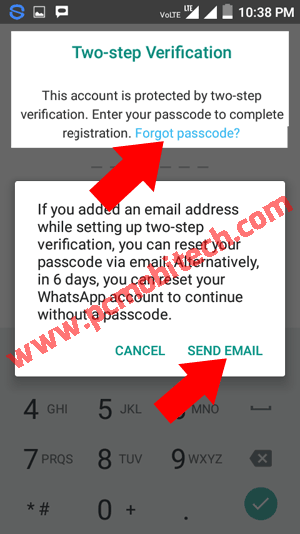
WhatsApp will send a passcode reset link to your registered email ID. Click on the reset passcode link, and the passcode will be disabled successfully. After resetting, you can again start to register your WhatsApp with your mobile number without any passcode.
Note: If Two-step passcode verification is enabled on your mobile number, then no one can re-verify your WhatsApp number without the 6-digit passcode if you regularly use WhatsApp. If you do not use WhatsApp for up to 7 days, the number may be permitted to reverify on WhatsApp without the 6-digit passcode. If someone tries to reset within these 7 days, they will face the 6-digit passcode. If they use the “forgot passcode?” option, you’ll receive a passcode reset email. In this situation, do not click on the link; otherwise, they can register their WhatsApp with your mobile number. For more information, you can read the official WhatsApp Blog.
When you purchase through links on our site, we may earn an affiliate commission. Read our Affiliate Policy.

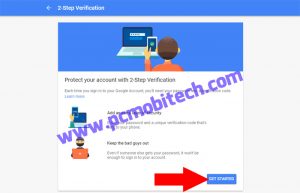
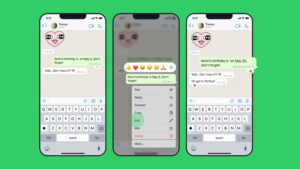



For extra security, turn on two-step verification, which Wiki require a PIN when registering your phone number
With whatsapp again
Hi,I can’t recall setting any verification pin for my phone number yet my whatsup account is now closed…I have provided my email address and am eagerly waiting for my account to be unblocked please help
Please help me unlock my whatsapp account as I do not remember setting any verification PIN.
After verifying a message pops up saying “couldnt set PIN. check your phone’s connection and try again”. Where is the CONNECTION??????? frustrated
I have forgotten my pascode and as well as I did not enter any email address while enabling my two step verification … How can I unlock my WhatsApp account…
i have the same problem how did u unlocked This
Same here..
Please forgot my whatsApp two step verification code forgot send me
I will forget my email so give me two setup pass code on my mobile number
What if I did not put a passcode yet you ask for my passscord…..
I only changed my phone…..
Plz send me a passcode
I can not access my WhatsApp because its asking me for two step verification code and I can’t remember which email address I used..please help me
I forgotten the gmail I used to make my WhatsApp 2 steps verification and now how will I do?
I can’t get the pin in my email account
Check mail in Spam folder as well.
i forgot my watsapp password plz give me solution
I have forgotten my pascode and as well as I did not enter any email address while enabling my two step verification … How can I unlock my WhatsApp account…
Just reset your WhatsApp and wait for 7 days then it will automatically unblocked and then you can reactivate your WhatsApp.
Is there any other way to unblock whatsap? i can’t wait 7 days 🙁
No, you’ll need to wait for 7 days, if you have remembered the Email ID only then it can be unblocked within 7 days.