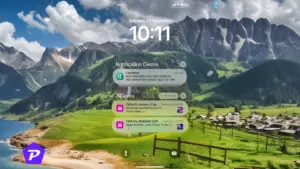Screen Time on iPhones offers a great way to monitor and manage device usage. However, there are times when you may want to turn it off—perhaps to avoid notifications about time limits or to stop tracking app usage. In this article, we’ll dive into the steps to disable Screen Time on your iPhone, along with important considerations, benefits, and tips for managing Screen Time effectively if you choose to keep it enabled.
Quick Links
What is Screen Time on iPhone?
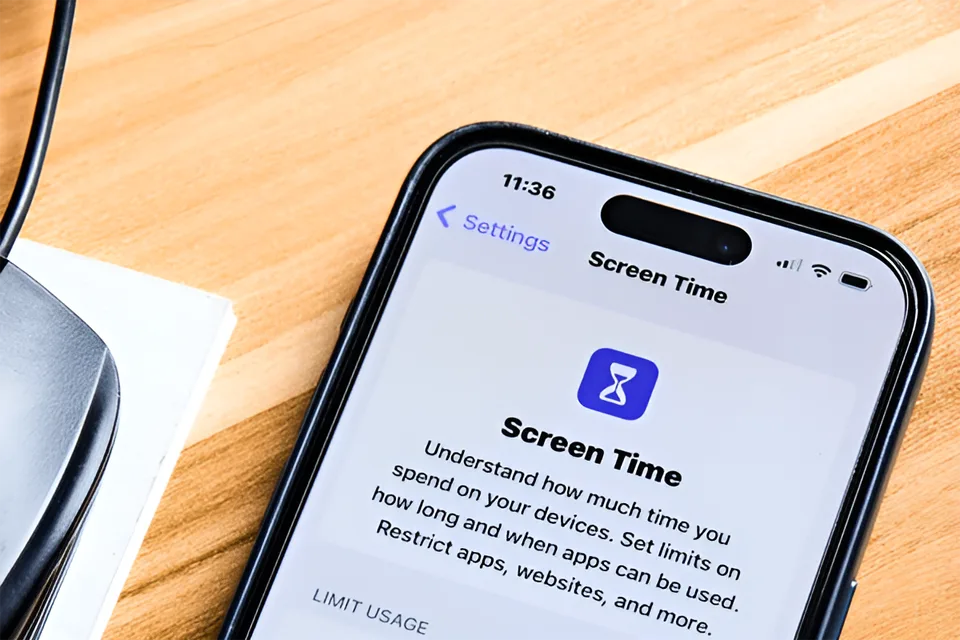
Image Credit: ShutterStock
Screen Time, introduced by Apple in iOS 12, is a feature that allows users to monitor how they use their iPhone or iPad. It tracks the time spent on various apps, sets time limits for specific activities, and provides insights into app usage. This feature is especially popular among parents who wish to control their children’s device time and individuals who want to cultivate healthier tech habits.
Why Disable Screen Time?
Disabling Screen Time can be useful in a variety of situations. Here are some of the common reasons users might want to turn it off:
Privacy Concerns
Screen Time tracks data on your app usage, browsing habits, and other digital behaviors. For users who prioritize privacy, keeping Screen Time disabled may offer peace of mind by reducing the amount of personal data that is tracked.
Managing Notifications
One of the benefits of Screen Time is its frequent reminders, but this can also be a distraction. Disabling it allows you to eliminate constant notifications about time limits or weekly reports, making your iPhone experience smoother and less cluttered.
Simplifying Device Usage
Screen Time has a range of settings and configurations that can sometimes feel overwhelming. For users who prefer a streamlined experience with fewer restrictions, turning off Screen Time helps to simplify device management and keep everything straightforward.
Preparing to Disable Screen Time: Key Points to Remember
Before you turn off Screen Time, consider the following:
- Loss of Tracking Data: All usage tracking data will stop once Screen Time is disabled, and previous data may be lost.
- Passcode Requirement: If you set a Screen Time passcode, you’ll need it to disable the feature.
- Impact on Child Accounts: If you are managing Screen Time for a child’s device, disabling it will remove all the restrictions applied to their usage.
By keeping these points in mind, you can make an informed choice about whether or not disabling Screen Time is the right step for you.
How to Disable Screen Time on Your iPhone
Disabling Screen Time is straightforward if you follow these steps:
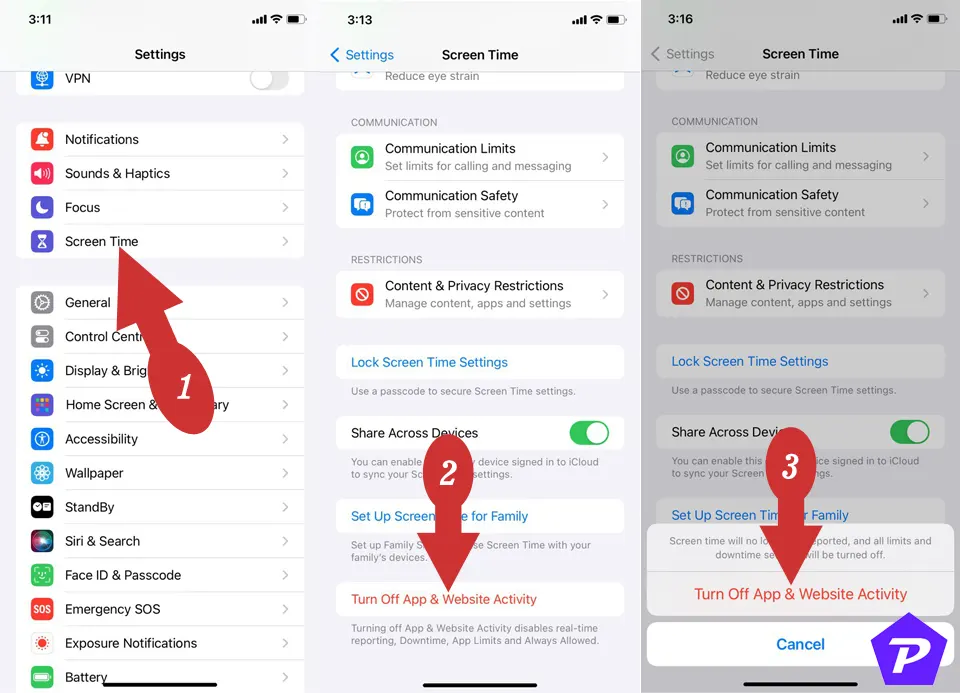
Step-by-Step Guide
- Open Settings: Start by opening the Settings app on your iPhone.
- Go to Screen Time: Scroll down and tap on Screen Time.
- Turn Off Screen Time: At the bottom of the Screen Time settings page, you’ll find the option to Turn Off App & Website Activity. Tap it.
- Enter Passcode (if prompted): If you have set a Screen Time passcode, you’ll need to enter it to proceed.
- Confirm: A pop-up will appear asking you to confirm the action. Tap Turn Off App & Website Activity to finalize.
Troubleshooting Common Issues
- Forgotten Passcode: If you’ve forgotten your Screen Time passcode, you can reset it by following Apple’s passcode recovery process or using your Apple ID if you set it up as a recovery option.
- Device Restrictions: Ensure that your device’s restrictions are not locked by any additional parental control settings if you’re managing Screen Time for a family member.
What Happens When You Disable Screen Time?
Disabling Screen Time removes all activity tracking, app usage limits, and downtime settings. Here’s a quick rundown of what changes:
- Usage Data Stops: Your iPhone will no longer record app usage statistics.
- Time Limits are Removed: Any app time limits previously set will no longer apply.
- Downtime Restrictions End: Downtime settings, which limit phone usage during specific times, are disabled.
This can be particularly liberating if you’re looking to use your iPhone without constraints but can also make tracking your habits more difficult.
Disabling Screen Time on your iPhone is a quick process, and it offers a different way to manage your phone usage without constant monitoring or notifications. Whether for privacy, simplicity, or preference, disabling Screen Time may be the right choice depending on your needs. Just remember, if you ever need to re-enable it, you can do so easily in your settings.
When you purchase through links on our site, we may earn an affiliate commission. Read our Affiliate Policy.