Have you mistakenly subscribed Web-based push notifications service from a website? And continue receiving unwanted non-relevant content (news, post etc.) notifications on your Desktop.We mostly use a most popular Desktop web browser such Firefox, Google Chrome, and Opera for surfing and browsing on the Internet.
Now, these web browser also allow receiving Web Based Push Notifications message from a subscribed website. For Example, you have subscribed new post notifications service from Facebook, then when you open the Browser with which you have subscribed the Desktop notifications service. Facebook will send the necessary message directly to your desktop:
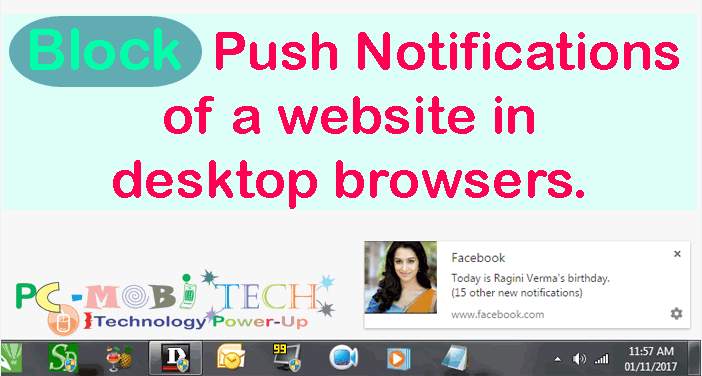
So If you have mistakenly subscribed Push Notifications service from a website and wanted to turn off, Block or disable these Web-based message service in Firefox, Google Chrome, and Opera Desktop Browser. Then here I will show how you can do that.
What is Web-based Push Notifications:
Web-based Push notifications are the desktop message alerts that you subscribe from a specific site. Today many sites are using Web-based Push notifications service to engage their customers. And when you subscribe their new post or message via Push Notifications service with Firefox, Google Chrome, Opera Browser etc. And when they publish something new content on their site then the notification message will be sent directly to your desktop. (If the browser is open or you have closed the browser recently.)
Push Notifications are the good option for the Website owner to make a relationship between them and you because they can easily remind their users to re-engage with new content. And it is much better than the email notifications service because no one is regularly checking their emails if they are not a business entity. But with Push notifications, if the user is regularly surfing on Internet then the push notifications can be directly delivered to users Computer desktop.
Disable Push Notifications In All Desktop Web browsers
If you have subscribed Push Notifications from a site and wanted to get rid because it is sending unwanted & unrelated notifications, then here I’m describing that how you can block that site quickly and it doesn’t matter in which desktop browser you have subscribed the service. So without looking individual browser settings, follow the step and block single site notification easily:
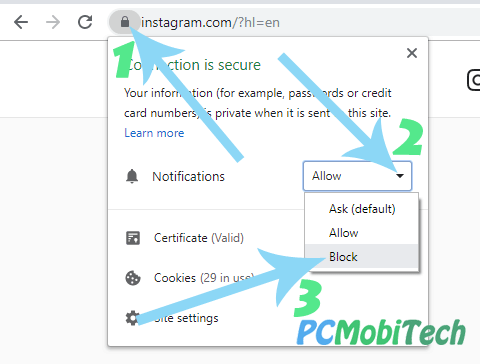
To Block notification you will have to first visit the site from that you want to stop these notification, and after that click on the Green Lock icon in the Browser address bar. A connection is secure menu will open here you will see some site settings option as well as Notification option. To Disable notifications service click on the drop down ∇ list icon and choose Block option from the list menu. Now the browser will stop all to notification messages until you again do not allow manually.
Disable Push Notifications in Firefox, Google Chrome and Opera Browser.
Firefox Browser:
Click on 3 line menu button available on the top right side of the Firefox browser. Now a menu will open and click on Options.
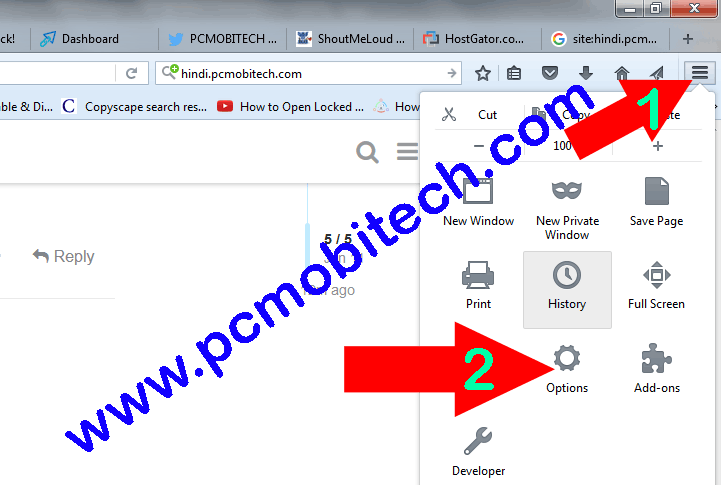
Firefox settings window will open, Click on Content from left then click on Notifications Choose button.
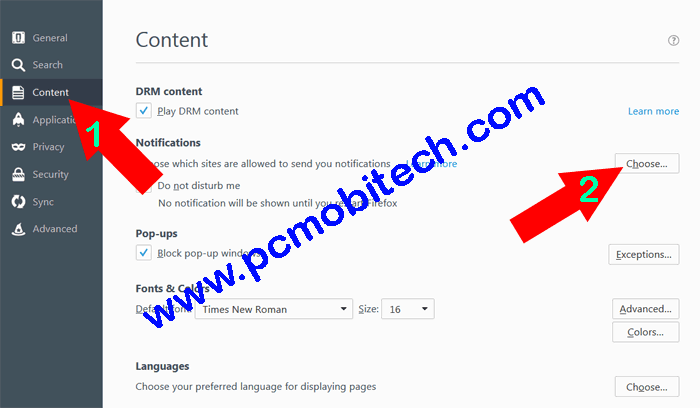
Now you’ll see Notification Permissions dialog box. To stop notification select the site from the list and click on Remove Site button. If you want to completely delete Notification list then click on Remove All Sites button.
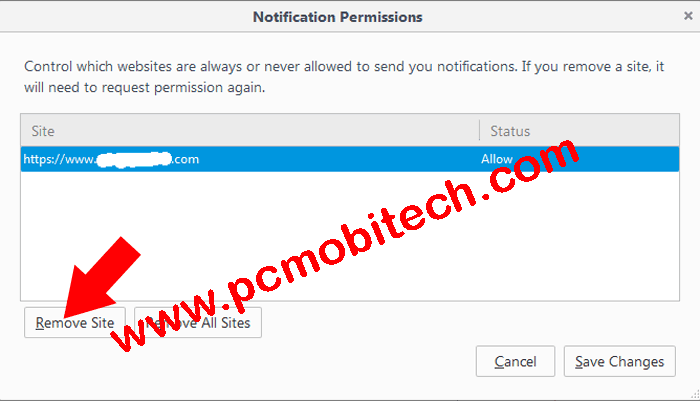
Chrome Browser:
Click on 3 dot menu available on the top right side of the Google Chrome Browser and Choose Settings from it. Now click on Settings from left and scroll down the page and choose Show Settings. In the settings, scroll down the window and click on the Site Settings option.
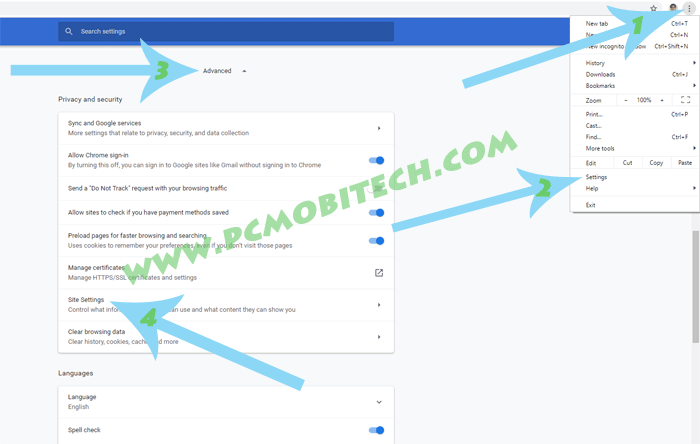
Now in Site Settings scroll down the page and click on Notifications option available below the Permissions.
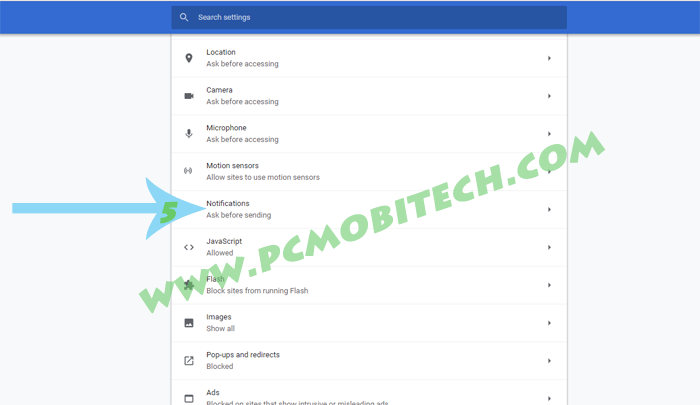 In the Notifications, choose a site of which you want to stop notifications and click on the 3 dot menu icon and you will see 3 option: Block, Edit, Remove. If you want to temporarily disable notifications from the site then you can choose Block option from the drop-down menu. Or if you are going to completely delete the site from the list then click on Remove option.
In the Notifications, choose a site of which you want to stop notifications and click on the 3 dot menu icon and you will see 3 option: Block, Edit, Remove. If you want to temporarily disable notifications from the site then you can choose Block option from the drop-down menu. Or if you are going to completely delete the site from the list then click on Remove option.
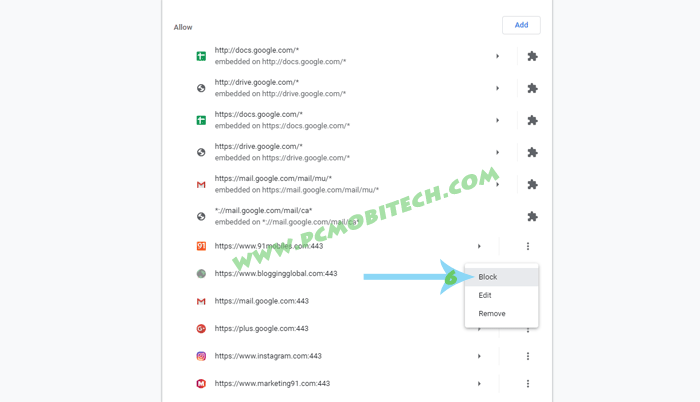
Opera Browser:
Click on Menu button which is available on the top right of the Opera Desktop Browser. And choose Go to browser settings from the menu. In the Settings, scroll down the window and click on the Advanced option.
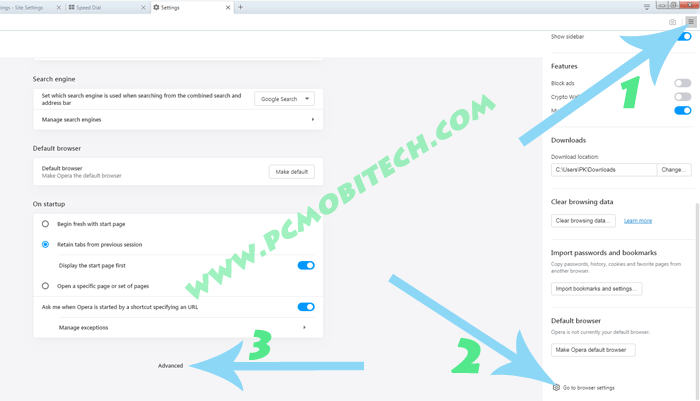
In the Advanced option, scroll a bit then click on Site Settings. This option is available under the Privacy and security section.
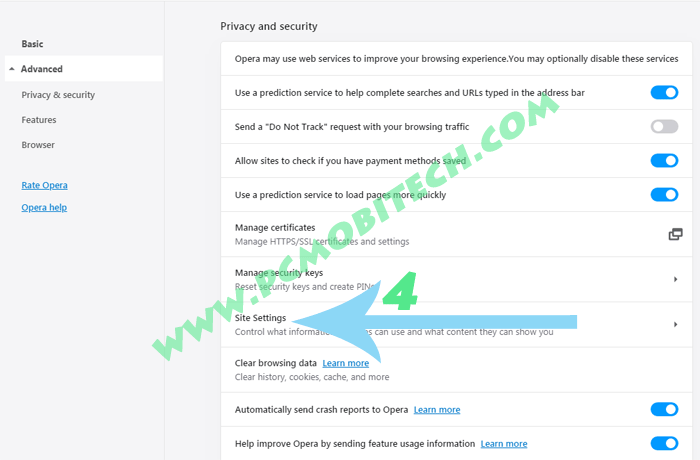
Now you are in Site Settings, here you will to find Notifications option. Which is available in the Permissions section. Scroll down and click on the Notifications.
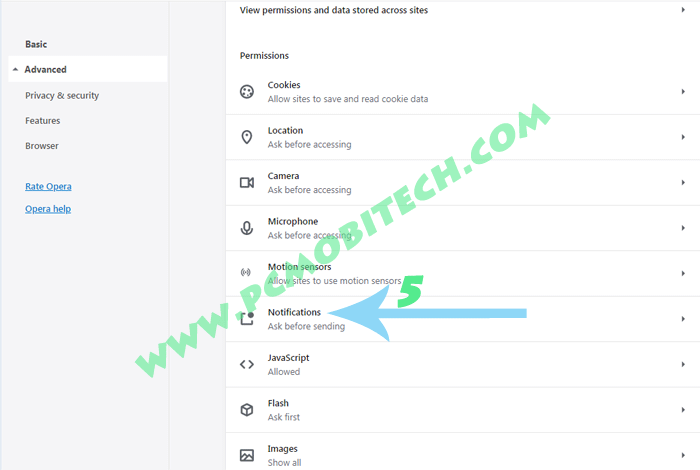
In the Notifications, if you have allowed some sites to send push notifications, then all the subscribed sites will be visible in the Allow section. If you want to block any of site Push notification service, simply click on the 3 dot menu and select Block option. Here you can also remove site from the allowed list but if you only remove the site, then when you visit that site, it will again ask you to subscribe their push notification service, so better to use Block option.
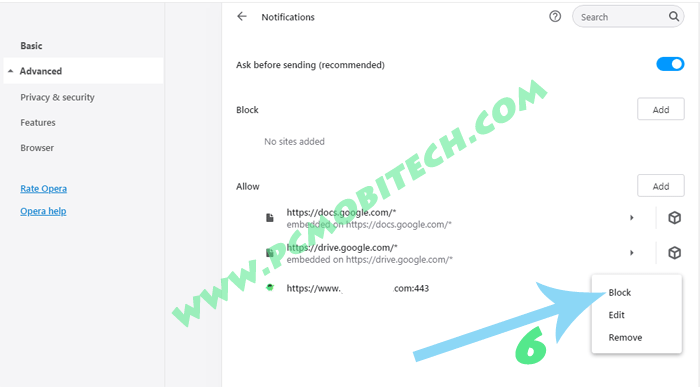
That’s It now you have successfully disabled, turn off, or Removed Push Notifications of a specific website and will not receive unwanted notifications from the deleted site.
When you purchase through links on our site, we may earn an affiliate commission. Read our Affiliate Policy.

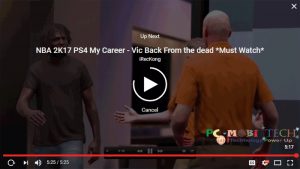



No such menu option on current version of Opera
Menu/Settings/Advanced/Privacy and Security/Site Settings/Notifications
You will probably (like me) have Blocked a large number of sites since installation of Opera. Scroll to the bottom of the list to find any you may have (inadvertently) allowed to send notifications. Remove any that look suspicious, you can always add them again next time you access their page.
Thank you for reporting us, now we have updated the post.
it is not working for me at all.
i appear to have unwittingly allowed an advertizer to spam me with win 10 notifications via opera, and also regulat notifications about sites i have no interest in which are apparently ”updating in background”
i can’t find a way to see how they get in, nor where they are hiding in my browser
I unsubscribed about ten times from push notification from a particular website, until stumbling across this GREAT article I was unaware of how to block it. Thanks for the awesome information.
Thanks for this great, been looking for a way to disable push notifications and this was of great help
thanks, Pramod exact information I done it with your help