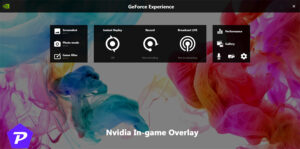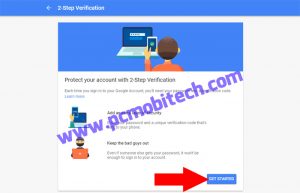Discord is an incredibly popular platform for gamers, allowing them to chat with friends, join servers, and communicate in-game. However, some users find Discord’s overlay feature distracting or problematic, especially during intense gaming sessions. If you’re looking to disable Discord overlay, this guide will take you through the steps in a simple and detailed way. We’ll also answer some common questions related to this feature.
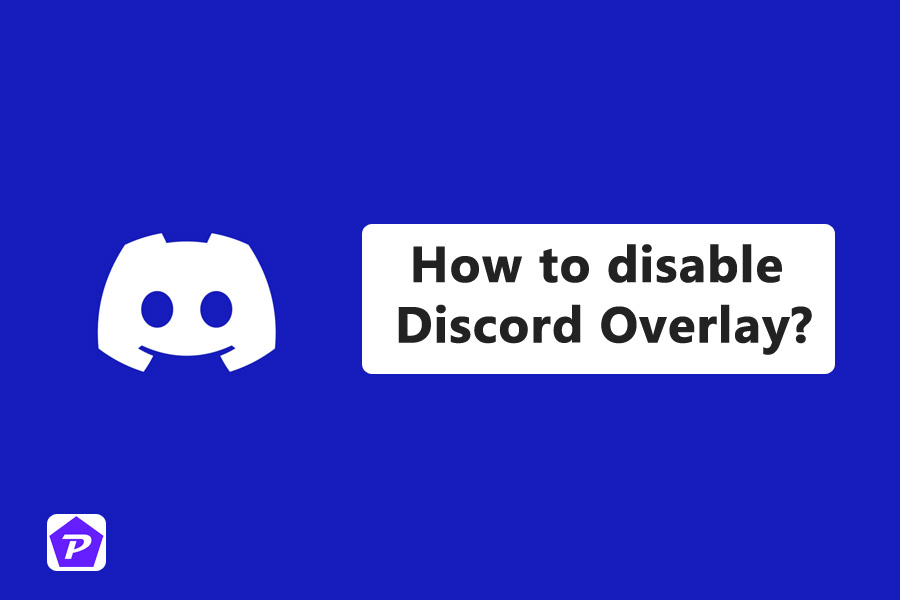
Discord Overlay is a feature that allows users to view Discord activity while they are playing games. It sits over your game, enabling you to see who’s talking, read and send messages, or even make changes to your Discord server without leaving the game. For gamers who want seamless multitasking between gameplay and Discord, this feature can be quite handy.
Quick Links
Why Do People Disable Discord Overlay?
Although the overlay is useful for many, there are several reasons why someone might want to turn it off. For some, it can be visually disruptive, and for others, it may cause performance issues or interfere with gameplay. If you’re one of those people looking to disable this feature, you’ve come to the right place!
What Does Discord Overlay Do?
Discord Overlay essentially brings Discord’s chat and voice features into your game screen. It can be customized to show things like:
- Who’s talking in voice chat
- Incoming text messages
- Notifications or alerts from Discord servers
This makes it a handy tool for those who want to stay connected without alt-tabbing out of a game.
Benefits of Using Discord Overlay
While it’s not for everyone, here are a few benefits of using Discord Overlay:
- Stay in touch without interruptions: You can see who’s talking or send messages without exiting your game.
- Customizable: Adjust the size, position, and even appearance of the overlay to suit your needs.
- Easy access to key features: Mute yourself, change servers, or adjust volumes on the fly.
Reasons to Disable Discord Overlay
Though useful, the overlay isn’t always perfect. Here are some reasons you might want to disable it:
- Performance issues: Discord Overlay can cause games to lag or decrease FPS.
- Visual clutter: If you’re playing a visually demanding game, the overlay can be distracting.
- Compatibility issues: Not all games support Discord Overlay seamlessly, and it may cause bugs.
How to Disable Discord Overlay on PC
Disabling Discord Overlay is simple and can be done in just a few steps.
Step 1: Open Discord Settings
- Launch Discord.
- Look for the settings icon, which appears as a small gear near your username in the bottom-left corner.
Step 2: Navigate to Overlay Settings
- Once inside the settings, scroll down the sidebar on the left until you find the Overlay tab.
- Click on Overlay to open its settings.
Step 3: Toggle Off the Overlay
- You will see a switch labeled Enable in-game overlay.
- Simply toggle this switch off, and Discord Overlay will be disabled for all games.
How to Disable Discord Overlay for Specific Games
If you want to disable Discord Overlay only for certain games, you can customize its settings.
- Go to User Settings > Game Activity.
- You’ll see a list of games that you’ve added to Discord.
- Next to each game, there will be a toggle to enable or disable the overlay. Just turn off the overlay for the games you don’t want it on.
How to Disable Discord Overlay on Mobile Devices
While Discord’s overlay feature is more prominent on desktop, mobile users may want to manage how Discord interacts with their gaming. Here’s how to turn it off on mobile:
- Open Discord on your mobile device.
- Go to your profile settings.
- Under App Settings, find Overlay or similar options and disable it.
Troubleshooting Discord Overlay Issues
Overlay Not Turning Off?
Sometimes, even after disabling the overlay, you might still see it in some games. Try restarting Discord or your computer to ensure the settings take effect.
How to Fix Overlay Performance Issues
If you’re experiencing lag or performance drops due to the overlay, try turning off other background apps or updating your graphics drivers. Disabling the overlay for specific games can also help if it doesn’t play nicely with certain titles.
Can Disabling Discord Overlay Improve Performance?
Yes, disabling the Discord overlay can potentially improve your system’s performance, particularly if you are playing resource-heavy games. The overlay uses some of your system’s resources, and turning it off can free up memory and processing power, leading to smoother gameplay.
How to Re-enable Discord Overlay?
Re-enabling the overlay is just as easy as disabling it:
- Go to Settings > Overlay and toggle the overlay back on.
- Customize the settings according to your preferences.
Alternatives to Discord Overlay
If you still want a way to manage Discord while gaming without using the overlay, here are a few alternatives:
- Second monitor setup: If you have a second monitor, you can keep Discord open there.
- Mobile Discord app: Use the mobile app to manage Discord while gaming on your PC.
Conclusion
Discord Overlay is a helpful feature for gamers who want to stay connected with friends and communities while playing. However, if you find that it negatively impacts your performance or distracts you during gameplay, disabling it is a straightforward process. Whether you want to turn it off for all games or just specific ones, following the steps outlined above will get the job done. Happy gaming!
When you purchase through links on our site, we may earn an affiliate commission. Read our Affiliate Policy.