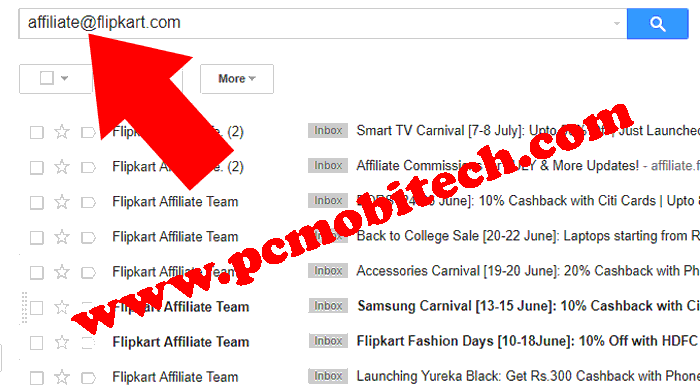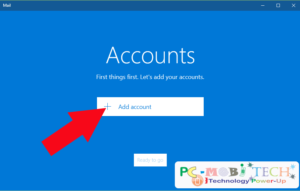Is your Gmail Inbox full of many unwanted Email messages? and thinking to delete all them. But you are worried because you will have to delete them one by one. Yes, you can delete approx 50 messages by selecting All check box but if you have 5000 or more unnecessary Email messages then it is very difficult task to delete them one by one.
Gmail already had included Bulk Conversations removal option but many of us still don’t know how to use this feature. So today here I’m sharing how to delete all Inbox Email messages from Gmail account at one click.
Delete all unnecessary Emails from Gmail Inbox
Follow the steps below to delete all the in boxed messages at one click:
- First, tick the All checkbox and you’ll see “Select all XX conversations in XXX (Primary, Social, Promotions)” then click on the provided link to select all the messages from the tab.

- After the selection, click on the Delete (Recycle) icon and a Confirm bulk action dialog box will appear.
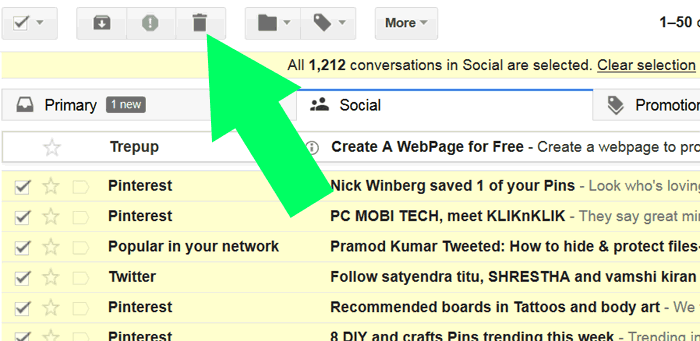
- Which will ask you “Are you sure you want to continue?” Then click on the OK button to Delete all these messages at one click.
Delete messages permanently
After deleting all the emails from the inbox, if you think all the message have been removed from Google account then you’re wrong because when a message is deleted from inbox then it will come in the Gmail Trash folder, which works same as a recycle bin. So you will need to remove all the messages from Trash folder then only all the emails will be completely removed from Gmail account.
- Click on the More option from the left pane and the folder list will be expanded.
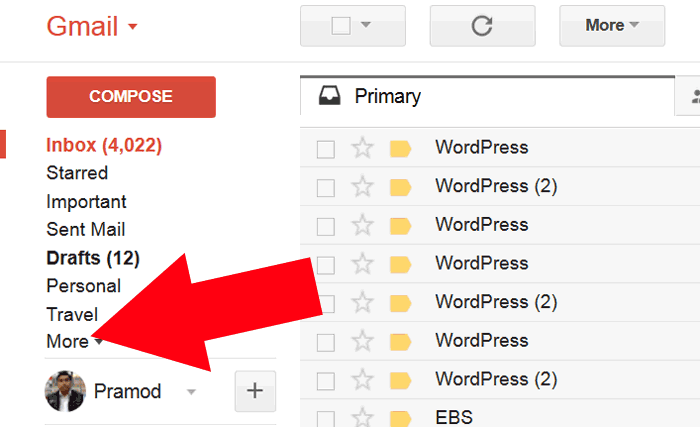
- Now choose the folder Trash and in the Trash folder click on the Empty Trash now option and Confirm deleting messages dialog box will appear.
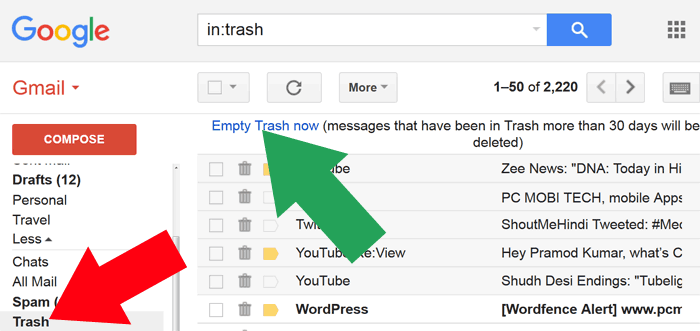
- To delete all the messages click on OK button and another deleting messages dialog box will appear. Here only incase you have mistakenly clicked OK and want to stop all message deletion you can click on Stop button. Otherwise, wait for some time and all the emails will be cleared from the Trash folder.
Also See: How to delete WhatsApp Chat History Data Backup from Google Drive.
Delete unwanted messages from specific email ID.
Above solution will remove all the emails including necessary and unnecessary. So the solution is only needed when you think all these messages is not necessary anymore. But what will you do when you have hundreds of important message between the thousand unwanted messages. So there is a simple solution with which only those emails can be removed that are not necessary for you.
- For this you’ll to Search the Email ID using Search box from that you’re receiving unwanted messages. For Example, I’m receiving many unwanted messages from affiliate@flipkart.com. So I searched for all emails of affiliate@flipkart.com and simply clicked the search button.
- When all the results were displayed for affiliate@flipkart.com. I simply followed the above-described process to permanently delete these messaged from my Google Account.
You May Also Like:
- How to Install & Uninstall or Enable & Disable a Google Chrome apps & extensions.
- How to remove unwanted app permission from Google account.
When you purchase through links on our site, we may earn an affiliate commission. Read our Affiliate Policy.