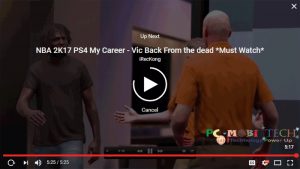Do you want to create shorts videos for YouTube & Tiktok or Instagram reels with Wondershare Filmora? If Yes, then here I’m going to tell step by step guide to you.
Here, I’m not explaining how to edit Videos with Filmora Video editor because there is plenty of articles and videos available for this. Here I’m tell about how to create and export videos for YouTube Shorts, TikTok and Instagram Reels.
Today many gamers, creaters record videos and edit videos with Filmora video editing software but can’t share properly, due to which his video does not come in shorts
Requirement for YouTube Shorts, Tiktok and Insta Reels
- First make sure your video lenth is less than 60 sec because mostly platforms doesn’t support the video which is more than 1 Minute.
- If you are including multiple clips into one shorts then please make sure all videos have same aspect ratio.
- YouTube Shorts, Tiktok, and Instagram Reels video requires 9:16 Portrait Mode. If you post a video in 16:9 ratio even it is less than 60 sec, the platform will not accept it as shorts. You can also select 4:3 ratio, the video will also come in shorts but will not fit on mobile screen.
Edit Videos for YouTube Shorts, Tiktok and Insta Reels
When you are sharing videos on YouTube shorts one thing keep in mind as I said above that YouTube Shorts support verticle (Portrait) Mode videos. So always publish your videos in Portait mode instead horizontal mode.
- First add video into the Filmora Video editor and edit it as you like.
- Now, select the and click on the Crop video icon. Crop and Zoom window will open.
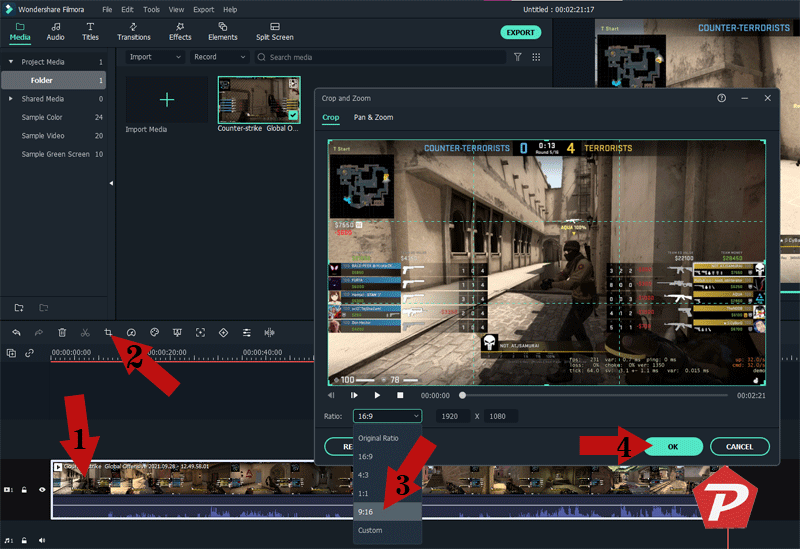
- Here, you will need to change the Video Ratio, choose 9:16 Ratio. You can also choose 4:3 but video doesn’t look good on smartphone screen. After choosing correct ratio click on the OK button.
- If you are combining multiple clips, make sure do the same thing with other clips too.
- Next, change the Project Settings, Goto File Menu and click on the “Project Settings” option.
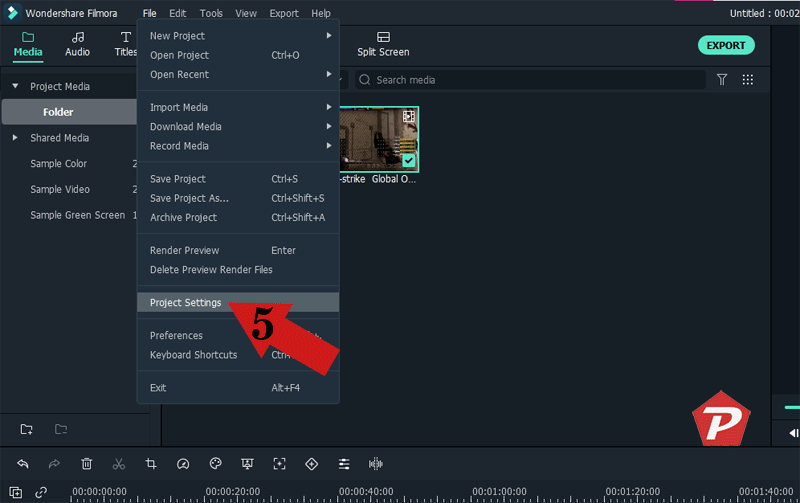
- Next, Project Settings dialog box will open, here also select the Aspect Ratio as 9:16 (Portrait) and the resolution of video will automatically change and then click on the OK button.
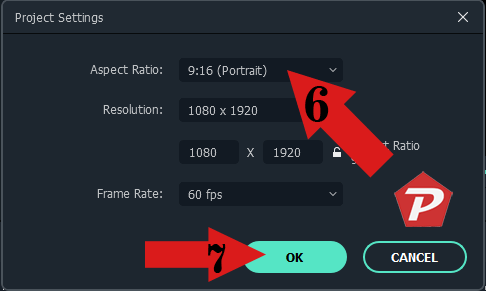
- After completing editing of the Video click on the Export button to save the final video on the disk.
- Now, Export options window will open, here, you can choose the format of the video and also create Auto Highlight but i will not recommend using this option because you already editing video for Shorts in the same resolution and the video lenth, so you don’t need to check the box. Hence, hit the Export button.
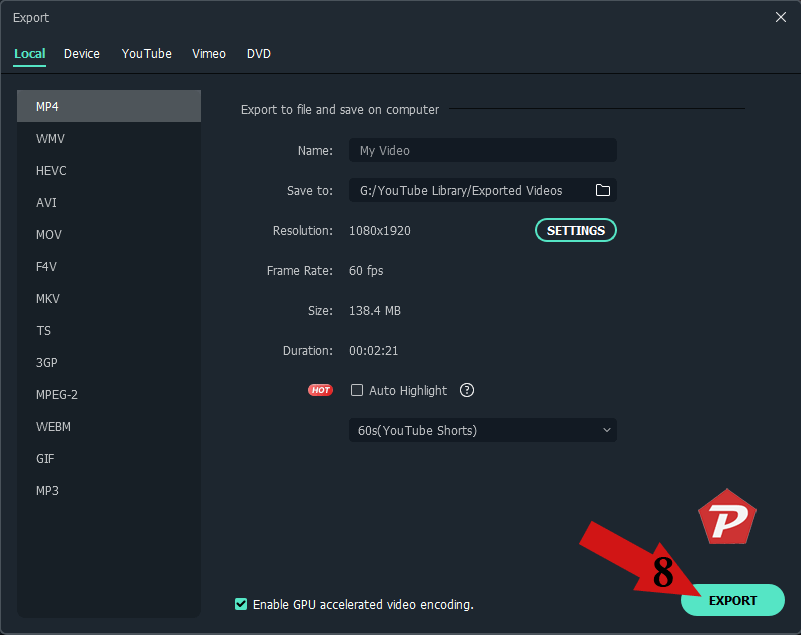
- Now you have successfully exported video in the form of YouTube Shorts.
More Tips:
- You can include #shorts tag into the Youtube heading or Description, it will help fast getting into shorts.
- YouTube allows to add all type music, to avoide copyright issue use YouTube Music Library or any royalty free music. When you use copyright music such as from movie then your video will get copyright claim notice but video will not be removed.
When you purchase through links on our site, we may earn an affiliate commission. Read our Affiliate Policy.