Have you played the 3D Pinball Space Cadet game on Windows 2000 and XP? but after upgrading Windows to Windows Vista, 7 (Seven), 8, 8.1, 10 you’re missing this game. I remember that 3D Pinball Space Cadet was my one favorite game and I wasted my most of time with it. Over time, new versions of Windows came, but Microsoft did not include it again. But don’t worry if you really like this game then there are two ways with that this game can be brought back to your latest version of the Windows that you’re using.
How to bring back Microsoft 3D Pinball Game in Windows Vista, 7, 8, 8.1, 10?
To get back Microsoft 3D Pinball Space Cadet game on current running Windows version, you can use following two ways:
First Method: Using Command lines
It is the safest way to bring back Microsoft 3D Pinball Cadet game and I would also recommend you first use this method. I’m saying this because if you install this game directly through the Setup file then no one can give guaranty that it will not create any problem in your Windows-based PC. And if the setup file is affected with malware which can infect your computer without your knowledge. But for this method, you’ll need a Windows XP SETUP CD. If you have one then go as follows
- First, go to the C Drive, create a new folder and give the name it as pinball.
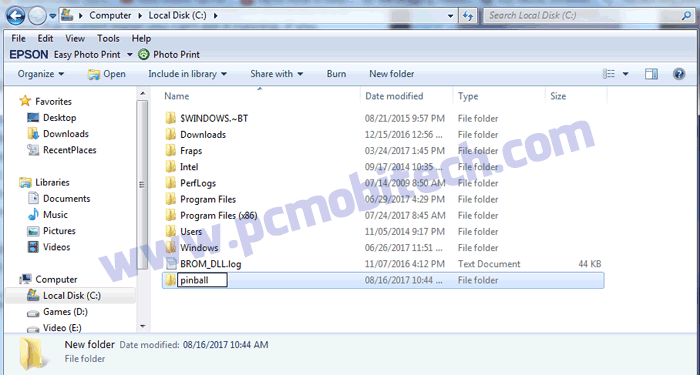
- Now Insert the Windows XP OS Setup CD to the CD/DVD Optical Drive. After putting the OS Setup CD into the drive, open the Command prompt. And after that switch to your optical drive by entering its name, for example, for me it is H: in my Computer, Type the correct drive here hit the enter button. But make sure you’re entering correct optical drive letter otherwise you’ll get an error.
- Next, you’ll need to locate the I386 folder, for this type cd I386 and hit the enter button, If you have selected correct drive then you’ll come under the I386 directory.
- Now type the following command:
expand -r pinball*.* C:\pinballz
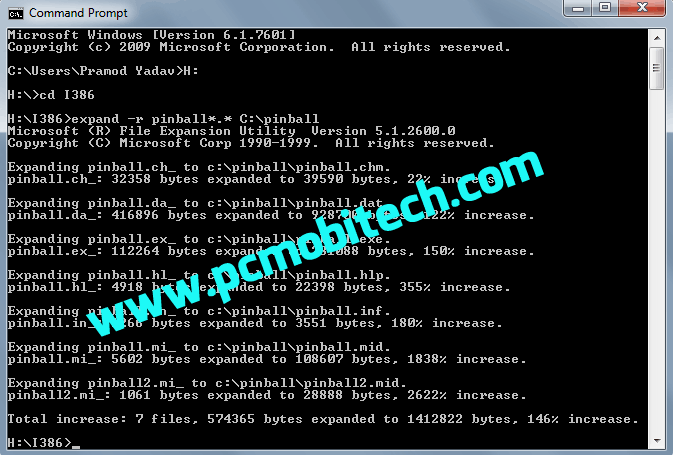
Now type these commands one by one to extract the sound, font, table and wavemix file into the pinball folder.:
expand -r sound*.wa_ C:\pinball
expand -r font.da_ C:\pinball
expand -r table.bm_ C:\pinball
copy wavemix.inf C:\pinball
That’s it, now you have successfully installed 3D Pinball for Windows – Space Cadet game to your PC. To play the game open the pinball folder which you created in the C drive and double click on the pinball.exe to launch the game.
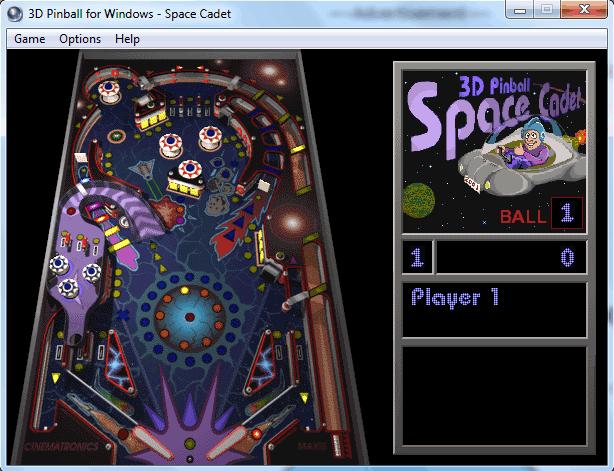
I have tested this game on the Windows Vista, Seven, 8, 8.1 and Windows 10 and worked fine without giving a single error. So you can use above method to play this game on any latest Windows version.
Second Method: Through Setup file
The Second method is for those people who do not feel comfortable with the command lines or don’t have a Windows XP Setup CD then you can get 3D Pinball Space Cadet game setup file for Windows 7, 8, 8.1, 10:
After downloading the setup, open the containing folder and double click to run the setup file and follow the one screen steps to install it on your Computer. In case you’re facing any problem to installing it on your PC then please let me know.
When you purchase through links on our site, we may earn an affiliate commission. Read our Affiliate Policy.

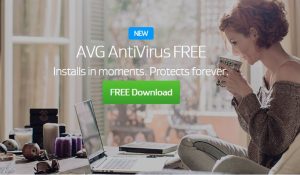
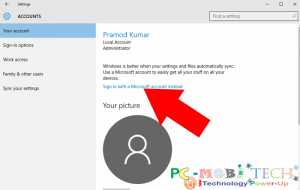
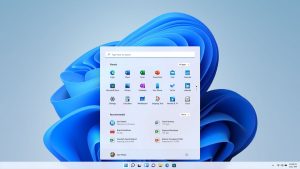
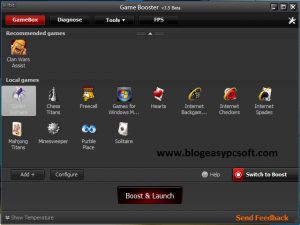
Hi Pramod,
thanks for wealthy information really miss this game loved your article soon i will installed this in my laptop
Glad you liked it.