Today, Android phones are super popular all around the world because they are affordable and run on the Android system. There are over 1.6 million apps on the Google Play Store, and many of them are important in our daily lives. Android phones have become really powerful, allowing us to play games originally made for computers on our phones.
But, there’s a common issue when we keep installing and uninstalling apps – sometimes, even after we uninstall them, some data from those apps stays on our phones. This leftover data adds up over time and can make our phones slow down or freeze a lot. Another problem is accidentally downloading apps that have viruses, and this might force us to do a full reset on our phones. Resetting a phone is quick, but the tricky part is making sure we don’t lose important stuff like apps, messages, contacts, call logs, calendars, and bookmarks stored in our phones.
Many people avoid resetting their phones because they’re afraid of losing their important data. The good news is there are ways to securely reset an Android phone without losing any important information.
Must Read:
For those contemplating formatting their smartphones, the initial step involves backing up the device’s data. Numerous apps on the Android Play Store facilitate this process, including App Backup and Restore, SMS Backup and Restore. However, these applications may vary in their approaches to data backup. For users seeking a comprehensive solution within a single application, Super Backup stands out as the optimal and user-friendly choice. With the Super Backup app, users can effortlessly back up all apps, SMS, contacts, call logs, calendars, and bookmarks to their SD card, Google Drive, or other cloud storage options, ensuring a seamless restoration of data following a reset.
How to Backup Android Smartphone Data With Super Backup?
- First, go to smartphone settings, tap on storage, and select the external SD card. If you choose the internal SD card, all your apps, contacts, SMS, call logs, calendars backup will be stored on your internal SD card. Therefore, it is better to store all your app and data backups on the external SD card.
Now, install the Super Backup app from the Google Play Store: >>Click here to install<<
- After installing, open the Super Backup app. Please check before backing up that the backup will be on the SD card. To check the backup directory, tap on the top right three-dotted menu, then tap on settings, and select backup path. Ensure that the backup is only on the external SD card. If not, set the location to the external SD card. After checking, back up all apps, SMS, contacts, call logs, calendars, and bookmarks to the external SD card.
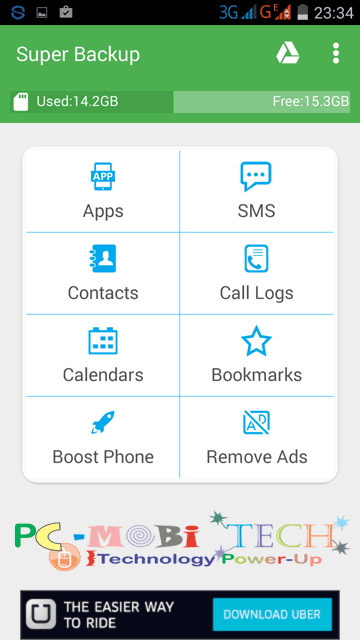
How to Reset the Android phone?
- After completing the backup, go to smartphone settings, scroll down, and find the Backup & Reset option, then tap on it.
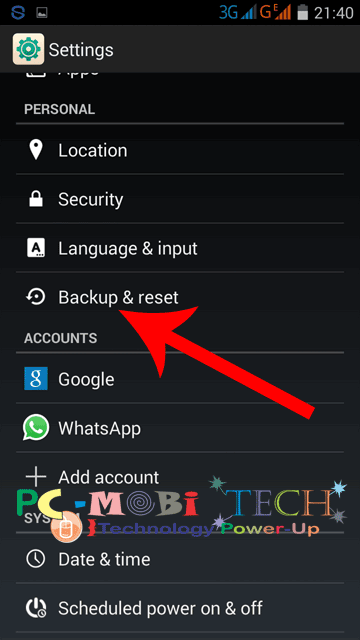
- In Backup & reset, tap on “Factory data reset” option.
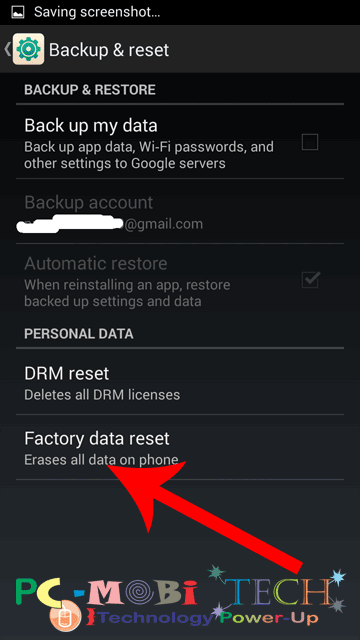
- Now In Factory data reset, Please make sure not to enable the “Erase internal SD card” option; otherwise, your data stored on the internal SD card will also be formatted. Once entirely sure, tap on the Reset phone button.
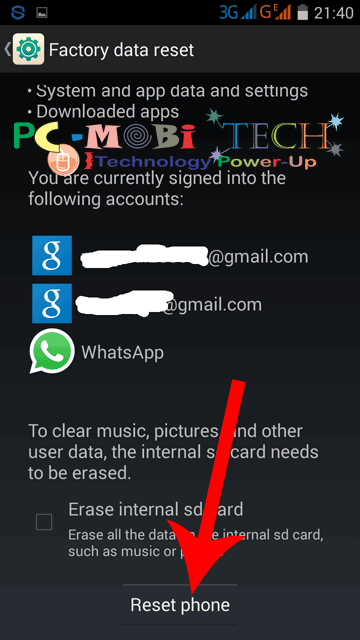
- If you are asked to confirm, then tap OK. Your smartphone will now be formatted and will restart after the reset.
Also See:
- Share Android Smartphone Internet to PC-Laptop via Bluetooth.
- How-to Share Mobile Internet to PC-Laptop without WiFi Hotspot.
- 5 Battery saving tips for Android Smartphone Users.
How to Restore Android Smartphone Data?
After the restart, set up your smartphone, install the Super Backup app again, and restore your apps, contacts, SMS, call logs, calendars, and bookmarks. That’s it! You have now successfully reset and restored your smartphone without losing Android smartphone data.
If you encounter any problems or have suggestions, please leave a reply.
When you purchase through links on our site, we may earn an affiliate commission. Read our Affiliate Policy.






Wow, this a cool post, your hard reset way is very nice, I like it. Share more informative post. Thanks!!
thanks