Today, it is necessary that your personal information may be concealed from others. There are several application software available on the Internet. Through which you can hide your identity. Hide My IP is one of these. Hide My IP is most popular Hide IP application software. With the HideMyIP you can access all blocked websites and enjoy private web surfing, surf anonymously, prevents hackers from acquiring your IP address, Protect your online privacy by changing your IP address. So if you want to know more about it then here I’m sharing Hide My IP software setup & full features review. After reading you’ll be better understood What Hide My IP Software can do?
Whenever you work online. Surf on a website or download software, games, songs & movies etc, then your identity is your IP (Internet Protocol) address. When you open a website, that website keeps track of your IP address. The website is aware that where are you from? what do you like? Through IP addresses companies keep tabs on your activity. Many social sites (Facebook, Twitter, Google) and advertising companies, which are tracking IP addresses, this is because they store your data. The data company you prefer to use display ads. Sometimes when you are doing wrong work by mistake, or any website that you block, you can not access the website. It is a big role of the IP address. Hackers using the IP address steal your personal information.
What is Hide My IP?
Hide My IP is a software with the help of which you can hide your IP address online. When you are online nobody will know who you are, where are you from? No one will not track your activity. And you will continue to work anonymously without any trouble. Hide My IP compatible with Windows NT /2000 /XP / Vista / 7 /8/8.1/10/11, Mac OS X 10.6 – 10.10 & Android.
Some Benefits & Key Features of Hide My IP is:
- Anonymous Web Surfing.
- Protect Your Identity.
- Encrypt Your Internet Connection.
- Prevent the Government from Spying on You.
- Send Anonymous E-mails.
- Available for Windows, Mac, Android, Linux, iOS and more.
- 30 Day Money Back Guarantee.
How to Download & Install Hide My IP?
[Click to Go to Download Page]
After clicking on the above link, a new page will open in a new tab where you can click on the “Free download” button to download the software. Once the download is complete, follow the instructions below:
- Right-click on the “hidemyip” setup file and select the “Run as administrator” option from the context menu.
- Choose your language from the drop-down list and click on the “OK” button.
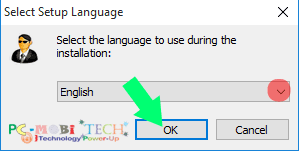
- Click on “Next.”
- Select the radio button “I accept the agreement” and then click on “Next.”
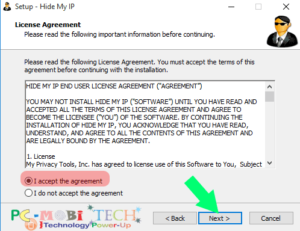
- If you want to install Hide My IP for another location, click on “Browse.” You can select a different drive or folder, then click on “OK” to save the location. If you don’t want to change, simply click on “Next.”
- On the next screen, choose additional icons: create a Desktop Icon or QuickLaunch Icon check box. After selecting, click on “Next” to continue the setup. Wait for a few moments.
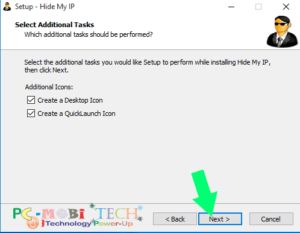
- Once the installation is completed, uncheck the “Run Hide My IP Now” box if you don’t want to run it instantly. Otherwise, click on the “Finish” button to run Hide My IP.
How to Use Hide My IP?
When you first launch Hide My IP, a welcome message will appear. Click “Yes” when you see the welcome message.
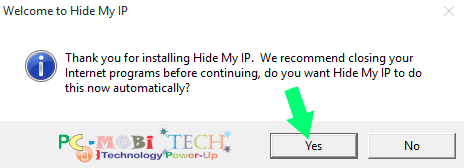
Hide My IP main Screen:
On the main screen of Hide My IP, at the top, you will see your main IP address. If the IP address under the “WARNING YOU ARE NOT HIDING YOUR REAL IP” message appears, it means that you are currently using your real IP. If you want to hide your IP address immediately, click on the “Hide My IP” button.
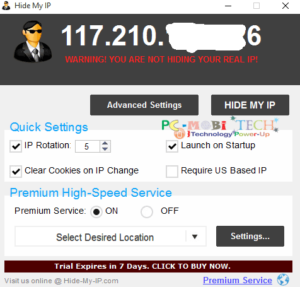
When Hide My IP will hide your computer’s IP address, then you can see in the application, what is your computer’s IP Address & what is your computer’s IP location?
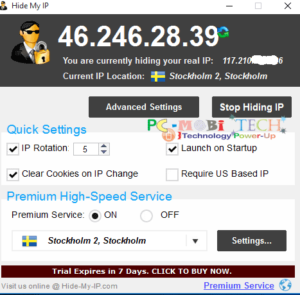 Quick Settings:
Quick Settings:
- IP Rotation: Set time-frequency; it will automatically change your IP at a specified time.
- Launch On Startup: With this option, you can set Hide My IP to start automatically when Windows starts.
- Clear Cookies on IP Change: When you are surfing online at a website that website has stored some files on your computer. These files contain information related to your old IP. Therefore it is necessary to make this option enable. When your IP changes, then all the cookies stored on your computer will be automatically deleted.
- Require US Based IP: If you want to use a US (United States) based IP address instead of worldwide, select this checkbox.
Advanced Settings:
Advanced Settings & Option:
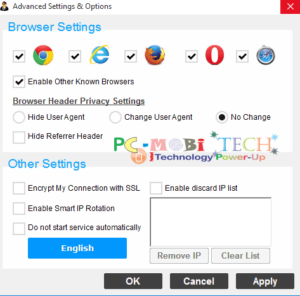 Browser settings:
Browser settings:
Select all browsers in which you want to hide your IP address.
Browser Header Privacy Settings:
- Hide User Agent: It hides your browser User Agent, which shares your computer-related information with the Web server.
“ua”: “Mozilla/5.0 (Windows NT 6.1; WOW64; rv:41.0) Gecko/20100101 Firefox/41.0”.
to know more about this >>click here<<
- Change User Agent:You can change your default User agent to a different user agent.
- No Change: It is already set by default. It means that the user agent not to hide, nor change.
- Hide Referrer Header: It hides your browser Referrer header. When we click on a link to a webpage & go to another page, then the referrer or referring page is the URL of the previous webpage from which a link was followed. Most web servers maintain logs of all traffic and record the HTTP referrer sent by the web browser for each request, so it is necessary to hide referrer header and stop URL tracking information. To know more about Hide referrer header >>Click Here<<.
Other Settings:
- Encrypt My Connection with SSL: This will encrypt your internet connection with SSL (Secure Sockets Layer). When you use this option, Hide My IP connects your internet connection with the Secure servers. With this option, you can surf & download on any websites without any trouble.
- Enable Smart IP Rotation: With the option Hide My IP automatically select best IP address & location for your computer.
- Do not start service automatically: If you want the Hide My IP does not start its services automatically, then please tick the checkbox.
English: Choose Your prefers language.
- Enable discard IP List: You can make a IP’s list, that you don’t want use with your computer. When this option is turned on, then an X icon appears on the main Hide My IP screen. You can simply create a discarded IP list by clicking on X icon.
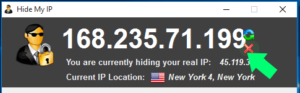 Premium High – Speed Service.
Premium High – Speed Service.
These are the option for you to hide your online identity more thoroughly. These options are available with the following features:
- Enjoy faster surfing and downloading with Premium IPs.
- All Premium IPs are based in the US, UK, Canada, Singapore, Germany, and more.
- Full support for encrypted HTTPS/SSL pages.
- No bandwidth limits.
- Bypass firewalls while remaining anonymous.
- Use with software such as Windows Mail, Skype, games, and more!
- Prevent third-party monitoring or controlling your web browsing.
- Hide your web traffic from your ISP.
Premium Settings & Option:
- Web Browsers Only: Hide My IP will hide the IP address from web browsers only.
- All Internet Application: Hide My IP will hide the IP address from all internet applications.
- Only the Selected Application: You can create a list of applications for which you want to hide the IP.
- Always Use the Same IP from the Last Session: f you want Hide My IP to use the same IP address from the last session when you open it, this option would be effective.
Note: Premium services require a separate monthly fee, allowing you to access all the premium services options. To know more >>Click Here<<
How to Check own IP Address:
Go to google.com, type in the Google search ‘What is my IP address,’ and then hit the search button. You will see your real IP address in the search results.
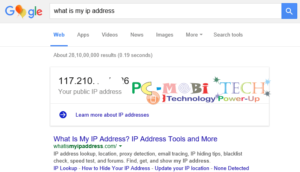 Hide My IP Works or not:
Hide My IP Works or not:
When we checked, we found that it works very well. There are several options that make it completely secure.
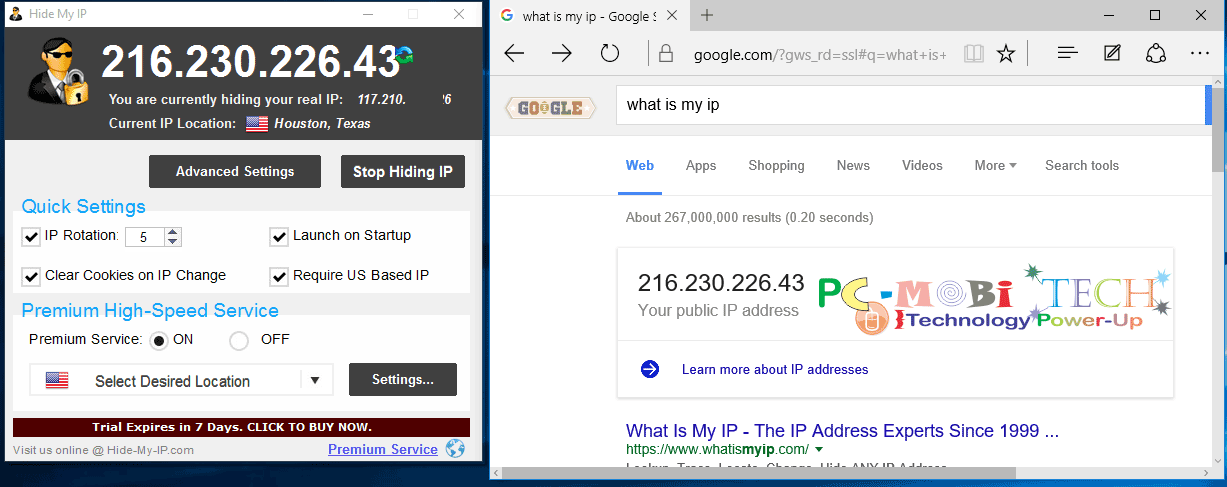
How it works:
 When Hide My IP application is running, your computer connects to the Hide My IP server, and your computer’s entire data goes through the server. Hide My IP hides your real IP address and shows a new fake IP address. When you surf any website, they see your fake IP address. Anyone aware of the fact that there are, where you’re from?
When Hide My IP application is running, your computer connects to the Hide My IP server, and your computer’s entire data goes through the server. Hide My IP hides your real IP address and shows a new fake IP address. When you surf any website, they see your fake IP address. Anyone aware of the fact that there are, where you’re from?
Must see:
- 5 Best & Cheap VPN Services with Features & Pricing details.
- How to enable & use free VPN in Opera Desktop Browser.
- How to Completely hide-IP-Address & unblock any site.
Pros: There are lots of options with which you can hide your IP address & online identity without any trouble. Its user interface is very simple. New users can use it very easily with one single Hide My IP button. Change your IP with one single click. It runs smoothly, and you can change your IP very fast.
Cons: Many options are given with premium services, which will require a monthly fee to use.
Thanks for reading this. Please Subscribe us.
When you purchase through links on our site, we may earn an affiliate commission. Read our Affiliate Policy.

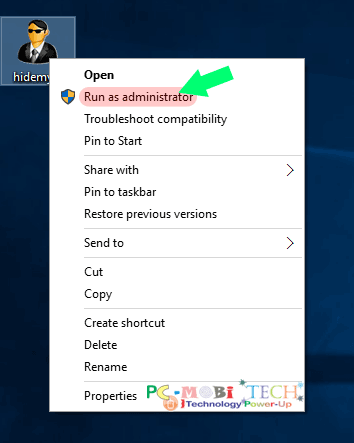
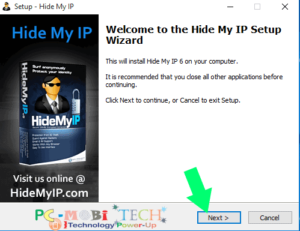
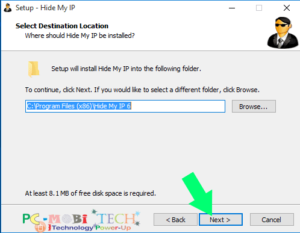
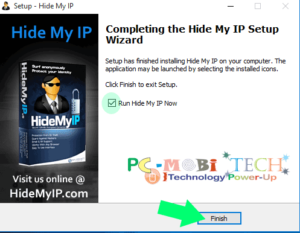
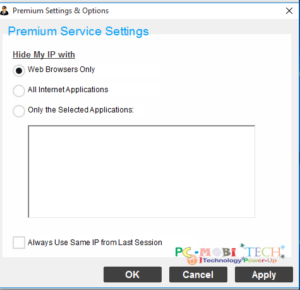



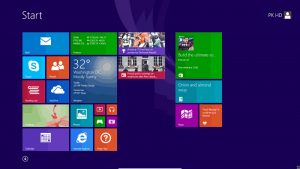
I’ve tried many VPNs and for me best service is HIDE-MY-IP. Never had problems with the software, would recommend to all.
Glad you mentioned the pros and cons. Personally I use TOR and proxylion they both works best.