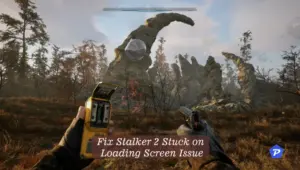Are you experiencing the frustrating loading screen freeze in Marvel Rivals? You’re not alone! As an avid gamer and tech enthusiast, I’ve compiled a comprehensive guide to help you get back into the action. Let’s dive into the solutions that will have you battling alongside your favorite Marvel characters in no time.
Quick Links
Understanding Marvel Rivals and Common Loading Screen Problems
What is Marvel Rivals?

Marvel Rivals burst onto the gaming scene in December 2024, bringing an exciting team-based PVP shooter experience to PlayStation 5, Windows, and Xbox Series X/S. With its impressive roster of 35 Marvel characters and cross-platform gameplay, it’s no wonder the game has captured the attention of superhero fans worldwide.
Why Does the Loading Screen Get Stuck?
The dreaded infinite loading screen can occur for various reasons, from outdated drivers to system software conflicts. Think of it as a traffic jam on your computer’s highway – something’s blocking the smooth flow of data, and we need to clear the road.
Essential System Requirements for Marvel Rivals
Minimum System Specifications
Before we jump into fixes, let’s ensure your PC meets the basic requirements:
- Windows 10 64-bit (1909 or newer)
- Intel Core i5-6600K or AMD Ryzen 5 1600X
- 16 GB RAM
- NVIDIA GTX 1060, AMD RX 580, or Intel Arc A380
- DirectX 12
- 70 GB storage space
Recommended System Requirements
For the optimal gaming experience, your system should meet these specifications:
- Intel Core i5-10400 or AMD Ryzen 5 5600X
- NVIDIA RTX 2060 (Super), AMD RX 5700-XT, or Intel Arc A750
- 16 GB RAM
- High-speed SSD storage
Storage Considerations
Installing Marvel Rivals on an SSD isn’t just a luxury – it’s practically essential for smooth performance. Think of it as upgrading from a dirt road to a superhighway for your game data.
Step-by-Step Solutions to Fix Loading Screen Issues
Optimizing System Resources
RAM Management
Let’s start with your system’s memory:
- Shut down your PC completely
- Clean your RAM modules (if comfortable doing so)
- Ensure proper seating of memory sticks
Background Process Optimization
Free up your system resources by:
- Opening Task Manager (Ctrl + Shift + Esc)
- Identifying resource-heavy processes
- Closing unnecessary applications
- Monitoring system performance
Graphics Driver Updates
Keeping your GPU drivers current is crucial. Here’s how:
- For NVIDIA users: Visit the NVIDIA Drivers website
- For AMD users: Access the AMD Drivers portal
- For Intel users: Check the Intel Drivers center
Download and install the latest drivers specifically designed for your GPU model.
Read More: How to Update Your Graphics Drivers in Windows 10 and 11?
Game File Verification
Corrupted game files often cause loading issues. Here’s how to verify them:
On Steam:
- Access your game library
- Right-click Marvel Rivals
- Select Properties > Installed Files
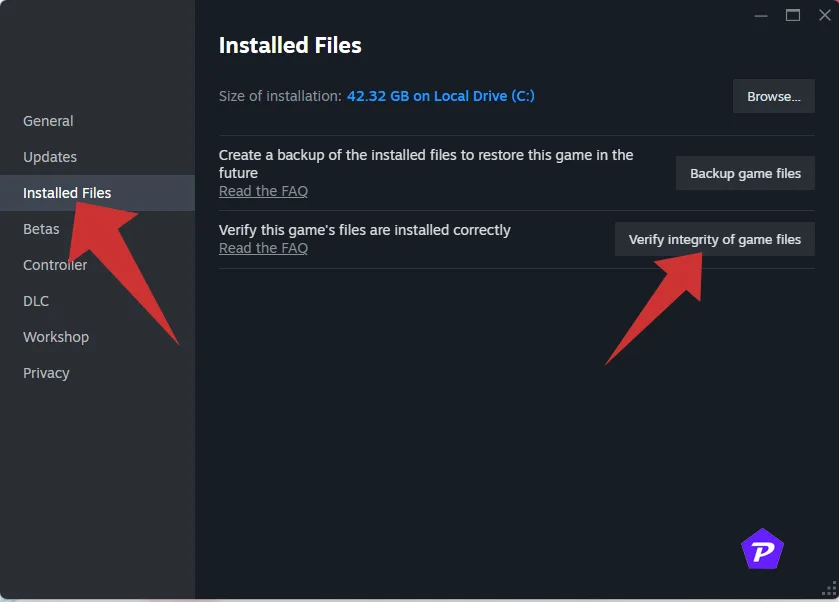
- Choose “Verify integrity of game files”
On Epic Games:
- Open the launcher
- Navigate to your library
- Click the three dots menu
- Select Verify
Windows Updates and Optimization
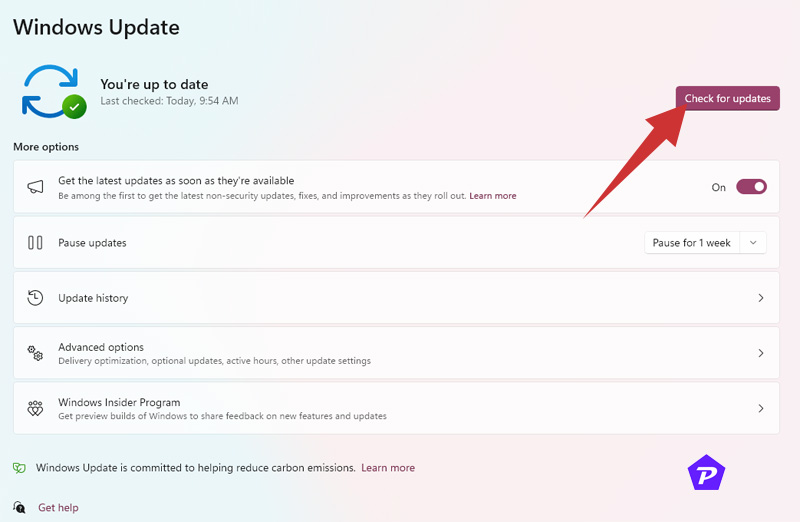
Ensure your Windows installation is current:
- Press Win + I
- Navigate to Update & Security
- Check for and install available updates
- Restart your system after updating
Advanced Troubleshooting Methods
Overlay and Third-Party Software Management
Gaming overlays can interfere with Marvel Rivals’ performance. Consider disabling:
- Steam overlay
- Discord overlay
- GeForce Experience overlay
- Other gaming-related overlays
Antivirus Configurations
Your security software might be overprotective:
- Temporarily disable your antivirus
- Add Marvel Rivals to the exclusions list
- Monitor for improvements
- Re-enable protection after testing
Network Settings Optimization
While less common, network issues can affect loading times:
- Check your internet connection
- Reset your network adapter
- Configure your router’s gaming settings
- Consider using a wired connection
Conclusion
By following this comprehensive troubleshooting guide, you should be able to resolve Marvel Rivals’ loading screen issues and get back to enjoying the game. Remember to implement these solutions systematically, testing after each change to identify what works for your specific situation.
When you purchase through links on our site, we may earn an affiliate commission. Read our Affiliate Policy.