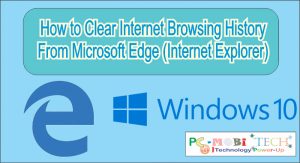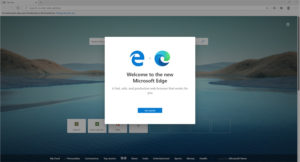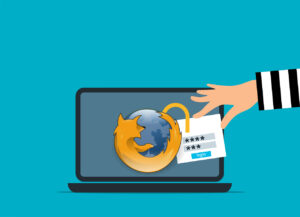Internet Download Manager (IDM) is one of the most popular tools for managing and accelerating downloads. With its ability to seamlessly integrate into browsers like Chrome, Firefox, and Edge, it provides users with a simple way to download files with just a click. However, users sometimes face issues where IDM stops working or fails to integrate with their web browser. This can be frustrating, especially when you rely on IDM for fast and reliable downloads.
In this article, we’ll explore why IDM might not work in your browser and provide detailed, step-by-step solutions to fix it.
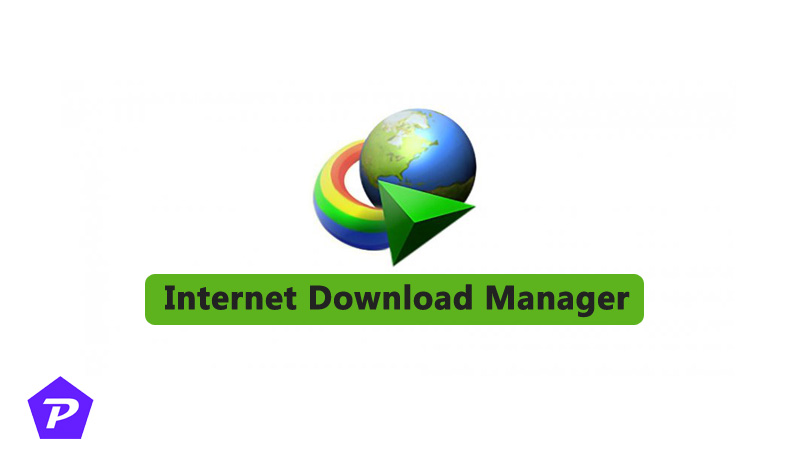
Quick Links
Understanding IDM Integration with Browsers
IDM works by integrating with your browser via an extension or add-on. This allows IDM to automatically detect downloadable content, such as videos, images, and files, and provide download options. However, browser updates or certain settings can disrupt this integration, causing IDM to malfunction.
When your browser updates to a newer version, the IDM extension may become incompatible until IDM releases a compatible update. Additionally, browser security settings, third-party extensions, or even your antivirus software might block IDM from functioning properly.
Common Reasons for IDM Not Working in Browsers
There are several reasons IDM may not work as expected:
- Outdated IDM version: If IDM hasn’t been updated to support the latest browser versions, it may stop working.
- Incompatible browser extension: Browser updates may disable or remove the IDM extension.
- Browser settings blocking IDM: Security settings in browsers may block IDM.
- Antivirus or firewall interference: Some security programs can mistakenly block IDM from operating.
Let’s now look at the solutions based on different browsers.
How to Fix IDM Not Working in Chrome
Step 1: Check for IDM Updates
Always ensure you are using the latest version of IDM. Browser updates often require IDM updates to maintain compatibility. To check for IDM updates:
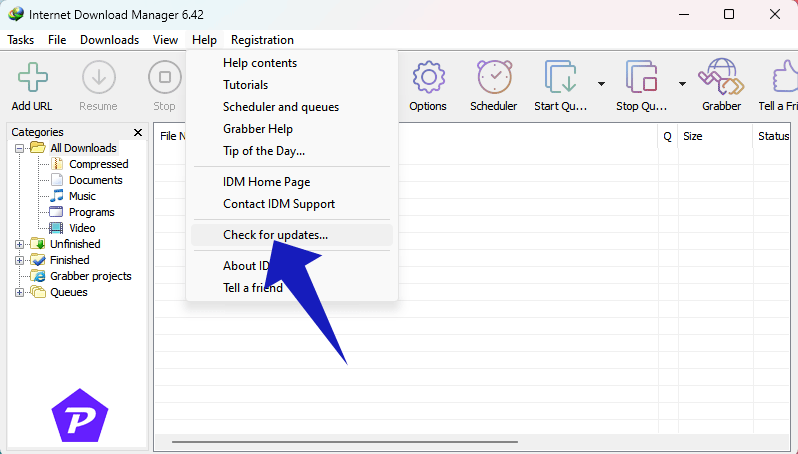
- Open IDM.
- Go to the “Help” menu.
- Select “Check for updates.”
Step 2: Enable IDM Extension in Chrome
Sometimes, Chrome may disable the IDM extension after an update. To enable it:
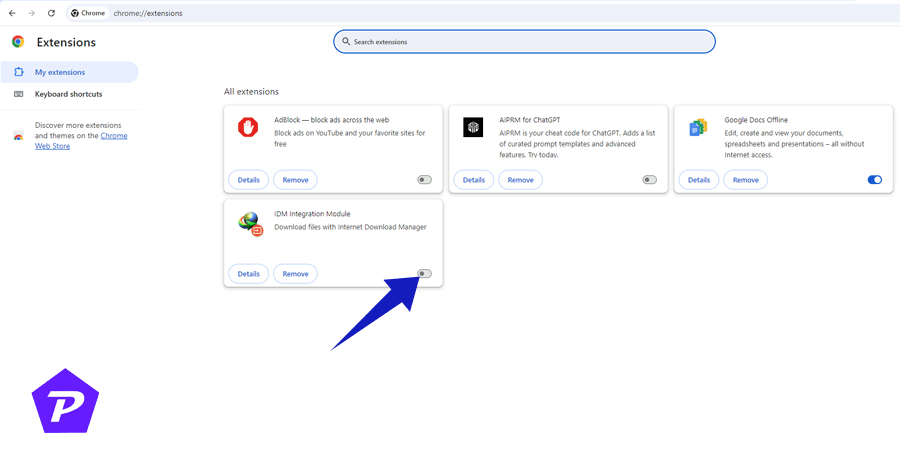
- Open Chrome.
- Type
chrome://extensions/in the address bar and press Enter. - Find the IDM extension and ensure it is enabled.
Step 3: Check Chrome Settings
Make sure that Chrome settings are not blocking IDM:
- Go to Chrome settings by clicking on the three dots in the upper-right corner.
- Navigate to “Privacy and Security.”
- Check that no security setting is preventing IDM from functioning.
Step 4: Disable Conflicting Extensions
Other browser extensions may conflict with IDM. To resolve this:
- Disable all other extensions.
- Re-enable them one by one to identify which one is causing the conflict.
How to Fix IDM Not Working in Firefox
Step 1: Update Firefox and IDM
Keeping both Firefox and IDM up to date ensures compatibility. Always download the latest versions of both.
Step 2: Reinstall IDM Extension in Firefox
To reinstall the IDM extension manually in Firefox:
- Open Firefox.
- Go to
about:addonsand remove the existing IDM extension.
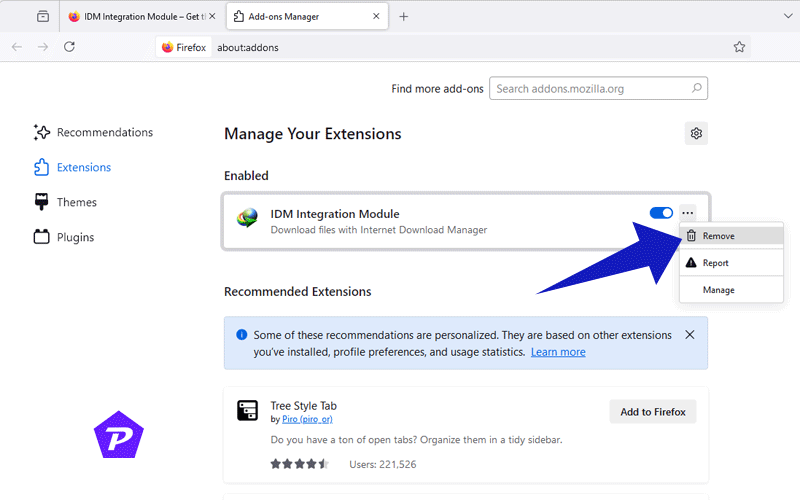
- Reinstall it by opening IDM and navigating to the DOWNLOAD Menu ⇒ Options ⇒ General, then selecting the Mozilla Firefox integration.
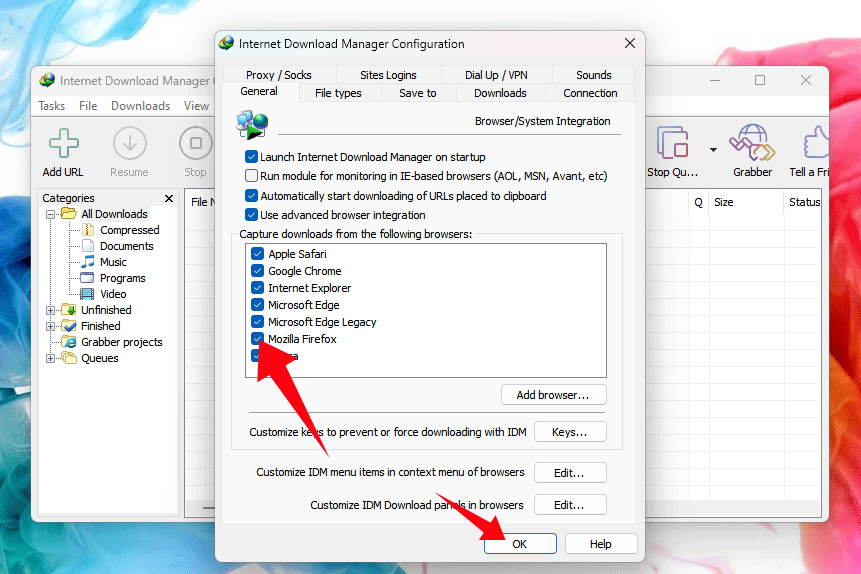
- After that, when you start Firefox IDM will automatically ask for ‘IDM Browser Integration,’ click on OK button to open ‘IDM Firefox Extension Download’ page.
- Click on the Add to Firefox button, to Install ‘IDM Integration Module’.
- If Permission box appear in Firefox Browser, click on the “Add” button to continue.
- Now, it has been successfully reinstalled into Firefox browser.
Step 3: Adjust Firefox Settings
Ensure that Firefox isn’t blocking IDM:
- Go to Firefox settings.
- Under the “Privacy & Security” tab, adjust settings to allow the IDM extension.
Step 4: Check for Conflicting Add-ons
Disable any other add-ons in Firefox that may be interfering with IDM. Sometimes, download managers or ad blockers can cause conflicts.
How to Fix IDM Not Working in Edge
Step 1: Update Edge and IDM
Ensure that both Edge and IDM are updated to their latest versions. This helps prevent compatibility issues.
Step 2: Reinstall IDM Extension in Edge
If the IDM extension is missing from Edge:
- Open Edge.
- Navigate to
edge://extensions/and remove any existing IDM extension. - Reinstall the extension by opening IDM, going to “Options,” and selecting Edge under the browser integration options.
Step 3: Modify Edge Settings
Edge security settings might block IDM:
- Go to Edge settings and then “Privacy, Search, and Services.”
- Ensure that no security features are set to block IDM’s integration.
Step 4: Disable Conflicting Extensions
Extensions like download managers or privacy tools might conflict with IDM. Disable these extensions to see if IDM starts working again.
Checking Firewall and Antivirus Settings
Your firewall or antivirus might block IDM’s connection to the internet. To fix this:
- Open your antivirus or firewall software.
- Add IDM to the list of allowed programs.
- Restart your computer and see if the issue is resolved.
Advanced Troubleshooting Tips
- Reinstall IDM: If the problem persists, try completely uninstalling and reinstalling IDM.
- Reset Browser Settings: Resetting your browser to default settings can help remove any conflicting settings.
- Contact IDM Support: If none of the above steps work, consider reaching out to IDM’s support team for assistance.
Conclusion
By following these troubleshooting steps, you should be able to resolve issues with IDM not working in Chrome, Firefox, or Edge. Always ensure your software is up to date and be mindful of browser or security settings that might interfere with IDM’s functionality.
Frequently Asked Questions (FAQs)
Why does IDM stop working after a browser update?
After a browser update, IDM’s extension may become incompatible until it is updated to match the new browser version.
Can I use IDM with all versions of Chrome, Firefox, and Edge?
IDM is compatible with most versions of these browsers, but you need to ensure both IDM and the browser are updated.
Why isn’t the IDM extension visible in my browser?
The extension might be disabled or removed after a browser update. You can manually enable or reinstall it.
Is there a way to download without IDM if the extension fails?
Yes, you can still use the browser’s built-in download manager, but it may not offer the same speed and features as IDM.
What should I do if IDM still doesn’t work after following all steps?
If IDM still doesn’t work, try reinstalling IDM or resetting your browser. As a last resort, contact IDM support.
When you purchase through links on our site, we may earn an affiliate commission. Read our Affiliate Policy.