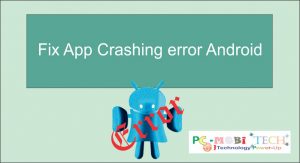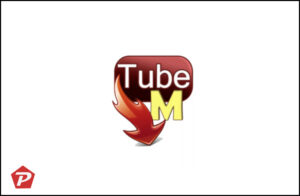Sometimes, we encounter errors in an app on an Android smartphone. This error can cause the app to stop functioning, preventing us from downloading or playing apps until the problem is resolved. Common errors (Code- 24, 194, 403, 413, 491, 492, 498, 481, 903, 905, 907, 911, 919, 920, 923, 927, 961, 504, 505, etc.) are often related to downloading issues in the Google Play store. When the problem occurs, a message on the Google Play Store screen might appear, such as:
“Angry Birds” could not be downloaded due to an error. (905)
These are bugs in the Google Play store. If you are facing similar problems, here’s how to fix Google Play store 903, 905, 907, 911, 919, 920, 923, 927, etc., download errors and insufficient storage errors.
How to Fix Google Play store error problem?
First, let’s address Google Play Store code -24, 194, 403, 413, 491, 492, 498, 481, 903, 905, 907, 911, 919, 920, 923, 927, 961, 504, 505 application download errors. To solve this problem, follow these steps:
- Go to the Android smartphone “Settings”.
- Tap on Apps or Application Manager.
- In the application manager, tap on the top All tab, scroll down & tap on Google Play Store.
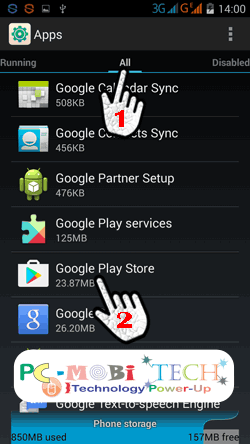
- In the “App info” page, tap on the “Clear data” button to reset Google Play Store.
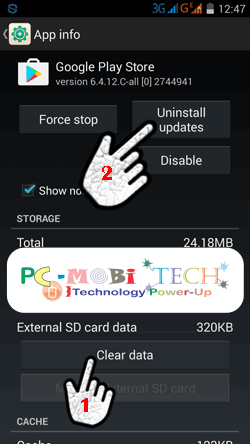
- After clearing data in Google Play Store, check if your problem has been solved. If not, tap on the “Uninstall updates” button in the App info page and restart the smartphone. This will reset your Google Play store to factory defaults, and you’ll need to re-set up your Google Play store account with your Gmail ID.
Note: If the problem persists, go to smartphone settings >> tap on Apps (Application manager) >> tap on top All tab >> scroll down & tap on Google Play Services >> In the Google Play Services App info Page, tap on Uninstall Updates button. This will reset Google Play services to default, and your problem should be resolved.
Also See:
- How to clear default application in Android Smartphone.
- How to play dual audio Movies & Video Songs in android
Fix Insufficient Storage Problem in Google Play Store:
This is another common problem on Android smartphones. We install multiple apps on our smartphones and never uninstall them. This fills up your smartphone’s internal storage (Internal SD Card). If your internal storage is full, then when you want to download or update an app from the Google Play store, it will not download. When you download or update any app from the Google Play store, it first downloads to your internal storage and then installs. If your internal storage is already full, the application cannot be downloaded, and you will see this message on the Google Play store screen:
“Insufficient storage
This device doesn’t have enough space to download “app name.” Consider deleting apps or content you no longer need and try again.”
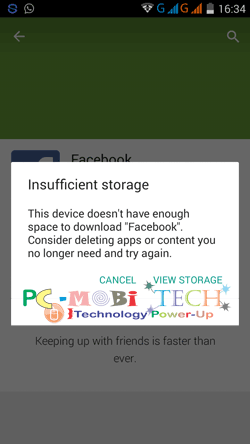
If you are facing an insufficient storage problem in the Google Play store when you want to download an app, follow these steps below:
1. Uninstall unwanted downloaded apps: Go to Settings >> App manager >> tap on the Downloaded tab >> Now uninstall unusable apps one by one. If you want to uninstall an app completely, read this post- How to completely Uninstall an app on android.
2. Move Apps from Internal Storage to External Storage (External SD Card): To move your application from Internal to external SD card:
- Go to smartphone settings >> tap on Apps or Apps Manager >> tap on External SD Card tab from the top (there are basically 5 tabs available in Apps Manager: Downloaded, SD Card, Running, All, Disabled, and you can move between them by swiping the tab from left to right or right to left).
- In the “External SD Card” tab, check the apps with unticked options. If any apps are available without a tick, tap on them.
- Now in App info, tap on the “Move to External SD Card” button. This will move the app from internal SD card to external, increasing internal storage space.
3. Clean your smartphone’s garbage data: All Android apps store their data on internal and external SD Cards in the form of cache and other garbage data. From time to time, we need to clear this data to make the smartphone faster. To clear smartphone data, install a Smartphone Cleaner app such as Smart Phone Cleaner from the Google Play Store. When you clear your smartphone with the cleaner app, your smartphone’s storage will also increase.
After using above tips, I hope that your problem will be resolved.
When you purchase through links on our site, we may earn an affiliate commission. Read our Affiliate Policy.