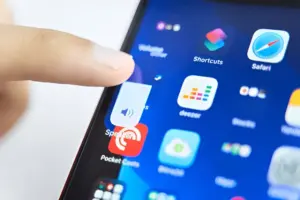EA Sports FC 25, the second installment in the EA Sports FC series, was released on September 20, 2024, for PlayStation 5, Windows, and Xbox Series X/S. While many players have enjoyed the game, some PC users are encountering performance issues, such as FPS drops and stuttering. These issues can be frustrating, especially in fast-paced matches where a smooth gaming experience is crucial.
If you’re struggling with low FPS or other performance problems, this troubleshooting guide will walk you through several steps to resolve these issues and enhance your gaming experience.

Fix: EA FC 25 Low FPS Drops on PC and Increased Performance
EA Sports FC 25 has been highly anticipated, especially for its updated gameplay and immersive football experience. However, some PC players have reported issues like FPS drops and stuttering, which can ruin the excitement. This guide will help you troubleshoot and resolve these performance glitches, so you can enjoy a smoother experience on the field.
Common Causes of Low FPS in PC Games
Before diving into the fixes, it’s important to understand what could be causing the FPS drops in EA Sports FC 25. Some common culprits include:
- Outdated Graphics Drivers: Graphics drivers play a vital role in how games perform, and outdated drivers can lead to performance issues.
- Incorrect In-Game Settings: High graphics settings might look fantastic, but if your hardware can’t handle them, performance will suffer.
- Background Processes: Tasks running in the background can drain your PC’s resources, leading to stuttering or FPS drops.
- Game File Corruption: Corrupted files can disrupt the game, causing slowdowns or crashes.
Now, let’s explore the fixes step by step.
Step-by-Step Solutions to Fix FPS Drops in EA Sports FC 25
1. Disable Fullscreen Optimizations
Windows often enables fullscreen optimizations by default, which can interfere with certain games, leading to performance issues. Disabling this feature can help:
- Open Steam and go to your Library.
- Right-click on EA Sports FC 25, then select Manage and click Browse local files.
- Locate the game’s executable file (F122.exe), right-click on it, and select Properties.
- Navigate to the Compatibility tab.
- Check the box next to Disable Fullscreen Optimizations.
- Click Apply and OK.
2. Update Graphics Drivers
Outdated graphics drivers can easily cause FPS drops in modern games. Here’s how to update your drivers:
- Right-click on the Start Menu and select Device Manager.
- Expand the Display adapters section.
- Right-click on your dedicated graphics card and select Update driver.
- Choose Search automatically for drivers. If an update is available, it will install automatically.
Alternatively, you can visit the official website for your GPU (Nvidia or AMD) and download the latest drivers manually.
You may also like: How to Enable & Disable Nvidia GeForce Experience Overlay?
3. Run the Game as Administrator
Running the game with admin privileges can resolve issues with user account control, which might be causing performance problems:
- Right-click on the EA Sports FC 25 shortcut on your desktop.
- Select Properties and go to the Compatibility tab.
- Check the box that says Run this program as an administrator.
- Click Apply and OK.
4. Close Unnecessary Background Tasks
Unnecessary applications running in the background can consume system resources. To close them:
- Press Ctrl + Shift + Esc to open Task Manager.
- In the Processes tab, identify any unnecessary apps that are consuming resources.
- Right-click on the application and choose End Task.
- Restart your PC to apply the changes.
5. Set High Performance in Power Options
Your PC’s power settings might be set to Balanced or Power Saver, which limits performance. Switch to High Performance mode:
- Open Control Panel and navigate to Hardware and Sound.
- Click Power Options and select High Performance.
- Restart your PC for the settings to take effect.
6. Enable Game Mode in Windows
Game Mode in Windows helps optimize system resources for gaming:
- Press Windows + I to open Settings.
- Go to Gaming, then select Game Mode.
- Toggle Game Mode to On.
7. Run EA Sports FC 25 in Compatibility Mode
If your PC’s operating system is causing compatibility issues, try running the game in compatibility mode:
- Right-click on the EA Sports FC 25 exe file.
- Select Properties and go to the Compatibility tab.
- Check Run this program in compatibility mode and select Windows 7 or Windows 8.
- Click Apply and OK.
8. Enable Hardware-Accelerated GPU Scheduling
This feature can improve game performance by reducing latency:
- Press Windows + I to open Settings.
- Navigate to System > Display.
- Scroll down to Graphics settings.
- Turn on Hardware-accelerated GPU scheduling and restart your PC.
9. Adjust In-Game Graphics Settings
Sometimes, lowering certain in-game settings can significantly improve performance:
- Open EA Sports FC 25 and go to Options > Video.
- Set the Display Mode to Windowed or Fullscreen.
- Turn off Vertical Sync (V-Sync).
- Lower settings like Texture Quality and Shadow Detail.
10. Increase Virtual RAM
Virtual RAM acts as extra memory when your physical RAM is running low:
- Right-click on This PC and select Properties.
- Click on Advanced system settings and go to the Advanced tab.
- Under Performance, click Settings.
- Navigate to the Advanced tab and click Change under Virtual Memory.
- Uncheck Automatically manage paging file size and set a custom size (e.g., 20000 MB).
- Restart your PC to apply the changes.
11. Verify and Repair Game Files
Corrupted game files can cause performance issues. Here’s how to verify and repair game files:
For Steam:
- Open Steam and go to your Library.
- Right-click on EA Sports FC 25, select Properties, and go to Installed Files.
- Click Verify Integrity of Game Files.
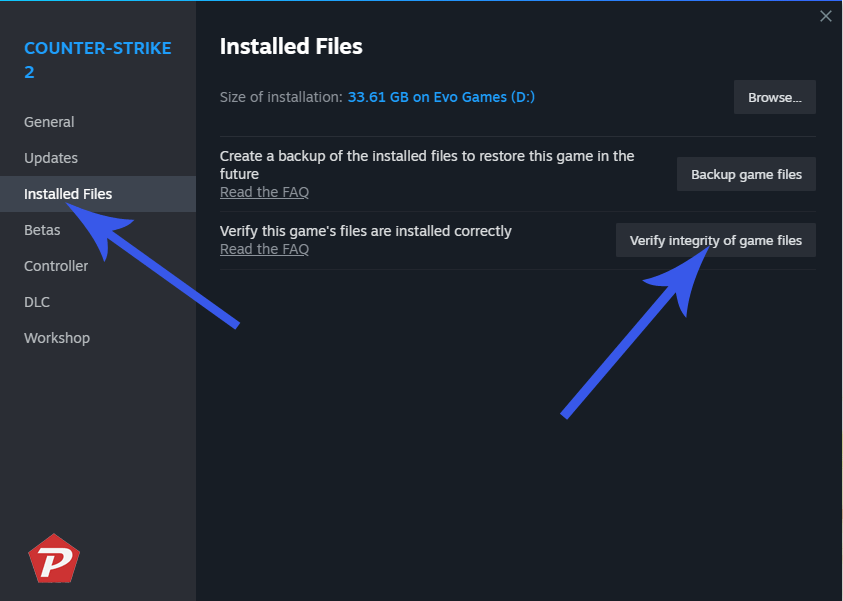
For Epic Games Launcher:
- Open Epic Games Launcher and go to your Library.
- Click on the three dots next to EA Sports FC 25 and select Verify.
For EA App:
- Open the EA App and go to Library.
- Right-click on EA Sports FC 25 and select Repair.
12. Reinstall EA Sports FC 25
If none of the above solutions work, a clean reinstallation might resolve any lingering issues:
For Steam:
- Right-click on EA Sports FC 25 in your Library and select Uninstall.
- Reinstall the game through the Steam client.
For Epic Games Launcher:
- Go to your Library, click the three dots next to the game, and select Uninstall.
- Reinstall the game afterward.
Conclusion
While EA Sports FC 25 is an exciting football simulation game, FPS drops and performance glitches can disrupt the fun. By following these troubleshooting steps, you can optimize your PC and enjoy smoother, more immersive gameplay. Whether it’s updating drivers or adjusting in-game settings, there are multiple ways to resolve these issues.
When you purchase through links on our site, we may earn an affiliate commission. Read our Affiliate Policy.