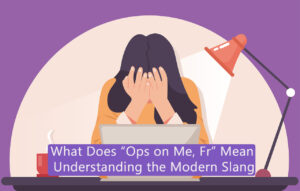The new Delta Force Hawk Ops is a fresh take on the 2003 Black Hawk Down campaign. Built with Unreal Engine 5, the game offers amazing graphics, improved gameplay, and includes both single-player and large-scale multiplayer options. While it’s creating a lot of buzz, early access players have run into some problems, like the annoying Error Code 126. This error, often related to missing DLL files, has been especially troublesome for Windows 10/11 Pro N Edition users. In this guide, we’ll explain what might be causing the error and how to fix Error Code 126 in Delta Force Hawk Ops.
Quick Links
What is Delta Force Hawk Ops Error Code 126?

Delta Force Hawk Ops Error Code 126 typically occurs due to missing or corrupt DLL files, specifically the “tdatamaster.dll.” DLL files, or Dynamic Link Libraries, are essential for running various applications and games on Windows. If these files are missing, games like Delta Force Hawk Ops may fail to launch, showing the Error Code 126.
Common Symptoms of the Error
- Game fails to launch.
- “Error 126 tdatamaster.dll missing” appears on the screen.
- Crashes upon startup.
- The issue occurs frequently on Windows 10/11 Pro N Edition.
Why Does Error Code 126 Occur?
The main culprit behind Error Code 126 is a missing or corrupt DLL file. For Windows 10/11 Pro N Edition users, this issue is more common because these editions do not come with certain media features pre-installed, which are required by many games and applications.
DLL Files and Their Role
DLL files contain instructions that other programs can use to perform certain tasks. If the DLL file is missing, the program relying on it will fail to function properly, leading to errors like Error Code 126.
Why Windows 10/11 N Edition is Affected
The N Edition of Windows is a special version designed for Europe, where it is shipped without media-related technologies like Windows Media Player and related DLLs. This lack of media support is often the cause of the Error Code 126 issue in Delta Force Hawk Ops.
How to Fix Delta Force Hawk Ops Error Code 126
Now that we understand the root cause of the error, let’s dive into several methods you can use to fix the problem.
Method 1: Install the Media Feature Pack
One of the most effective fixes for Error Code 126 is installing the Windows Media Feature Pack, which adds the missing media components required by Delta Force Hawk Ops.
Why the Media Feature Pack Fixes the Issue
The Media Feature Pack reinstalls the media components and DLLs required by Delta Force Hawk Ops to function properly.
Step-by-Step Instructions:
- Press Win + I to open Settings.
- Navigate to Apps on the left-hand side.
- Click on Optional Features.
- Select View features from the Add an optional feature section.
- Type Media Feature Pack in the search box.
- Check the box next to Media Feature Pack and click Next.
- Hit Install.
- Wait for the installation to complete and then restart your PC.
Method 2: Install the Unreal Engine Setup
Another way to address Error Code 126 is by ensuring that the Unreal Engine setup files are properly installed. These files are often essential for running games built on Unreal Engine, such as Delta Force Hawk Ops.
Step-by-Step Guide:
- Navigate to your game installation directory:
- Steam:
C:\Program Files (x86)\Steam\steamapps\common\Delta Force Hawk Ops - Epic Games: Navigate to the game’s installation path in your Epic Games directory.
- Steam:
- Look for the folder named Extras and open Redist.
- Locate the file named UE4PrereqSetup_x64.
- Right-click on the file and select Run as Administrator.
- Follow the on-screen prompts to complete the installation.
- Once completed, reboot your PC.
Method 3: Update Delta Force Hawk Ops
Keeping your game updated ensures that you have the latest patches, which can fix many issues, including Error Code 126.
Instructions for Steam:
- Open the Steam client.
- Go to the Library tab.
- Right-click on Delta Force Hawk Ops and select Properties.
- Navigate to the Updates tab.
- Ensure that automatic updates are enabled.
- If an update is available, it will install automatically.
Instructions for Epic Games Launcher:
- Open the Epic Games Launcher.
- Go to your Library.
- Click on the three dots next to Delta Force Hawk Ops.
- Enable Auto Update.
Method 4: Verify and Repair Game Files
Corrupted game files can also trigger Error Code 126. Both Steam and Epic Games Launcher have built-in tools to verify and repair these files.
Instructions for Steam:
- Open Steam.
- Go to Library and right-click on Delta Force Hawk Ops.
- Select Properties.
- Go to Installed Files and click on Verify integrity of game files.
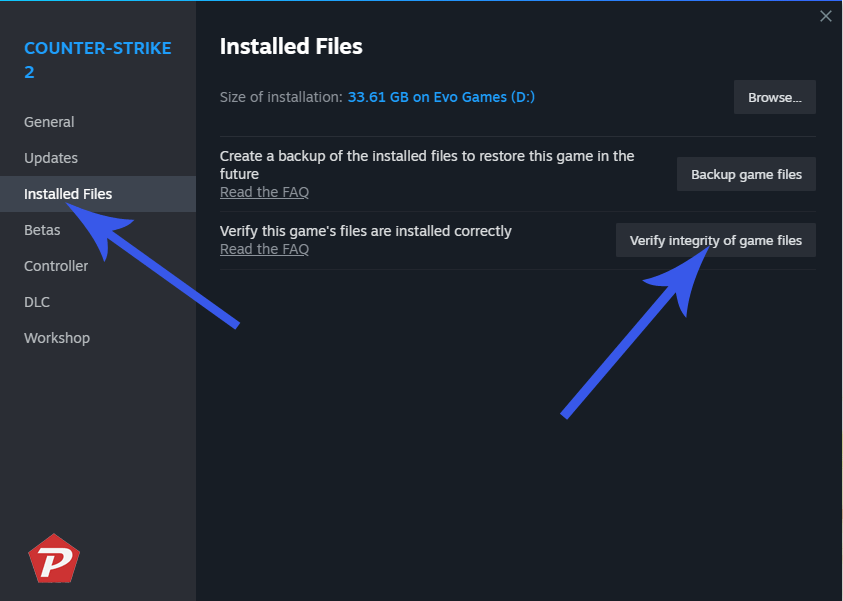
- Steam will verify the files and repair any that are corrupted.
Instructions for Epic Games Launcher:
- Open the Epic Games Launcher.
- Go to your Library.
- Click on the three dots next to the game and select Manage.
- Click on Verify to start the process.
- Once verification is complete, reboot your PC.
Method 5: Run the Game in Compatibility Mode
Running the game in compatibility mode can resolve compatibility issues with certain versions of Windows.
Instructions:
- Go to the game’s installation folder.
- Right-click on the Delta Force Hawk Ops executable file.
- Select Properties.
- Go to the Compatibility tab.
- Check Run this program in compatibility mode for: Windows 7 or Windows 8.
- Click Apply, then OK.
Method 6: Install Windows Updates
Outdated Windows versions can sometimes lack important files or drivers necessary for running modern games. Make sure your Windows OS is up to date.
How to Install Windows Updates:
- Press Win + I to open Settings.
- Go to Update & Security.
- Click on Check for Updates.
- If updates are available, click Download and Install.
- Restart your PC after the installation is complete.
Additional Tips for Troubleshooting
- Ensure your graphics drivers are up to date.
- Temporarily disable any antivirus software that might be blocking game files.
- Try reinstalling the game if all else fails.
Error Code 126 in Delta Force Hawk Ops can be annoying, but you can fix it by following some simple steps. The problem might be caused by missing DLL files, outdated software, or damaged game files. The methods mentioned above should help solve the issue. Don’t forget to keep your system and game files updated for smooth gameplay.
When you purchase through links on our site, we may earn an affiliate commission. Read our Affiliate Policy.