Arena Breakout Infinite has quickly gained popularity as an immersive FPS game, yet one problem seems to be plaguing players worldwide – the “Not Enough VRAM” error. VRAM, or Video Random Access Memory, is essential for loading and running high-quality graphics in games. If you’re facing this issue, don’t worry. This guide will walk you through practical steps to troubleshoot and fix it. Let’s dive in!
What is the “Not Enough VRAM” Error?
In any graphically demanding game, VRAM is crucial. VRAM temporarily holds graphic data, allowing the GPU to access it quickly. If VRAM becomes full, games may slow down, freeze, or display a “Not Enough VRAM” error. This issue often arises in games like Arena Breakout Infinite due to limited VRAM capacity or high in-game graphics settings that exceed your PC’s graphics memory capabilities.
Fix Arena Breakout Infinite Not Enough VRAM Error
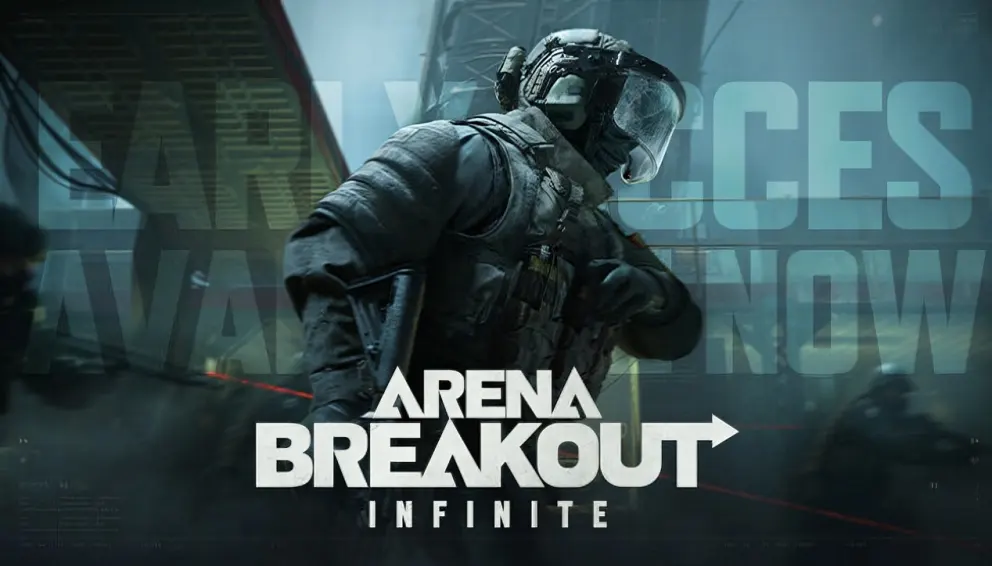
1. Check System Requirements
Before diving into more complex solutions, ensure your system meets the game’s minimum requirements.
Minimum Requirements:
- Processor: Core i5-7500 or Ryzen 5 1400
- Memory: 16 GB RAM
- Graphics: NVIDIA GTX 960, AMD Radeon RX 560, or Arc A380 with at least 4 GB VRAM
- OS: 64-bit Windows 10 or higher
Recommended Requirements:
- Processor: Core i7-10700KF or Ryzen 7 3700X
- Memory: 32 GB RAM
- Graphics: NVIDIA RTX 2080, AMD Radeon RX 6800 XT, or Arc A750 with at least 6 GB VRAM
If your PC falls short of these specs, upgrading hardware may be necessary for optimal gameplay.
2. Run the Game as an Administrator
Running the game with administrative privileges can help bypass certain permission issues.
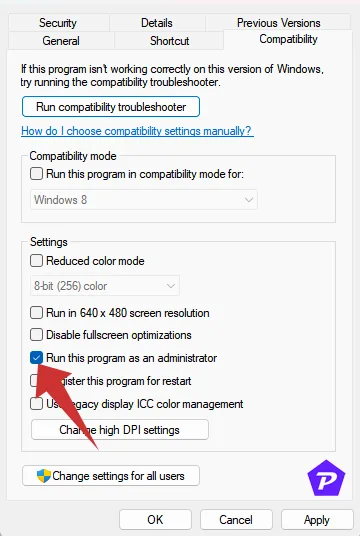
- Right-click on the Arena Breakout Infinite application.
- Select Properties > Compatibility tab.
- Check Run this program as an administrator.
- Click Apply and OK.
Repeat this process for the Steam or game launcher client to ensure both are running with administrator privileges.
3. Update Your Graphics Drivers
Outdated graphics drivers are often the root cause of VRAM issues. Ensure your graphics drivers are current:
- Press
Win + Xand select Device Manager.
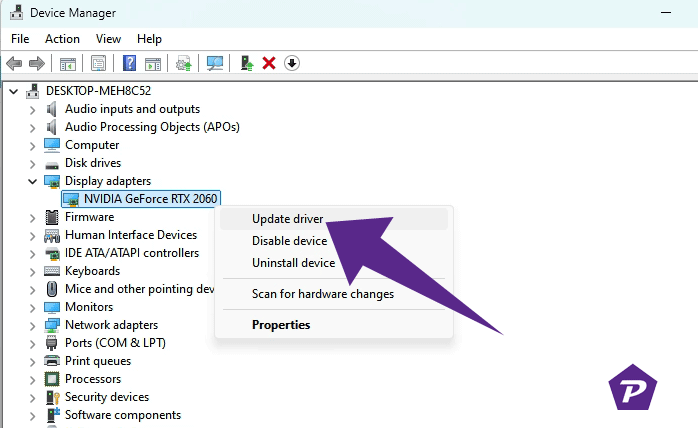
- Expand Display Adapters and right-click on your graphics card.
- Select Update driver > Search automatically for drivers.
If no updates are found, visit the official site of your GPU’s manufacturer (NVIDIA, AMD, or Intel) to download and install the latest driver version.
4. Lower In-Game Graphics Settings
Reducing graphics settings can decrease VRAM usage:
- Open Arena Breakout Infinite and go to Settings > Graphics.
- Lower settings like texture quality, resolution, and anti-aliasing.
- Save changes and restart the game.
This adjustment reduces GPU load, helping prevent crashes or low VRAM errors.
5. Update the Arena Breakout Infinite Game
Running an outdated game version can lead to performance issues. Enable automatic updates:
- Open Arena Breakout Infinite > go to Library.
- Tap on Game Settings.
- Enable Automatic Updates.
6. Verify and Repair Game Files
Corrupted game files can cause issues with VRAM usage. Here’s how to repair them:
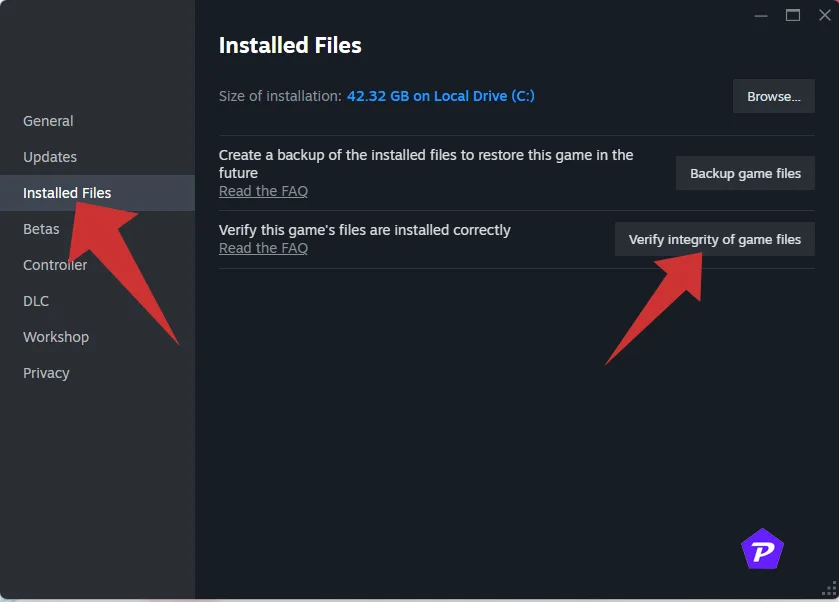
- Arena Launcher: Go to Game Settings and select Repair.
- Steam: Right-click the game in Library > Properties > Installed Files > Verify Integrity of Game Files.
7. Disable Background Tasks
Background tasks can consume system resources and limit VRAM. Close unnecessary apps by:
- Pressing
Ctrl + Shift + Escto open Task Manager. - Under the Processes tab, right-click each non-essential task and select End Task.
- Restart your PC.
8. Turn Off Overlay Apps
Overlay apps (Discord, Xbox Game Bar) can consume VRAM and affect performance. Disable them as follows:
- Discord: Go to Settings > Overlay and disable in-game overlay.
- Xbox Game Bar:
Win + I> Gaming > Game Bar > disable. - NVIDIA GeForce Experience: Settings > General > turn off In-Game Overlay.
Read More:
9. Temporarily Disable Antivirus Software
Occasionally, antivirus programs can interfere with VRAM allocation. Temporarily disable it by:
- Open Settings > Update & Security > Windows Security.
- Go to Virus & threat protection > Manage Settings.
- Turn off Real-time protection.
10. Adjust Nvidia Control Panel Settings
Adjusting settings in the Nvidia Control Panel can optimize VRAM usage:
- Right-click on your desktop and select NVIDIA Control Panel.
- Go to Manage 3D Settings > Program Settings.
- Locate Arena Breakout Infinite and adjust these settings:
- Max Frame Rate: Set to 60.
- Preferred Refresh Rate: Highest Available.
- Vertical Sync: Enabled.
- Click Apply and restart the game.
11. Enable High-Performance Mode
For demanding games, High-Performance Mode can enhance system output:
- Right-click on the desktop > Display Settings > Graphics Settings.
- Locate Arena Breakout Infinite > Options > select High Performance.
Conclusion
The “Not Enough VRAM” error in Arena Breakout Infinite can be frustrating, but with these solutions, you should be able to troubleshoot and fix the issue. Follow each step carefully and remember that a combination of these fixes may yield the best results. Enjoy uninterrupted gameplay!
When you purchase through links on our site, we may earn an affiliate commission. Read our Affiliate Policy.





