Video sharing on Facebook is much easier than on other video sharing sites. However, on Facebook, when we play any video on our timeline page, it defaults to playing both HD and SD videos. If you’re on WiFi, the video plays automatically, and people often overlook this. Many Facebook users don’t have unlimited internet plans. If they are on 3G, 4G or 5G with a 1GB or 2GB plan, they may not be aware of when their data has run out. If you are facing such a problem and are not familiar with how to change video quality and enable or disable show captions settings on Facebook, follow the process below to solve this problem.
Change Video Play quality and Always Show Captions:
By default, on Facebook, video playback quality is set to Default. With Default, Facebook will automatically select the best video quality between SD or HD based on your internet speed. However, if you are using 3G, 4G or 5G, Facebook may play HD video (if available in HD) because you are using high-speed wireless data.
Secondly, if you want to turn on or turn off video captions, you can do so by following these simple steps. For this, you will need to go to Video Settings on Facebook. Click here to Go to Facebook Video Settings.
If the above link is not working, click on the dropdown menu icon (∇) at the top right bar. Choose “Settings” from the menu. Now click on the Videos option available in the left pane.
Change Video Playing Quality:
To change video quality, click on the “Video Default Quality” dropdown (∇ menu) and select “SD Only” if you don’t want to play videos in HD quality.
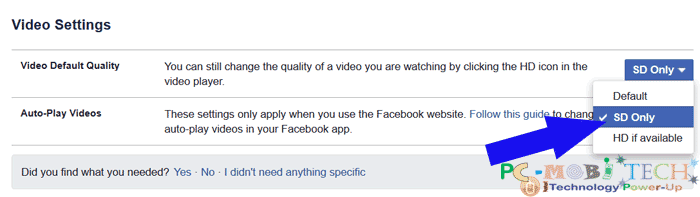
Alternatively, you can directly change the default video quality by clicking on the “Gear” icon available below the video playback.
Change Always Show Captions Videos:
To turn on or turn off Facebook video captions, click on the “Auto Show Captions” dropdown menu (∇ icon) and choose “On” or “Off” according to your preference.
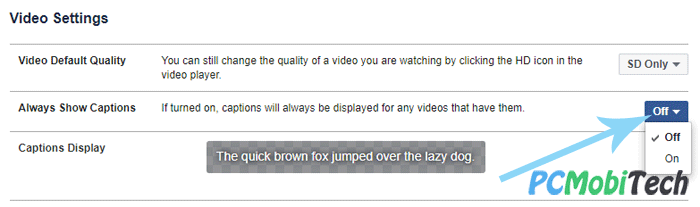
That’s it! You have successfully changed video quality settings and Always Show Captions settings. Now you will be able to save more data with these video settings while browsing on Facebook.
When you purchase through links on our site, we may earn an affiliate commission. Read our Affiliate Policy.



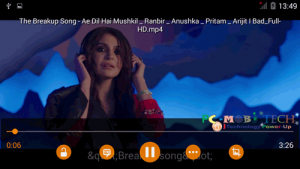
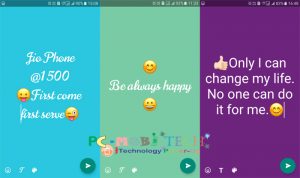

I can’t find the video sittings
set to sd and facebook still starts in hd on pc using chrome browser
The video settings are not there anymore when using iPad ..thank you very much.