When Windows 10 was released, we thought this update would bring significant changes. Microsoft also offered a free Windows 10 upgrade for Windows 7, Windows 8, and Windows 8.1 users. However, after upgrading to Windows 10 from Windows 8 or 8.1, it became apparent that there were not many differences in terms of design and features between Windows 8.1 and Windows 10. Many features and designs resemble those of Windows 8.1, but Microsoft did make a notable change in Windows 10—the Start Menu.
While Windows 8.1 boasts an appealing design, it lacks the Start Menu present in previous Windows versions. This omission led to criticism, with some people appreciating the change and others disapproving. Additionally, there were claims that this version was specifically designed for touch-screen computers and laptops.
Nevertheless, the popular Windows Start menu has made a comeback in Windows 10. Notably, Windows 10 excels in various aspects such as security and stability.
How to Turn On Full-screen Start Menu In Windows 10?
For those who still prefer the Windows 8 Metro-style Start menu, there’s good news. If you want to retain the Windows 8 Start menu in Windows 10 without reverting to the older version, you can enable the Metro-style Start menu, which has not been entirely removed from Windows 10. This feature is disabled by default, but you can easily enable it by following the steps below:
- Right-click on the desktop and choose the “Personalize” option from the context menu.
- In the “Personalization” window with background settings, click on “Start” on the left.
- In the “Start” settings, enable the “Use Start full screen” option. By default, it is turned off. To turn on this feature, simply toggle the “Use Start full screen” switch.
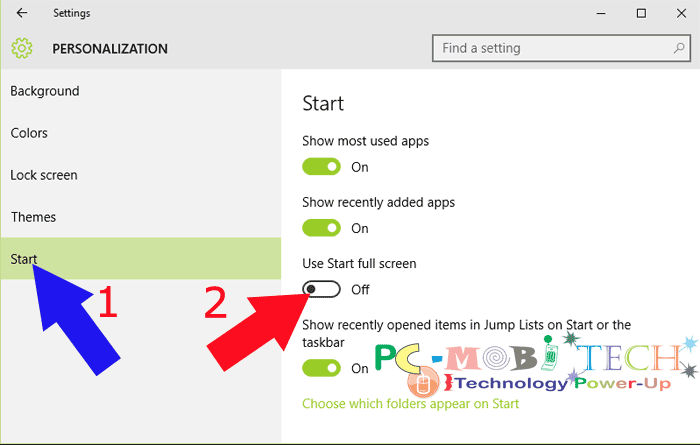
- Congratulations! You have successfully enabled the Windows 8 full-screen Start menu in Windows 10, replicating the experience available in Windows 8.
When you purchase through links on our site, we may earn an affiliate commission. Read our Affiliate Policy.




