The issue of fast battery draining is common on Android smartphones, often attributed to the screen backlight. Battery drain occurs rapidly, especially when using high contrast for screen backlight. In this scenario, Night Mode proves beneficial for your Android smartphone’s battery life, as it decreases backlight brightness and enhances battery performance. Night Mode is now available in both the free and prime versions of Nova Launcher, offering battery savings when using the Nova Launcher app drawer. To take advantage of this feature, you will need to customize the Nova Launcher Night Mode. Here’s a guide on how to enable, disable, and use the Nova Launcher Night Mode or Dark Mode feature.
How to Use Nova Launcher Night Mode (Android)?
Nova Launcher Night mode is beneficial for your smartphone. If you want to set up the Night mode feature in Nova Launcher, follow the steps below:
- Tap on the bottom middle app drawer launcher button.
- In the app drawer, tap on the “Nova settings” icon.
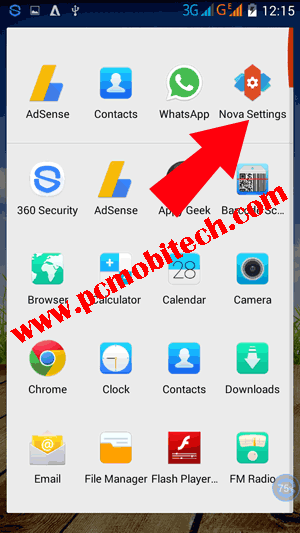
- Now that you are in the “Nova Settings” option, tap on the “Night Mode” option.
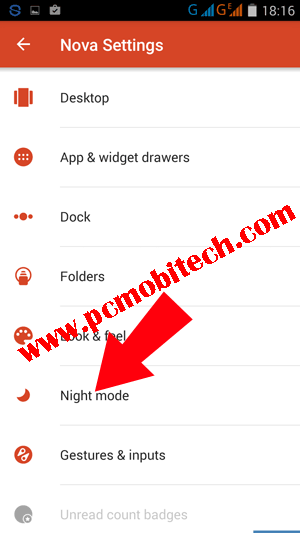
- In the Night Mode, you will see five options: 1. Night Mode Schedule and 4 toggle buttons (Search Bar, Drawer, Drawer Icon, Folder).
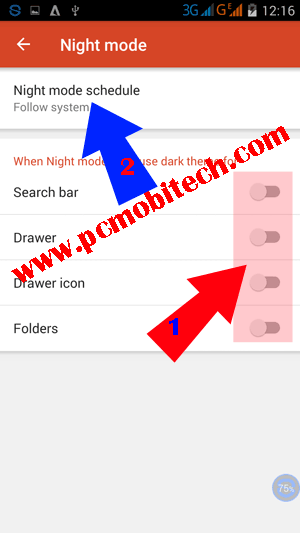
Night Mode Schedule: With the Night Mode schedule option, you can decide how the night mode will work.
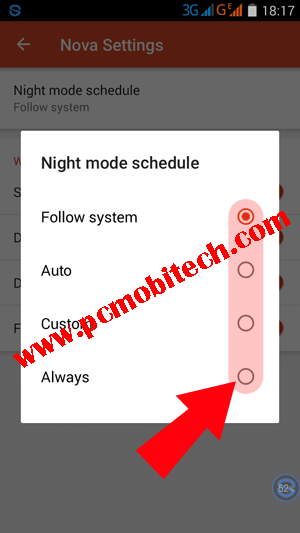
- Follow System: Nova Launcher Night Mode feature follows system settings.
- Auto: In this mode, Nova Launcher uses your smartphone time to enable Night Mode. By default, Night Mode will be automatically enabled after 19:00 PM and disabled at 4:00 am.
- Custom: In Custom Mode, you can set a custom time for Night mode.
- Always: If you enable this, Night mode is always on for Nova Launcher.
Choose an option from the given four (Follow system, Auto, Custom, and Always). If you want to enable Night mode all day (24 hours), choose the Always option.
- Now tap the “Toggle” buttons of the Search bar, Drawer, Drawer icon, and Folder to enable Night Mode.
Nova Launcher in Night Mode with Dark Theme
- Nova Launcher Night Mode (Dark Theme) has been successfully activated on your Android Phone.
Also See:
- How to enable-disable night mode in UC Browser android.
- How to completely Uninstall an app on android
How to Disable Nova Launcher Night Mode?
If you wish to disable Nova Launcher Night Mode (Dark Theme), follow the same steps as before and tap on all Toggle buttons (Search bar, Drawer, Drawer icon, and Folder) that you have turned on. After turning off the toggle buttons, Night Mode (Dark Theme) will be successfully disabled.
If you find this tutorial helpful, please share it with your friends.
When you purchase through links on our site, we may earn an affiliate commission. Read our Affiliate Policy.

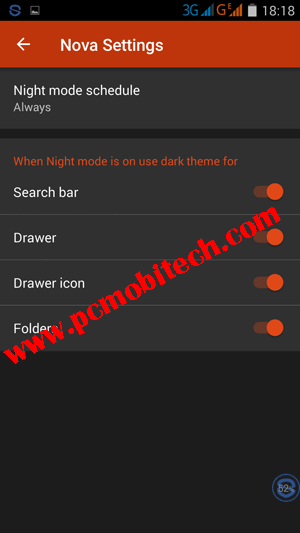

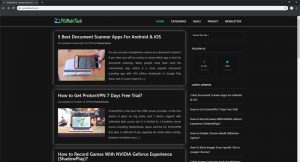


So how do you disable it?
Sorry John, I have forgotten this step. Now the post has been updated.