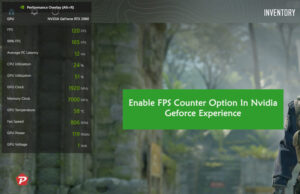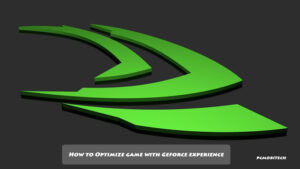Every gamer knows that having high FPS (Frames Per Second) is essential for a smooth and enjoyable gaming experience. When playing graphically intense games, every bit of performance matters. One often overlooked factor is the Nvidia GeForce Experience Overlay, a useful but resource-consuming feature. Disabling it can provide a noticeable FPS boost, especially in demanding games. In this article, we’ll show you why and how to disable the Nvidia GeForce Experience Overlay to get the most out of your gaming setup.
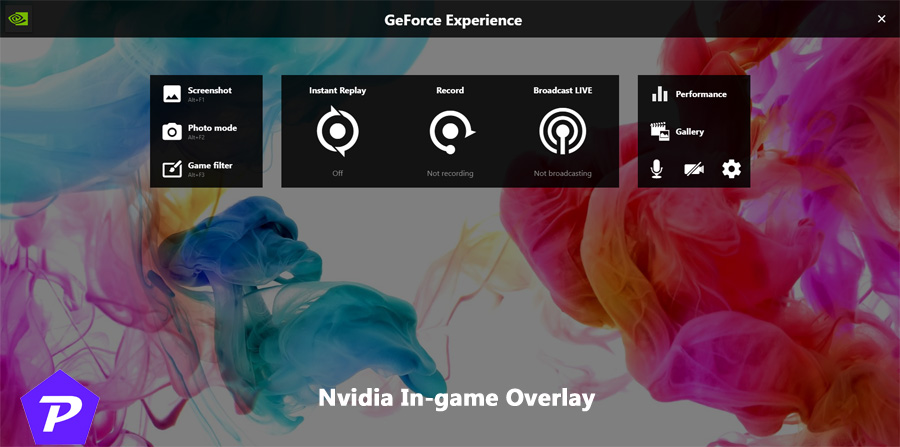
Quick Links
What is the Nvidia GeForce Experience Overlay?
The Nvidia GeForce Experience Overlay is a feature that lets you access various shortcuts while gaming without having to minimize or exit the game. With the Overlay, you can quickly capture screenshots, record gameplay, broadcast your session, and monitor system performance metrics—all in real-time. However, this convenience comes at the cost of system resources.
How the Overlay Affects FPS in Games?
While the Overlay adds a layer of convenience, it also consumes a fair share of your CPU and GPU resources. This can lead to reduced FPS, especially in graphically intensive games where every bit of performance matters. When the Overlay is active, it competes with your game for resources, often causing FPS drops and stutters that can affect the smoothness of your gameplay.
When Should You Disable Nvidia GeForce Experience Overlay?
If you notice that your game performance is lagging or if you’re experiencing random FPS drops, the Nvidia GeForce Experience Overlay could be one of the culprits. Disabling it can provide an instant FPS boost, particularly in games that demand a lot from your hardware. High-end titles like Cyberpunk 2077, Assassin’s Creed Valhalla, or any AAA games are prime examples where disabling the Overlay can make a difference.
How to Enable & Disable Nvidia GeForce Experience Overlay?
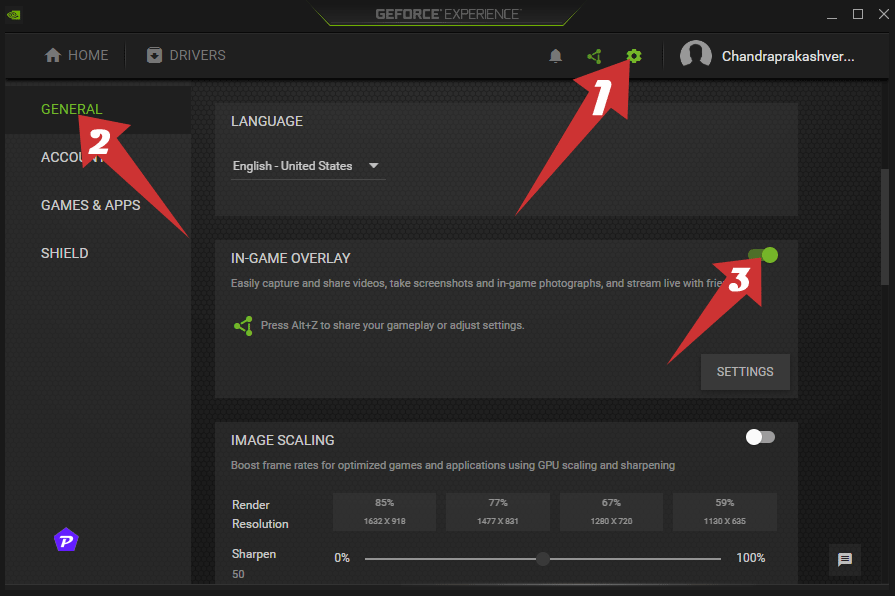
Here’s a step-by-step guide to disable the Nvidia GeForce Experience Overlay:
Step 1: Open Nvidia GeForce Experience
Launch the Nvidia GeForce Experience application from your desktop or start menu.
Step 2: Go to Settings
In the top-right corner, click on the gear icon to access the settings menu.
Step 3: Disable In-Game Overlay
Under the “General” tab, scroll down to the “In-Game Overlay” option. Toggle it off, and you’re all set!
How to Re-Enable?
Follow the same steps as decribed above, toggle it on the “In-Game Overlay” option.
Conclusion
Disabling the Nvidia GeForce Experience Overlay is a simple yet effective way to improve FPS and overall gaming performance. While it may take away some convenience features, the trade-off in terms of smoother gameplay is often worth it, especially for graphics-intensive games.
When you purchase through links on our site, we may earn an affiliate commission. Read our Affiliate Policy.