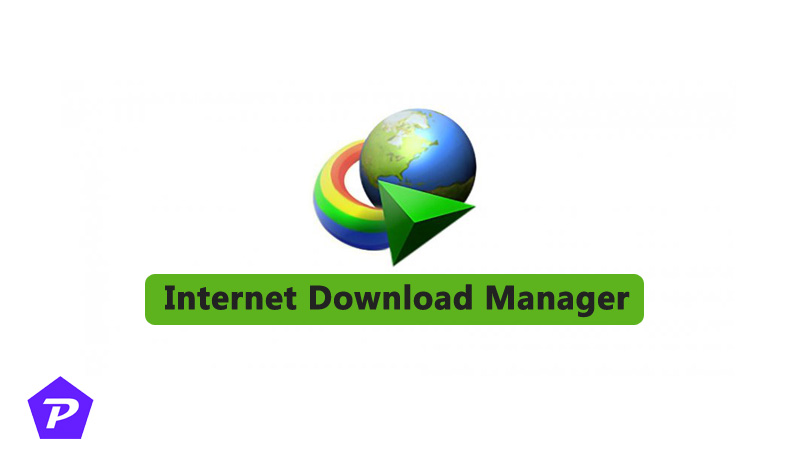IDM (Internet Download Manager) is a powerful tool designed to accelerate downloads, organize them efficiently, and make life easier for users who download a lot of content from the web. One of its most convenient features is the ability to monitor the clipboard for URLs, automatically detecting when a downloadable link has been copied and starting the download without manual intervention. However, this automatic download function may not always be desired, and there are situations where you might want to disable it.
In this guide, we’ll walk you through how to enable or disable IDM’s clipboard monitoring for automatic downloads and discuss why you might want to control this feature based on your downloading needs.
How IDM Monitors Clipboard for URLs
IDM’s clipboard monitoring function is simple but effective. Whenever you copy a URL that contains downloadable content, IDM automatically recognizes it and starts the download without requiring you to paste the link manually into the IDM interface. This is particularly useful for users who frequently download media files, documents, or software from the internet.
Advantages of This Feature
- Saves Time: No need to manually input URLs into IDM.
- Efficiency: Automatically captures URLs when browsing, eliminating extra steps.
Why You May Want to Enable or Disable This Feature
Benefits of Automatic Downloading
- Convenience: Automatic downloads can be a real time-saver when you’re frequently copying download links.
- Batch Downloads: If you’re copying multiple URLs, IDM will handle everything in the background.
Potential Drawbacks of Automatic Downloads
- Unwanted Downloads: If you’re copying random links or URLs that aren’t meant to be downloaded, IDM can start downloading things unintentionally.
- System Performance: Running multiple downloads simultaneously might slow down your device, especially if you’re on a slower connection.
How to Enable IDM Automatically Start Downloading URLs from Clipboard?
To enable IDM’s clipboard monitoring feature for automatic downloads, follow these steps:
- Open IDM: Launch Internet Download Manager on your system.
- Navigate to Options: On the Menubar, click on the ‘Download Menu’ and then click on Options.
- Go to the General Tab: In the General settings, ensure that the ‘Use advanced browser integration’ box is checked.
- Enable Clipboard Monitoring: Under the same tab, check the box labeled ‘Start downloading immediately when URL is placed in the clipboard’.
- Save Settings: Click OK to confirm the settings.
Now, every time you copy a downloadable link, IDM will start the download automatically.
How to Disable IDM Automatically Start Downloading URLs from Clipboard?
If you want to stop IDM from automatically downloading URLs from the clipboard, you can easily disable this feature. Here’s how:
- Open IDM: Launch Internet Download Manager.
- Go to Options: On the Menubar, click on the ‘Download Menu’ and then click on Options.
- General Settings: In the General tab, uncheck the box that says ‘Start downloading immediately when URL is placed in the clipboard’.
- Save Changes: Press OK to apply the new settings.
By disabling this feature, you’ll now have control over when IDM starts downloads.
Conclusion
Controlling IDM’s automatic clipboard monitoring for URL downloads can drastically improve your downloading experience. Whether you choose to enable or disable this feature, it’s all about finding the right balance between convenience and control. By understanding how IDM’s clipboard monitoring works and configuring it based on your needs, you can streamline your downloads and avoid unnecessary clutter.