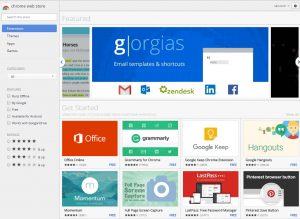When you continuously see your PC or Mobile screen then after sometime you start feeling pain in your eyes or your eyes start becoming dry. This is because of screen brightness, if you don’t want heart your eyesight, better to take some rest between the work or you can use the Dark Mode in your OS, App, Software and in Browser. Dark Mode helps in keeping safe your eyes from white screen brightness as well as protect from eye strain. So if you use Google Chrome Browser and want to enable Dark Mode which inbuilt in the browser, you’re on the right place.
Enable & Disable Dark Mode In Google Chrome
There are two ways to enable dark mode in Google Chrome Browser: Via inbuilt Chrome Dark Mode option or using an Dark Mode extension. Chrome inbuilt option doesn’t allow to change font color or other things. But with the dark mode extension you can customize the font color and background. However many people don’t prefer to Install extension in Chrome Browser because dark mode extension can read and modify the data of the page which you visit. So I will not recommend you same because I don’t like a software which can read my information.
A few time back two Chrome adblocker extensions have been discovered that were doing ‘cookie stuffing‘. And after that “AdBlock” by “AdBlock, Inc” and “uBlock” by “Charlie Lee” had been removed from Google Chrome Store, check source. Hence when you install an extension in chrome its mean you’re allowing them to modify content of the website that you visit, if you want to keep safe yourself from any data type fraud then it is better to don’t install an extension until it is really required. Therefore I’m recommending to use builtin option of the Chrome Browser for turning on dark reading mode.
Activate Dark Mode In Chrome (Windows)
Chrome Dark Mode option is not currently fully implemented so it is available in Chrome Flags (experimental features and settings) so you won’t find it in main menu. It can be activated in Chrome Desktop browser via visiting following link: chrome://flags/#enable-force-dark copy this link and paste in the browser address bar.
When you enter mentioned link in the address bar, you will see following option: Force Dark Mode for Web Contents. At the right side of the option click on the Default drop down menu and choose the option Enabled.
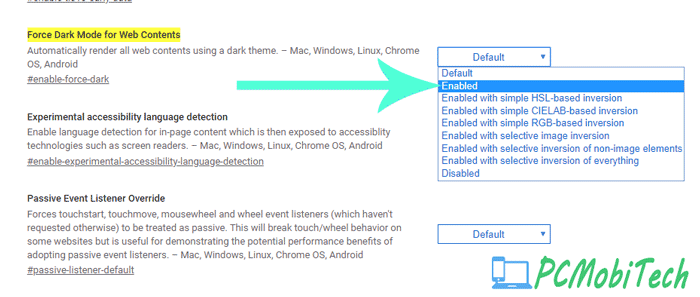
Now click on the Relaunch button or restart the Browser and you will see Chrome browser Dark reading mode has been successfully turned on. Now when you will visit any site it will automatically show in Dark mode even when the site doesn’t support dark theme.
However browser bookmarks, toolbar, and address bar will remain white because it is a default theme feature which comes pre-activated and if you want a complete dark mode browser then enable Dark Theme Mode for app in Windows 10, Just right click on the desktop and select the option Personalized.
Now click on the Colors available at the left Settings pane and after that just set the option Dark which is available under the Choose your default app mode option.
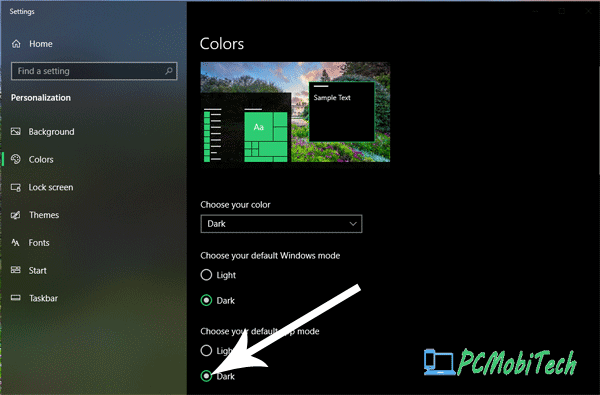
This will enable the dark mode for bookmarks, toolbar, address-bar, menu-bar etc. Alternatively you can Install the Material incognito dark theme, this will apply complete black mode screen.
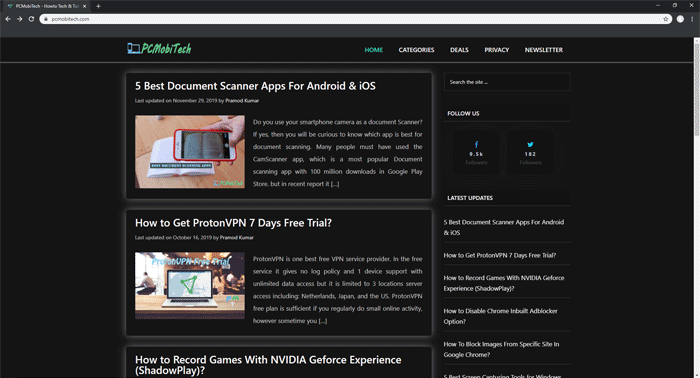
You May Also Like:
- How to Block Images of a specific site in Google Chrome.
- How to Disable Chrome Inbuilt Adblocker Option?
- 5 Best Screen Capturing Tools for Windows Free & Paid.
- Folder Guard Secret, Open Folder Without Password
Dark Mode Activation in Chrome Browser (Android).
Dark Mode Activation in Chrome Browser Android works same as desktop browser. You will have to type chrome://flags/#enable-force-dark in the address bar and Force Dark Mode for Web Contents option will appear on the screen.
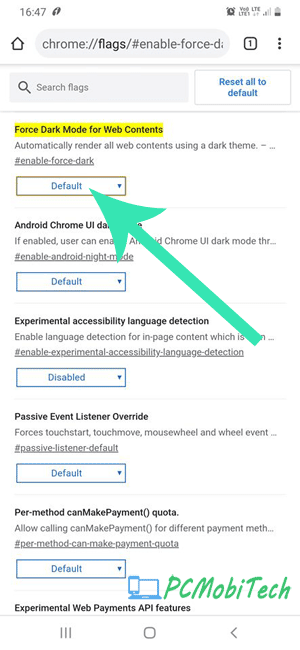
Next, tap on the Default drop down menu icon and set the option Enabled. After that relaunch the Browser and Chrome will start in Dark Mode. But again the top chrome address bar will remain white, so you will need to change one thing in your Android device Settings (Android Pie 9.0+ required) that is Dark Mode feature. To Enable compete dark mode for Chrome browser Android, go to Settings > Display > tap on the Night mode option toggle button.
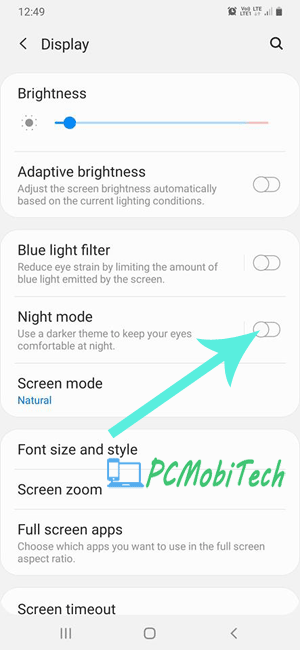
That’s it now you have successfully enabled complete Dark Mode in Google Chrome Android Browser, and enjoy it.
Disable or Deactivate Dark Mode In Chrome
If you have enabled or Turned on Dark screen mode in Chrome desktop or Android based browser via above mentioned ways then you don’t need to do much work because you will have to just visit again the chrome flags (experimental features and settings) page using same url: chrome://flags/#enable-force-dark and after that select the option Default or Disabled option. Once you set the option, restart the browser and Dark screen mode will be deactivated automatically. In case you have activated complete dark mode feature in Windows and Android settings, then you will have to disable those option too.
Let me know! if you have any other question regarding to this post.
When you purchase through links on our site, we may earn an affiliate commission. Read our Affiliate Policy.