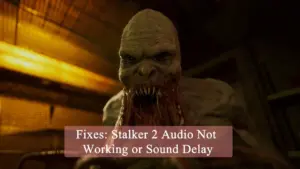We’ve all been there—plugging in our Android phone, expecting it to charge quickly, but instead, it crawls at an unbearable pace. Frustrating, right? Whether your Android 15 is not charging fast or is charging very slowly, you’re not alone. Slow charging can be caused by various factors, from faulty cables to software bugs or even battery health issues.
But don’t worry! This guide will walk you through 15 effective fixes to get your phone charging at full speed again. By the end of this article, you’ll have practical solutions to restore your Android 15’s fast charging capability.
Quick Links
Why Is My Android 15 Charging So Slowly?
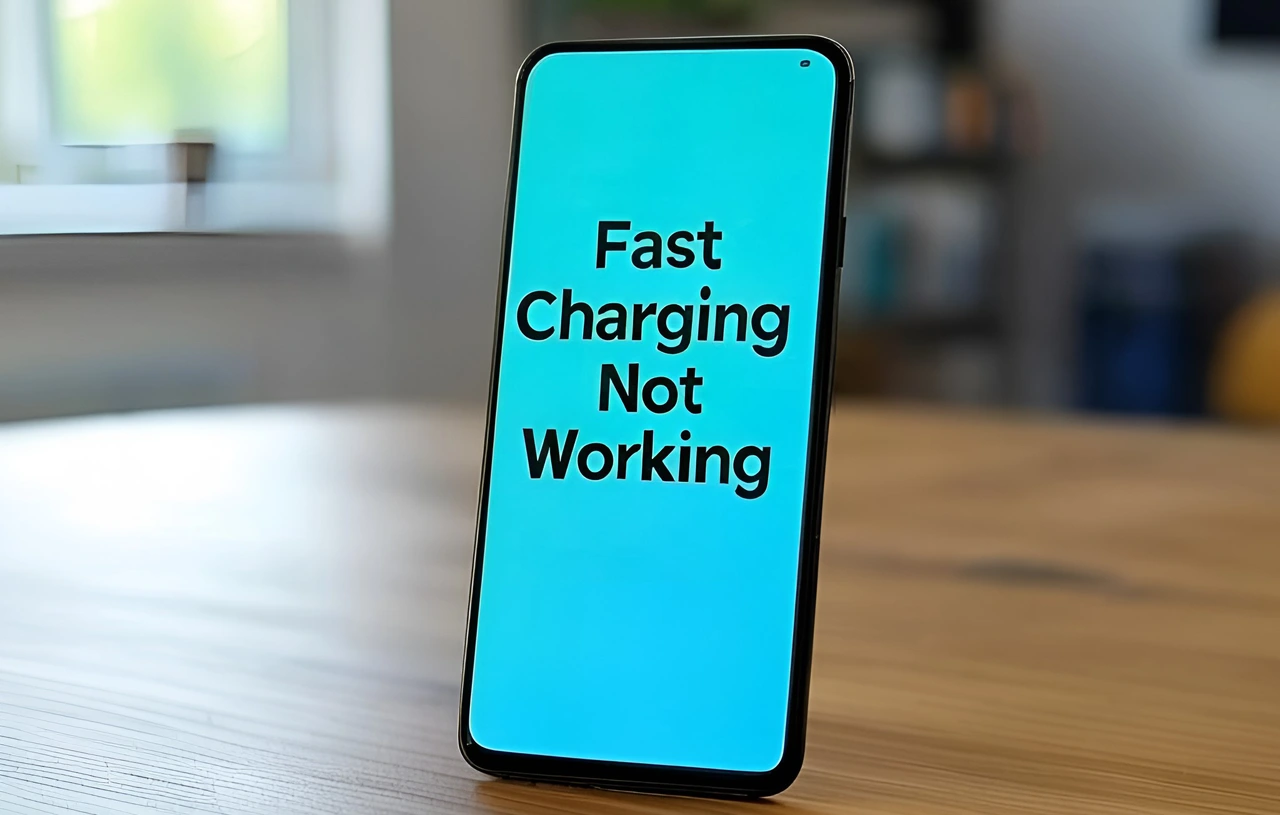
Before jumping into the fixes, let’s first understand what might be causing this problem. Some common reasons include:
✔ Faulty charging accessories – A damaged cable or weak adapter could slow down charging.
✔ Dust or dirt in the charging port – Even tiny debris can interrupt power flow.
✔ Too many background apps running – Apps eating up power can slow charging speed.
✔ Overheating – Phones slow down charging to prevent overheating.
✔ Battery health degradation – Older batteries don’t charge as efficiently.
Now that you know the potential causes, let’s get into how to fix them!
15 Fixes for Android 15 Slow Charging or Fast Charging Not Working
1. Check and Replace the Charging Cable

Image Credit: iStock
Your charging cable is the first thing you should check. Over time, cables can become frayed, bent, or broken internally, reducing power flow.
How to check:
- Inspect the cable for any visible damage (tears, bends, or exposed wires).
- Try using a different cable (preferably an original or high-quality one).
- Test charging with another phone. If it works, the cable is fine; if not, it’s time for a replacement.
Pro Tip: Always use a high-quality USB-C cable that supports fast charging.
2. Use an Original or Certified Fast Charger

Your charging brick (adapter) plays a massive role in charging speed. If you’re using a low-power charger (5W or 10W), your phone won’t charge fast.
✔ What to do:
- Use a charger with at least 18W or more for fast charging.
- Check if your adapter supports Qualcomm Quick Charge or USB-PD (Power Delivery).
- Avoid cheap, uncertified chargers that don’t regulate power properly.
3. Clean the Charging Port
One of the most overlooked reasons for slow charging is a dirty charging port. Dust, lint, or small debris can block proper power transfer.
Fix it by:
- Using a toothpick or a soft brush to clean the port gently.
- Blowing compressed air to remove any trapped dirt.
- Avoid using metal objects that could damage the port.
4. Close Background Apps & Put the Phone in Airplane Mode
If you’re using your phone while charging, apps running in the background can slow it down.
Steps to fix:
- Close unused apps from the recent apps menu.
- Enable Battery Saver Mode to limit background processes.
- If possible, turn on Airplane Mode while charging for the fastest results.
5. Restart Your Device
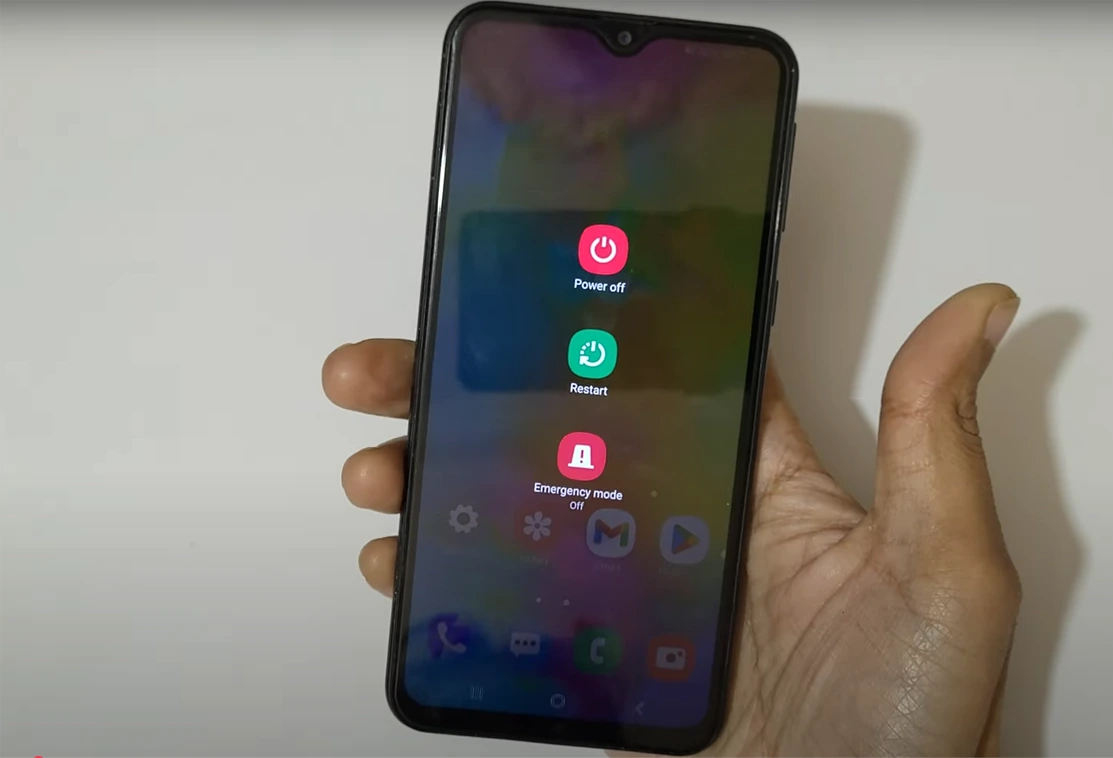
A simple restart can fix software glitches that may be affecting charging speed.
What to do:
- Hold down the Power button and select Restart.
- After restarting, plug your phone in again and check if the charging speed has improved.
6. Avoid Using the Phone While Charging
Using your phone while charging is a big reason why it’s charging slowly. If you’re watching YouTube, gaming, or using social media, the battery drains at the same time it’s charging.
Solution:
- Put the phone down and let it charge.
- If you must use it, avoid power-hungry apps like games and videos.
7. Check Your Power Source
Where you plug in your charger matters. Charging from a laptop or power bank will be much slower than using a wall socket.
Fix it by:
- Always use a wall charger for fast charging.
- Avoid cheap extension cords or surge protectors with low power output.
8. Enable Fast Charging in Settings

Image Credit: iStock
Some phones have an option to enable or disable fast charging in the settings.
How to check:
- Go to Settings > Battery > Charging settings.
- Look for an option like “Fast Charging” and make sure it’s turned ON.
9. Let Your Phone Cool Down
Phones slow down charging if they get too hot. This is a built-in safety feature.
How to keep your phone cool while charging:
- Remove the phone case before charging.
- Avoid charging in direct sunlight or hot environments.
- If your phone is hot, let it cool down before plugging it in.
10. Check for Battery Health Issues
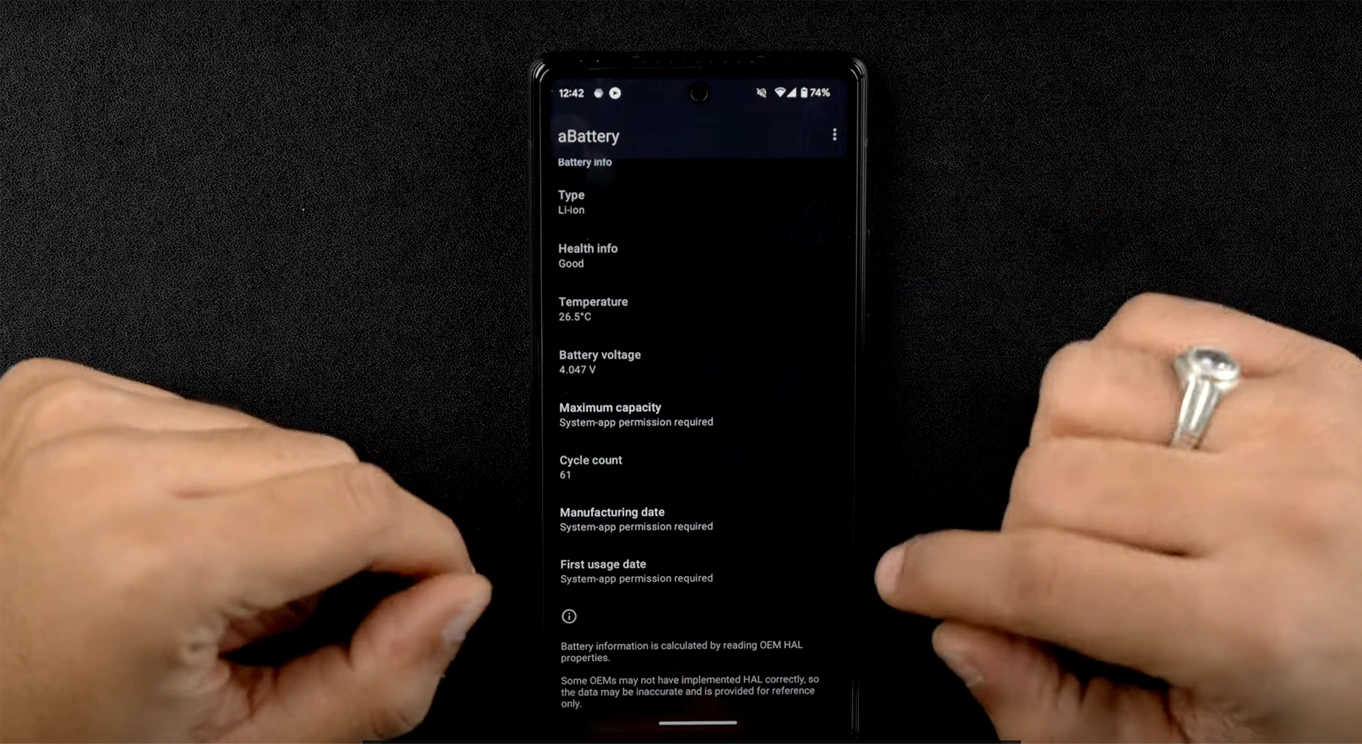
Over time, batteries degrade, and an old battery won’t charge efficiently.
How to check battery health:
- Use apps like aBattery or check Battery settings on your phone.
- If your battery health is low, or below 75%, consider getting a battery replacement.
11. Update Your Software
A software bug might be causing your phone to charge slowly.
How to update your phone:
- Go to Settings > Software Update.
- Download and install any available updates.
12. Try a Wireless Charger (If Supported)
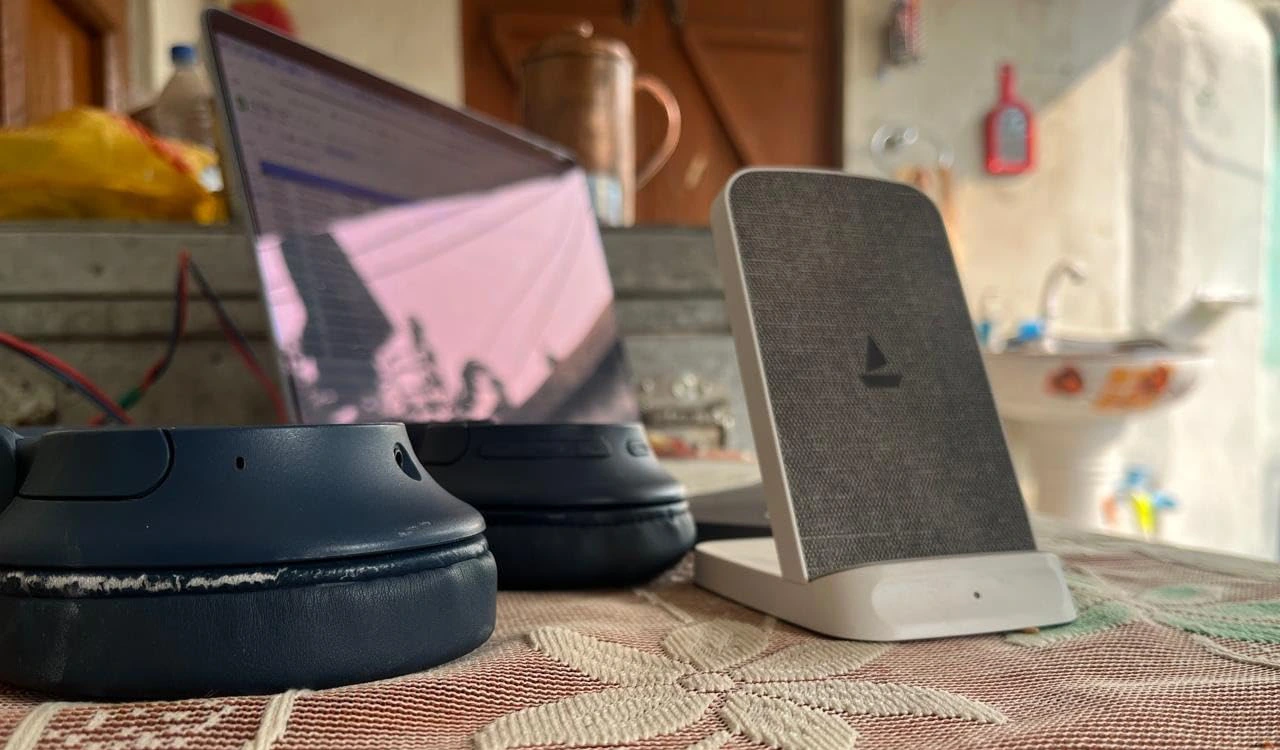
If your wired charging isn’t working properly, try wireless charging (if your phone supports it). Sometimes, the issue is with the charging port, and a wireless charger can be a temporary fix.
13. Reset Charging Preferences
Steps to reset charging settings:
- Go to Settings > Apps > USB Preferences.
- Tap Reset USB Preferences to clear any charging-related issues.
14. Perform a Factory Reset (Last Resort)
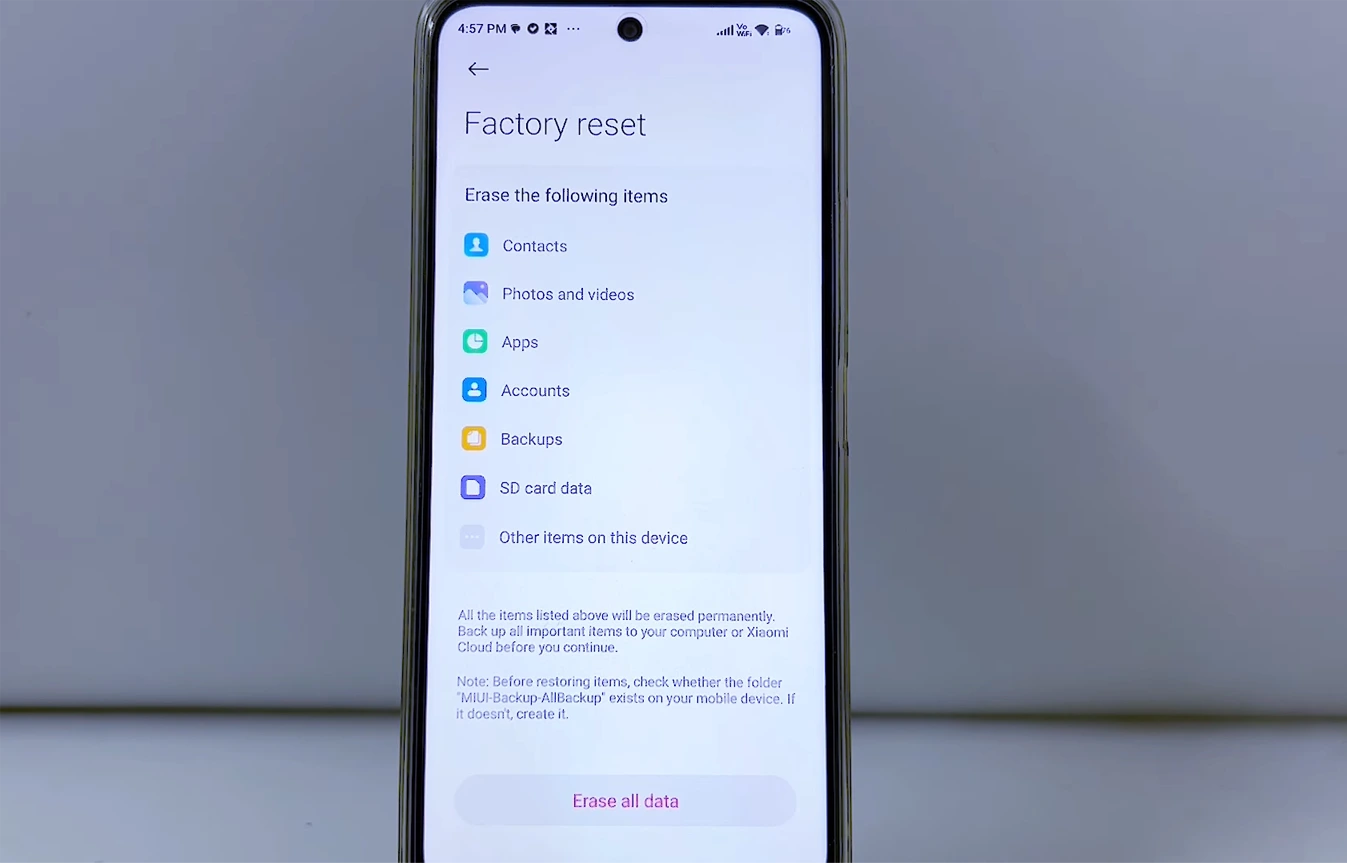
If none of the above solutions work, you might need to reset your phone.
How to do a factory reset:
- Backup your data!
- Go to Settings > System > Reset Options.
- Tap Factory Reset and follow the instructions.
⚠ Warning: This will erase everything on your phone!
15. Get Professional Help
If your phone still isn’t charging properly after trying all these fixes, it might be a hardware issue.
✔ What to do:
- Visit an authorized service center for a professional checkup.
- If your phone is still under warranty, you might be eligible for a free repair or replacement.
Final Words
A slow charging phone can be incredibly frustrating, but in most cases, the fix is simple! Whether it’s a faulty cable, a dirty port, overheating, or too many background apps, one of these 15 solutions should help restore your Android 15’s fast charging speed.
Did any of these fixes work for you? Let me know in the comments!
When you purchase through links on our site, we may earn an affiliate commission. Read our Affiliate Policy.